Asus Eee PC X101 Bedienungsanleitung
Stöbern Sie online oder laden Sie Bedienungsanleitung nach Notebooks Asus Eee PC X101 herunter. Asus Eee PC X101 User Manual [es] Benutzerhandbuch
- Seite / 46
- Inhaltsverzeichnis
- LESEZEICHEN
- Eee PC 1
- User Manual 1
- Table of Contents 2
- Chapter 4: System Recovery 3
- Appendix 3
- Certain Software 4
- About This User’s Manual 5
- Notes for This Manual 5
- Safety Precautions 6
- Transportation Precautions 7
- Audio and Video Codec Notice 8
- Chapter 1: 9
- Knowing the Parts 9
- Top Side 10
- Bottom Side 13
- Right Side 14
- Left Side 15
- Keyboard Usage 16
- Chapter 2: 17
- Getting Started 17
- Powering on your Eee PC 18
- First-time Startup 19
- Using the MeeGo MyZone page 20
- Wireless Network Connection 21
- Browsing web pages 22
- Chapter 3: 23
- Using the Eee PC 23
- Live Update 24
- Using the Device page 27
- Bluetooth Connection 28
- (on selected models) 28
- Super Hybrid Engine Modes 30
- Chapter 4: 31
- System Recovery 31
- Declarations and Safety 34
- Statements 34
- Statement 35
- Declaration of Conformity 35
- ENERGY STAR complied product 37
- CE Mark Warning 37
- UL Safety Notices 39
- Power Safety Requirement 40
- REACH Notice 40
- Declaration 41
- Copyright Information 44
- Limitation of Liability 45
- Service and Support 45
Inhaltsverzeichnis
Eee PC User ManualMeego Edition Eee PC X101E6660
Chapter 1: Knowing the Parts1-2Top SideRefer to the diagram below to identify the components on this side of the Eee PC.The top side may vary in appea
ASUS Eee PC1-3 Built-in Camera LED Microphone (Built-in) Built-in Camera Display Panel Power Switch The power switch allows powering ON and OFF
Chapter 1: Knowing the Parts1-4 Powered OFF / Standby modeWith Adapter Without AdapterHigh battery power (95%–100%)Green ON OffMedium battery power
ASUS Eee PC1-5Bottom SideThe bottom side may vary in appearance depending on model.412 31The bottom of the Eee PC can get very hot. Be careful when ha
Chapter 1: Knowing the Parts1-63 Battery Lock - Manual The manual battery lock is used to keep the battery pack secured. Move the manual lock to the
ASUS Eee PC1-7 Power (DC) Input The supplied power adapter converts AC power to DC power for use with this jack. Power supplied through this jack su
Chapter 1: Knowing the Parts1-8Keyboard UsageSpecial Function KeysThe following defines the colored hot keys on the Eee PC’s keyboard. The colored comm
Powering on your Eee PCFirst-time StartupUsing the MeeGo MyZone pageWireless Network Connection2Chapter 2: Getting Started
Chapter 2: Getting Started2-2Powering on your Eee PCThese are only quick instructions for using your Eee PC. 1. Install the battery pack 2. Connect
ASUS Eee PC2-3First-time StartupFor the first time you start your Eee PC, a first-time startup wizard will launch automatically and lead you through set
iiTable of ContentsTable of ContentsOffer to Provide Source Code of Certain Software ...ivAbout Th
Chapter 2: Getting Started2-4Using the MeeGo MyZone pageThe MeeGo MyZone page is the first page you see after system startup. The MyZone page is divide
ASUS Eee PC2-5Wireless Network ConnectionConfiguring a wireless network connection1. Click the Networks icon from the toolbar.2. Select the wireles
Chapter 2: Getting Started2-6Browsing web pagesAfter you finish the network setup, click Internet from the toolbar and start enjoying net surfing.Visit
Live UpdateCustomizing MyZone application shortcutsUsing the Device pageBluetooth Connection (on selected models)Super Hybrid Engine3Chapter 3: Usin
Chapter 3: Using the Eee PC3-2Live UpdateThe Live Update utility allows you to download and apply updates to your computer.Live Update requires an Int
ASUS Eee PC3-33. In the Live Update main screen, you can:• Click Update to start updating your Eee PC immediately.• Click Settings to set the updat
Chapter 3: Using the Eee PC3-4Customizing MyZone application shortcutsThe application shortcuts on the left side of the MyZone page allows you to quic
ASUS Eee PC3-5Using the Device pageThe Devices page provides a quick overview of your files and system status. Item Description1If you connect USB stor
Chapter 3: Using the Eee PC3-6Bluetooth Connection (on selected models)This device contains FCC ID: MSQ-X101NB037H / MSQ-X101NE785H and IC ID: 3568A-
ASUS Eee PC3-74. Enter the Bluetooth security code into your device and start pairing.The passcode shown in the figure below is for reference only. Pl
ASUS Eee PCiiiChapter 4: System RecoverySystem Recovery...
Chapter 3: Using the Eee PC3-8Super Hybrid EngineSuper Hybrid Engine offers different power modes. The assigned instant key toggles power savings betw
System Recovery4Chapter 4: System Recovery
Chapter 4: System Recovery4-2System Recovery3. The system backup starts. Click Next when done.Back up the system recovery files to a USB flash drive1.
Declarations and Safety StatementsCopyright InformationLimitation of LiabilityService and SupportAAppendix
AppendixA-2Declarations and Safety StatementsFederal Communications Commission StatementThis device complies with FCC Rules Part 15. Operation is subj
ASUS Eee PCA-3FCC Radio Frequency (RF) Exposure Caution StatementAny changes or modifications not expressly approved by the party responsible for compl
AppendixA-4• Effective use of the radio spectrum as in [Article 3.2]• Radio test suites according to [EN 300 328-2]IC Radiation Exposure Statement f
ASUS Eee PCA-5ENERGY STAR complied productENERGY STAR is a joint program of the U.S. Environmental Protection Agency and the U.S. Department of Energy
AppendixA-6Wireless Operation Channel for Different DomainsN. America 2.412-2.462 GHz Ch01 through CH11Japan 2.412-2.484 GHz Ch01 through Ch
ASUS Eee PCA-7 67 Bas Rhin 68 Haut Rhin 70 Haute Saône 71 Saône et Loire 75 Paris 82 Tarn et Garonne 84 Vaucluse 88 Vosges 89
ivTable of ContentsOffer to Provide Source Code of Certain SoftwareThis product contains copyrighted software that is licensed under the General Publi
AppendixA-8Required for UL 1642 covering primary (nonrechargeable) and secondary (rechargeable) lithium batteries for use as power sources in products
ASUS Eee PCA-9Global Environmental Regulation Compliance and Declaration ASUS follows the green design concept to design and manufacture our products,
AppendixA-10Nordic Lithium Cautions (for lithium-ion batteries)CAUTION! Danger of explosion if battery is incorrectly replaced. Replace only with the
ASUS Eee PCA-11ATTENTION! Il y a danger d’explosion s’il y a remplacement incorrect de la batterie. Remplacer uniquement avec une batterie du mêre ty
AppendixA-12Copyright InformationNo part of this manual, including the products and software described in it, may be reproduced, transmitted, transcri
ASUS Eee PCA-13Limitation of LiabilityCircumstances may arise where because of a default on ASUS’ part or other liability, you are entitled to recover
AppendixA-14Manufacturer ASUSTek COMPUTER INC.Address, City No. 150, LI-TE RD., PEITOU, TAIPEI 112, TAIWAN R.O.CCountry TAIWANAuthorized Representativ
ASUS Eee PCvAbout This User’s ManualYou are reading the Eee PC User’s Manual. This User’s Manual provides information regarding the various components
viTable of ContentsSafety PrecautionsThe following safety precautions will increase the life of the Eee PC. Follow all precautions and instructions. E
ASUS Eee PCviiSAFE TEMP: This Eee PC should only be used in environments with ambient temperatures between 5°C (41°F) and 35°C (95°F).INPUT RATING: Re
viiiTable of ContentsCharging Your BatteriesIf you intend to use battery power, be sure to fully charge your battery pack before going on long trips.
Top SideBottom SideRight SideLeft SideKeyboard Usage1Chapter 1: Knowing the Parts
Weitere Dokumente für Notebooks Asus Eee PC X101




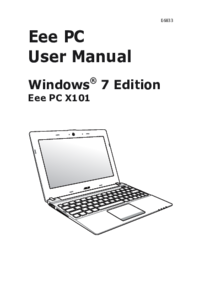







 (68 Seiten)
(68 Seiten)
 (113 Seiten)
(113 Seiten) (56 Seiten)
(56 Seiten)

 (20 Seiten)
(20 Seiten) (86 Seiten)
(86 Seiten)







Kommentare zu diesen Handbüchern