Asus NX500 Bedienungsanleitung
Stöbern Sie online oder laden Sie Bedienungsanleitung nach Notebooks Asus NX500 herunter. ASUS NX500 User's Manual [el] Benutzerhandbuch
- Seite / 118
- Inhaltsverzeichnis
- LESEZEICHEN
- Notebook PC 1
- Table of Contents 3
- Tips and FAQs 5
- Appendices 5
- About this manual 7
- Typography 8
- Safety precautions 9
- Caring for your Notebook PC 10
- Proper disposal 11
- Chapter 1: 13
- Hardware Setup 13
- Top View 14
- Right Side 17
- Left Side 18
- Front Side 20
- Chapter 2: 21
- Using your Notebook PC 21
- Getting started 22
- Press the power button 24
- Connecting external devices 25
- Using touchpad gestures 30
- One-nger gestures 31
- Two-nger gestures 34
- Three-nger gestures 36
- Using the keyboard 37
- Windows® 8.1 keys 38
- Chapter 3: 39
- Working with Windows® 8.1 39
- Starting for the rst time 40
- Start screen 41
- Hotspots 42
- Start button 45
- Start button on Desktop mode 46
- Context menu 46
- Customizing your Start screen 47
- Working with Windows 48
- Unpinning apps 49
- Resizing apps 49
- Closing apps 50
- Accessing the Apps screen 51
- Charms bar 53
- Launching the Charms bar 54
- Inside the Charms bar 55
- Snap feature 56
- Using Snap 57
- Other keyboard shortcuts 58
- Enabling Wi-Fi 60
- Bluetooth 61
- Airplane mode 62
- Connecting to wired networks 63
- Turning your Notebook PC off 65
- 8.1 lock screen 66
- Customizing your lock screen 67
- Adding app updates 68
- Chapter 4: 69
- Power-On Self-Test (POST) 69
- The Power-On Self-Test (POST) 70
- BIOS Settings 71
- Security 73
- Save & Exit 78
- To update the BIOS: 79
- Troubleshoot 81
- Reset your PC 82
- Advanced options 83
- PC stops working 84
- Hardware FAQs 87
- Software FAQs 90
- DVD-ROM Drive Information 94
- (on selected models) 94
- Region Denitions 95
- Internal Modem Compliancy 96
- Overview 97
- Non-Voice Equipment 97
- Interference Statement 99
- RF Exposure Information (SAR) 100
- 1999/5/EC) 101
- CE Marking 101
- 5G (IC requirement) 103
- 5G band 2 104
- UL Safety Notices 108
- TV Notices 109
- Prevention of Hearing Loss 109
- Power Safety Requirement 109
- ENERGY STAR complied product 114
- European Union Eco-label 114
- North America 115
- Regional notice for Singapore 116
- Regional notice for India 116
- Notebook PC E-Manual 117
- EC Declaration of Conformity 118
Inhaltsverzeichnis
Notebook PCE-ManualFirst EditionMay 2014E9054
10Notebook PC E-ManualCaring for your Notebook PCDisconnect the AC power and remove the battery pack (if applicable) before cleaning your Notebook PC.
100Notebook PC E-Manual• Connecttheequipmentintoanoutletonacircuitdierentfromthattowhich the receiver is connected. • Consultthedeal
Notebook PC E-Manual101Declaration of Conformity (R&TTE directive 1999/5/EC)The following items were completed and are considered relevant and su
102Notebook PC E-ManualRF Exposure information (SAR) - CEThis device meets the EU requirements (1999/519/EC) on the limitation of exposure of the gene
Notebook PC E-Manual103Canada, Industry Canada (IC) Notices This Class B digital apparatus complies with licence-exempt RSS standard(s).Operation is s
104Notebook PC E-Manual5G band 2JATEIC Radiation Exposure Statement for CanadaThis equipment complies with IC radiation exposure limits set forth for
Notebook PC E-Manual105Déclaration d’Industrie Canada relative à l’exposition aux ondes radio Cet appareil est conforme aux limites d’exposition aux r
106Notebook PC E-ManualFrance Restricted Wireless Frequency BandsSome areas of France have a restricted frequency band. The worst case maximum authori
Notebook PC E-Manual107Departmentsinwhichtheuseofthe2400–2483.5MHzbandispermittedwithanEIRP of less than 100mW indoors and less than 10m
108Notebook PC E-ManualUL Safety NoticesRequired for UL 1459 covering telecommunications (telephone) equipment intended to be electrically connected t
Notebook PC E-Manual109Power Safety RequirementProducts with electrical current ratings up to 6A and weighing more than 3Kg must use approved power co
Notebook PC E-Manual11Proper disposalDo not throw your Notebook PC in municipal waste. This product has been designed to enable proper reuse of parts
110Notebook PC E-ManualNordic Lithium Cautions (for lithium-ion batteries)CAUTION! Danger of explosion if battery is incorrectly replaced. Replace on
Notebook PC E-Manual111Optical Drive Safety InformationLaser Safety InformationWARNING! To prevent exposure to the optical drive’s laser, do not attem
112Notebook PC E-ManualCTR 21 Approval (for Notebook PC with built-in Modem)DanishDutchEnglishFinnishFrench
Notebook PC E-Manual113GermanGreekItalianPortugueseSpanishSwedish
114Notebook PC E-ManualENERGY STAR complied productENERGY STAR is a joint program of the U.S. Environmental Protection Agency and the U.S. Department
Notebook PC E-Manual115Global Environmental Regulation Compliance and DeclarationASUS follows the green design concept to design and manufacture our p
116Notebook PC E-ManualRegional notice for SingaporeThis ASUS product complies with IDA Standards.Complies with IDA StandardsDB103778 Regional notice
Notebook PC E-Manual117
118Notebook PC E-ManualEC Declaration of Conformity We, the undersigned, Manufacturer: ASUSTeK COMPUTER INC. Address: 4F, No. 150, LI-TE Rd., PEITOU,
12Notebook PC E-Manual
Notebook PC E-Manual13Chapter 1: Hardware Setup
14Notebook PC E-ManualGetting to know your Notebook PCTop ViewNOTE: The keyboard's layout may vary per region or country. The Notebook view may a
Notebook PC E-Manual15Camera indicatorThe camera indicator lights up when the built-in camera is in use.CameraThe built-in camera allows you to take p
16Notebook PC E-ManualTouchpadThe touchpad allows the use of multi-gestures to navigate onscreen, providing an intuitive user experience. It also simu
Notebook PC E-Manual17Right SideHeadphone output/microphone input combo jack portThis port allows you to connect your Notebook PC to amplied speakers
18Notebook PC E-ManualLeft SidePower (DC) input portInsert the bundled power adapter into this port to charge the battery pack and supply power to you
Notebook PC E-Manual19HDMI portThis port is for a High-Denition Multimedia Interface (HDMI) connector and is HDCP compliant for HD DVD, Blu-ray, and
2Notebook PC E-ManualCOPYRIGHT INFORMATIONNo part of this manual, including the products and software described in it, may be reproduced, transmitted,
20Notebook PC E-ManualFront SideArray microphonesThe array microphones feature echo canceling, noise suppression, and beam forming functions for bette
Notebook PC E-Manual21Chapter 2: Using your Notebook PC
22Notebook PC E-ManualGetting startedCharge your Notebook PC.A. Connect the AC power cord to the AC/DC adapter.B. Plug the AC power cord into a 100V
Notebook PC E-Manual23IMPORTANT! • Locatetheinput/outputratinglabelonyourNotebookPCandensure that it matches the input/output rating inform
24Notebook PC E-ManualLift to open the display panel.Press the power button.
Notebook PC E-Manual25Connecting external devicesConnecting to an external displayConnect a compatible VGA adapter to your Notebook PC so you can conn
26Notebook PC E-ManualGestures for the touch screen panel and touchpadGestures allow you to launch programs and access the settings of your Notebook P
Notebook PC E-Manual27Top edge swipe Finger slide• IntheStartscreen,swipefrom the top edge of the screen to view the Customize bar.• Inarunni
28Notebook PC E-ManualTap/Double tap Tap/click and hold• Tap an app to launch it.• On Desktop mode, double-tap an item to launch it.• To move an ap
Notebook PC E-Manual29Swipe up Swipe downSwipe up from the Start screen to launch the Apps screen.Swipe down from the Apps screen to return to the Sta
Notebook PC E-Manual3Table of ContentsAbout this manual ...
30Notebook PC E-ManualUsing touchpad gesturesMoving the pointerYou can tap or click anywhere on the touchpad to activate its pointer, then slide your
Notebook PC E-Manual31One-nger gesturesTap/click, Double tap/click• IntheStartscreen,tap/clickanapptolaunchit.• InDesktopmode,doubleta
32Notebook PC E-ManualLeft-click Right-click• IntheStartscreen,clickanapp to launch it.• InDesktopmode,double-click an application to launc
Notebook PC E-Manual33Top edge swipe• IntheStartscreen,swipefromthetopedgetolaunchtheAll Apps bar.• Inarunningapp,swipefromthetop
34Notebook PC E-ManualTwo-nger gesturesTap/click RotateTap/click two ngers on the touchpad to simulate the right-click function.To rotate an image,
Notebook PC E-Manual35Zoom out Zoom inBring together your two ngers on the touchpad.Spread apart your two ngers on the touchpad.Drag and dropSelect
36Notebook PC E-ManualThree-nger gesturesSwipe up Swipe downSwipe three ngers upward to show all running applications.Swipe three ngers downward to
Notebook PC E-Manual37Function keysThe function keys on your Notebook PC’s keyboard can trigger the following commands:Using the keyboardPuts the Note
38Notebook PC E-ManualEnables or disables the touchpadTurns the speaker on or oTurns the speaker volume downTurns the speaker volume upWindows® 8.1 k
Notebook PC E-Manual39Chapter 3: Working with Windows® 8.1
4Notebook PC E-ManualChapter 3: Working with Windows® 8.1Starting for the rst time ...
40Notebook PC E-ManualStarting for the rst timeWhen you start your computer for the rst time, a series of screens appear to guide you in conguring
Notebook PC E-Manual41Windows® UIWindows® 8.1 comes with a tile-based user interface (UI) which allows you to organize and easily access Windows® apps
42Notebook PC E-ManualHotspotsOnscreen hotspots allow you to launch programs and access the settings of your Notebook PC. The functions in these hotsp
Notebook PC E-Manual43Hotspot Actionupper left corner Hover your mouse pointer on the upper left corner then tap/click on the recent app’s thumbnail t
44Notebook PC E-ManualHotspot Actiontop side Hover your mouse pointer on the top side until it changes to a hand icon. Drag then drop the app to a new
Notebook PC E-Manual45Start buttonWindows® 8.1 features the Start button which allows you to switch between the two most recent apps that you opened.
46Notebook PC E-ManualStart button on Desktop modeContext menuThe context menu appears as a box lled with quick access to some of the programs inside
Notebook PC E-Manual47Customizing your Start screenWindows® 8.1 also enables you to customize your Start screen, allowing you to boot directly to the
48Notebook PC E-ManualWorking with Windows® appsUse your Notebook PC’s touch screen panel*, touchpad, or keyboard to launch, customize, and close apps
Notebook PC E-Manual49Tap and hold the app to activate the Customize bar then tap and select an app tile size.Tap and hold the app to activate the C
Notebook PC E-Manual5Chapter 4: Power-On Self-Test (POST)The Power-On Self-Test (POST) ...
50Notebook PC E-ManualTap and hold the top side of the running app then drag it down to the bottom of the screen to close it.1. Move your mouse point
Notebook PC E-Manual51Accessing the Apps screenAside from the apps already pinned on your Start screen, you can also open other applications through t
52Notebook PC E-ManualPinning more apps on the Start screenYou can pin more apps on the Start screen using your touch screen panel* or touchpad.1. L
Notebook PC E-Manual53Charms barThe Charms bar is a toolbar that can be triggered on the right side of your screen. It consists of several tools that
54Notebook PC E-ManualLaunching the Charms barNOTE: When called out, the Charms bar initially appears as a set of white icons. The image above shows h
Notebook PC E-Manual55Search This charm allows you to look for les, applications, or programs in your Notebook PC.ShareThis charm allows you to share
56Notebook PC E-ManualSnap featureThe Snap feature displays two apps side-by-side, allowing you to work or switch between apps.IMPORTANT! Ensure that
Notebook PC E-Manual57Using SnapUse your Notebook PC’s touch screen panel*, touchpad, or keyboard to activate and use Snap.1. Launch the app you wish
58Notebook PC E-ManualOther keyboard shortcutsUsing the keyboard, you can also use the following shortcuts to help you launch applications and navigat
Notebook PC E-Manual59Launches the Project paneOpens the Everywhere option from the Search charmOpens the Run windowOpens Ease of Access CenterOpens t
6Notebook PC E-ManualInformations concernant l’exposition aux fréquences radio (RF) ...102Canada, Industry Canada (IC) Notices ...
60Notebook PC E-ManualConnecting to wireless networksWi-FiAccess emails, surf the Internet, and share applications via social networking sites using y
Notebook PC E-Manual61Bluetooth Use Bluetooth to facilitate wireless data transfers with other Bluetooth-enabled devices.IMPORTANT! The Airplane mode
62Notebook PC E-Manualor1. Launch the Charms bar.2. Tap/click and tap/click .3. Move the slider to the right to turn the Airplane mode on.Press
Notebook PC E-Manual63Connecting to wired networksYou can also connect to wired networks, such as local area networks and broadband Internet connectio
64Notebook PC E-Manual7. Return to the Network and Sharing Center window then tap/click Set up a new connection or network.8. Select Connect to the I
Notebook PC E-Manual65Turning your Notebook PC offYou can turn o your Notebook PC by doing either of the following procedures:Putting your Notebook P
66Notebook PC E-ManualWindows® 8.1 lock screenThe Windows® 8.1 lock screen appears when you wake your Notebook PC from sleep or hibernate mode. It als
Notebook PC E-Manual67Customizing your lock screenYou can customize your lock screen to show your preferred photo, a photo slideshow, app updates, and
68Notebook PC E-ManualAdding app updates1. Launch the Charms bar > Settings.2. Select Change PC Settings > Lock screen.3. Scroll down until yo
Notebook PC E-Manual69Chapter 4: Power-On Self-Test (POST)
Notebook PC E-Manual7About this manualThis manual provides information about the hardware and software features of your Notebook PC, organized through
70Notebook PC E-ManualThe Power-On Self-Test (POST)The Power-On Self-Test (POST) is a series of software-controlled diagnostic tests that run when yo
Notebook PC E-Manual71BIOS SettingsNOTE: The BIOS screens in this section are for reference only. The actual screens may dier by model and territory.
72Notebook PC E-Manual2. Press and select a device as the Boot Option #1. →← : Select Screen ↑↓ : Select Item Enter: Select +/— : Change Opt.
Notebook PC E-Manual73SecurityThis menu allows you to set up the administrator and user password of your Notebook PC. It also allows you to control th
74Notebook PC E-ManualTo set the password:1. On the Security screen, select Administrator Password or User Password.2. Type in a password then press
Notebook PC E-Manual75I/O Interface SecurityIn the Security menu, you can access I/O Interface Security to lock or unlock some interface functions of
76Notebook PC E-ManualUSB Interface SecurityThrough the I/O Interface Security menu, you can also access USB Interface Security to lock or unlock port
Notebook PC E-Manual77Set Master PasswordIn the Security menu, you can use Set Master Password to set up a password-enabled access to your hard disk d
78Notebook PC E-ManualSave & ExitTo keep your conguration settings, select Save Changes and Exit before exiting the BIOS. Aptio Setup Utility - C
Notebook PC E-Manual79To update the BIOS:1. Verify the Notebook PC’s exact model then download the latest BIOS le for your model from the ASUS websi
8Notebook PC E-ManualConventions used in this manualTo highlight key information in this manual, some text are presented as follows:IMPORTANT! This me
80Notebook PC E-ManualFSOFS1FS2FS3FS40 EFI <DIR>ASUSTek Easy Flash Utility[←→]: Switch [↑↓]: Choose [q]: Exit [Enter]: Enter/ExecuteCurrent BIOS
Notebook PC E-Manual81TroubleshootBy pressing during POST, you can access Windows® 8.1 troubleshoot options which includes the following:• Refresh
82Notebook PC E-ManualReset your PCIMPORTANT! Back up all your data before performing this option.Use Reset your PC to restore your Notebook PC to its
Notebook PC E-Manual83Advanced optionsUse Advanced options to perform additional troubleshooting options in your Notebook PC.To access this during POS
84Notebook PC E-Manual4. In the Advanced options screen, select System Image Recovery.5. Choose an account you would like to recover using a system
Notebook PC E-Manual85Tips and FAQs
86Notebook PC E-ManualUseful tips for your Notebook PCTo help you maximize the use of your Notebook PC, maintain its system performance, and ensure al
Notebook PC E-Manual87Hardware FAQs1. A black dot, or sometimes a colored dot, appears onscreen when I turn on the Notebook PC. What should I do?Alth
88Notebook PC E-Manual4. My battery charge indicator does not light up. What’s wrong?• Checkwhetherthepoweradapterorbatterypackisattached c
Notebook PC E-Manual898. Why does audio still come out from my Notebook PC’s audio speakers even if I already connected my headphone into the right
Notebook PC E-Manual9Safety precautionsUsing your Notebook PCThis Notebook PC should only be used in environments with ambient temperatures between 5°
90Notebook PC E-ManualSoftware FAQs1. When I turn on my Notebook PC, the power indicator lights up but nothing appears on my screen. What can I do to
Notebook PC E-Manual914. My Notebook PC does not boot up. How can I x this?You can try doing any of the following suggestions:• Removeallconnecte
92Notebook PC E-Manual
Notebook PC E-Manual93Appendices
94Notebook PC E-ManualDVD-ROM Drive Information (on selected models)The DVD-ROM drive allows you to view and create your own CDs and DVDs. You can pur
Notebook PC E-Manual95Region DenitionsRegion 1Canada, US, US TerritoriesRegion 2Czech, Egypt, Finland, France, Germany, Gulf States, Hungary, Iceland
96Notebook PC E-ManualThe Blu-ray ROM Drive allows you to view high denition (HD) videos and other disc le formats such as DVDs and CDs. Region Den
Notebook PC E-Manual97OverviewOn 4th August 1998 the European Council Decision regarding the CTR 21 has been published in the Ocial Journal of the EC
98Notebook PC E-ManualThis table shows the countries currently under the CTR21 standard.Country Applied More TestingAustria1Yes NoBelgium Yes NoCzech
Notebook PC E-Manual99This information was copied from CETECOM and is supplied without liability. For updates to this table, you may visit http://www.
Weitere Dokumente für Notebooks Asus NX500

















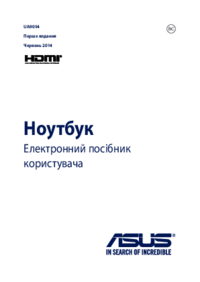






 (104 Seiten)
(104 Seiten)
 (110 Seiten)
(110 Seiten) (116 Seiten)
(116 Seiten) (158 Seiten)
(158 Seiten) (122 Seiten)
(122 Seiten) (98 Seiten)
(98 Seiten)

 (128 Seiten)
(128 Seiten) (118 Seiten)
(118 Seiten) (160 Seiten)
(160 Seiten) (138 Seiten)
(138 Seiten) (106 Seiten)
(106 Seiten) (98 Seiten)
(98 Seiten)







Kommentare zu diesen Handbüchern