Asus Striker Extreme Bedienungsanleitung
Stöbern Sie online oder laden Sie Bedienungsanleitung nach Monitore Asus Striker Extreme herunter. Asus Striker Extreme User Manual Benutzerhandbuch
- Seite / 172
- Inhaltsverzeichnis
- LESEZEICHEN
- Motherboard 1
- Second Edition V2 2
- May 2007 2
- Contents 3
- Safety information 8
- About this guide 9
- Typography 10
- (continued on the next page) 11
- Product 15
- 1.1 Welcome! 17
- 1.2 Package contents 17
- 1.3 Special features 18
- DDR2 memory support 19
- Dual RAID solution 19
- IEEE 1394a support 19
- S/PDIF digital sound ready 20
- Dual Gigabit LAN solution 20
- 1.3.2 ASUS unique features 21
- ASUS Music Alarm 23
- Supreme FX features 23
- Hardware 25
- 2.1 Before you proceed 27
- STRIKER EXTREME 28
- 2.2.3 ASUS Stack Cool 2 29
- 2.2.4 Motherboard layout 30
- 2.2.5 Layout contents 31
- 2.3.1 Installing the CPU 34
- Alignment key 35
- Gold triangle mark 35
- Load plate 35
- CPU notch 35
- Fastener 36
- Motherboard hole 36
- Narrow end 36
- CPU_FAN 37
- Narrow end of the groove 39
- 2.4 System memory 41
- 2.4.2 Memory congurations 42
- DDR2-667MHz capability 43
- DDR2-800MHz capability 45
- 2.4.3 Installing a DIMM 47
- 2.4.4 Removing a DIMM 47
- 2.5 Expansion slots 48
- 2.5.3 Interrupt assignments 49
- 2.5.4 PCI slots 50
- 2.5.5 PCI Express x1 slot 50
- 2.5.6 PCI Express x16 slots 50
- 2.6 Jumper 51
- 2.7.2 EL I/O Installation 52
- 2.8 Connectors 53
- * Blinking 54
- 2.8.2 Internal connectors 56
- NOTE: Orient the red markings 57
- (usually zigzag) on the IDE 57
- CPU FAN PWR 60
- CPU FAN IN 60
- CPU FAN PWM 60
- GND +12V DC 61
- Power supply requirements 62
- SPDIFOUT 64
- ASUS Striker Extreme 2-39 65
- 2.8.3 Onboard switches 67
- 2. Power-on switch 68
- 3. Reset switch 68
- Powering up 69
- ASUS Striker Extreme 3-1 71
- 3.2 Turning off the computer 72
- BIOS setup 73
- 4.1.1 ASUS Update utility 75
- 4-2 Chapter 4: BIOS setup 76
- Quit all Windows 76
- ASUS Striker Extreme 4-3 77
- The ASUS Update utility is 77
- DOS environment 78
- XP environment 78
- 2000 environment 78
- ASUS Striker Extreme 4-5 79
- 4.1.4 Updating the BIOS 80
- ASUS Striker Extreme 4-7 81
- 4-8 Chapter 4: BIOS setup 82
- 4.2 BIOS setup program 83
- 4.2.1 BIOS menu screen 84
- 4.2.2 Menu bar 84
- 4.2.4 Menu items 85
- 4.2.5 Sub-menu items 85
- 4.2.6 Conguration elds 85
- 4.2.3 Legend bar 85
- 4.2.7 Pop-up window 86
- 4.2.8 General help 86
- 4.3 Main menu 87
- PIO Mode [Auto] 88
- UDMA Mode [Auto] 88
- 4.3.6 SATA1/2/3/4/5/6 90
- 4.3.9 Usable Memory [XXX MB] 91
- 4.4 Extreme Tweaker menu 92
- System Clocks 93
- FSB & Memory Cong 94
- 4.4.2 Overclocking 95
- Spread Spectrum Control 96
- 4.4.3 Over Voltage 97
- 4-24 Chapter 4: BIOS setup 98
- 4.5 Advanced menu 99
- 4.5.2 PCIPnP 100
- IDE Function Setup 101
- RAID Enabled [Disabled] 102
- SATA1/2/3/4/5/6 [Disabled] 102
- USB Controller [Enabled] 103
- USB 2.0 Controller [Enabled] 103
- USB Legacy Support [Enabled] 103
- 4.6 Power menu 104
- 4.6.3 APM Conguration 105
- 4-32 Chapter 4: BIOS setup 106
- 4.6.4 Hardware Monitor 107
- Fan Speed Monitor 108
- Temperature Monitor 108
- Fan Speed Control 109
- 4-36 Chapter 4: BIOS setup 110
- 4.7 Boot menu 111
- 4.7.2 Removable Drives 112
- 4.7.3 Hard Disk Drives 112
- 4.7.4 CDROM Drives 112
- Case Open Warning [Enabled] 113
- Quick Boot [Enabled] 113
- Bootup Num-Lock [On] 113
- 4.7.6 Security 114
- Password Check 115
- 4.8 Tools menu 116
- 4.8.2 ASUS O.C. Prole 117
- Load from Prole 1/2 118
- Load from File 118
- Save BIOS Prole 118
- Save to Proe 1/2 118
- Save to File 118
- 4.8.3 ASUS EZ Flash 2 119
- 4.9 Exit menu 120
- Software 121
- Chapter summary 122
- 5.2 Support DVD information 123
- 5.2.2 Drivers menu 124
- 5.2.3 Utilities menu 125
- Adobe Reader V7.0 126
- Microsoft DirectX 9.0c 126
- Anti-Virus Utility 126
- 5.2.4 Make Disk menu 127
- 5.2.5 Manuals menu 128
- 5.2.7 Other information 129
- Filelist 130
- Technical support form 130
- 5.3 Software information 131
- 5.3.2 SoundMAX 133
- High Denition Audio utility 133
- Audio Setup Wizard 134
- Jack conguration 135
- Adjust speaker volume 135
- Adjust microphone volume 135
- Audio preferences 136
- Microphone options 137
- Enhanced Microphone Features 137
- 5.3.3 ASUS PC Probe II 138
- Preferences 139
- Hardware monitor panels 140
- WMI browser 141
- DMI browser 141
- PCI browser 142
- Conguring PC Probe II 143
- 5.3.4 ASUS Music Alarm 144
- OS conguration 145
- Adjusting the volume 146
- Turning off the music alarm 146
- 5.3.5 ASUS Ai Booster 147
- 5.4 RAID congurations 148
- 5.4.2 NVIDIA 149
- RAID congurations 149
- Entering the NVIDIA 150
- RAID utility 150
- Creating a RAID Volume 151
- Rebuilding a RAID array 152
- ASUS Striker Extreme 5-31 153
- You will need to enter Window 153
- Deleting a RAID array 154
- Clearing a disk data 155
- 5.4.3 Silicon Image 156
- ASUS Striker Extreme 5-35 157
- ASUS Striker Extreme 5-37 159
- ASUS Striker Extreme 5-39 161
- Creating a CONCATENATION set 162
- ASUS Striker Extreme 5-41 163
- PCI Express graphics cards 165
- 6.1 Overview 167
- 6.2 Dual graphics card setup 168
- ASUS Striker Extreme 6-3 169
- 6-4 Chapter 6: NVIDIA 170
- SLI™ technology support 170
- ASUS Striker Extreme 6-5 171
- 6-6 Chapter 6: NVIDIA 172
Inhaltsverzeichnis
MotherboardStrikerExtreme
xConventions used in this guideTo make sure that you perform certain tasks properly, take note of the following symbols used throughout this manual.Ty
4-26 Chapter 4: BIOS setupSelect MenuItem Specic HelpSelect Yes if you are using a Plug and Play capable operating system. Select No if you need the
ASUS Striker Extreme 4-27F1:Help ↑↓ : Select Item -/+: Change Value F5: Setup Defaults ESC: Exit →←: Select Menu Enter: Sele
4-28 Chapter 4: BIOS setupSerial-ATA CongurationThis sub-menu allows you to change Serial ATA settings. Select an item then press <Enter> to ed
ASUS Striker Extreme 4-29Onboard 1394 [Enabled] Allows you to disable or enable the onboard 1394 device support. Conguration options: [Disabled]
4-30 Chapter 4: BIOS setup4.6 Power menuThe Power menu items allow you to change the settings for the Advanced Conguration and Power Interface (ACPI
ASUS Striker Extreme 4-314.6.3 APM CongurationRestore on AC Power Loss [Power-Off]Allows you to enable or disable the Restore on AC Power Loss funct
4-32 Chapter 4: BIOS setupAlarm Time (hh:mm) [ X: X: X]To set the time of alarm:1. Highlight this item and press <Enter> to display a pop-up m
ASUS Striker Extreme 4-33Voltage MonitorVcore / 3.3V / 5V / 12V Voltage +1.2V HT / +1.5V Voltage VTT CPU / DDR2 Termination /DDR2 Voltage +1.4V / DDR2
4-34 Chapter 4: BIOS setupSelect MenuItem Specic HelpFan Speed Monitor CPU Fan Speed 2960 RPM CHA_FAN1 Speed 0 RPM OPT1 FAN Speed 0 RPM
ASUS Striker Extreme 4-35CHA Fan Q-Fan Sense [CPU Temperature]Allows the Q-Fan to sense CPU/MB temperature and to adjust the fan speed. When the previ
xiStriker Extreme specications summaryCPU LGA775 socket for Intel® Core™2 Extreme / Core™2 Duo / Pentium® Extreme / Pentium® D / Pentium® 4 / C
4-36 Chapter 4: BIOS setupCPU Fan Speed warning [600 RPM]Allows you to set the CPU fan warning speed function, which gives off a warning when the CPU
ASUS Striker Extreme 4-374.7 Boot menuThe Boot menu items allow you to change the system boot options. Select an item then press <Enter> to dis
4-38 Chapter 4: BIOS setup4.7.2 Removable Drives1. Floppy DisksAllows you to assign a removable drive attached to the system.Select MenuItem Specic
ASUS Striker Extreme 4-394.7.5 Boot Settings Conguration F1:Help ↑↓ : Select Item -/+: Change Value F5: Setup Defaults ESC: Exit
4-40 Chapter 4: BIOS setupTypematic Rate (Chars/Sec) [6]Allows you to select the rate at which a character repeats when you hold a key. Conguration o
ASUS Striker Extreme 4-413. When prompted, conrm the password by typing the exact characters again, then press <Enter>. The password eld set
4-42 Chapter 4: BIOS setupThe succeeding items become user-congurable when you enable the ASUS Music Alarm.4.8 Tools menuThe Tools menu items allow
ASUS Striker Extreme 4-434.8.2 ASUS O.C. ProleThis item allows you to store or load multiple BIOS settings. Select MenuItem Specic HelpPress [Enter
4-44 Chapter 4: BIOS setupLoad from Prole 1/2Allows you to load the previous BIOS settings saved in the BIOS Flash. Press <Enter> to load the
ASUS Striker Extreme 4-454.8.3 ASUS EZ Flash 2Allows you to run ASUS EZ Flash 2. When you press <Enter>, a conrmation message appears. Use the
xiiStriker Extreme specications summaryHigh Denition Audio SupremeFX Audio Card - ADI 1988B 8-channel High Denition Audio CODEC - Supports Ja
4-46 Chapter 4: BIOS setup4.9 Exit menuThe Exit menu items allow you to load the optimal or failsafe default values for the BIOS items, and save or d
5Software supportThis chapter describes the contents of the support CD that comes with the motherboard package.
ASUS Striker ExtremeChapter summary55.1 Installing an operating system ... 5-15.2 Support DVD inform
ASUS Striker Extreme 5-1If Autorun is NOT enabled in your computer, browse the contents of the support DVD to locate the le ASSETUP.EXE from the BIN
5-2 Chapter 5: Software support5.2.2 Drivers menuThe drivers menu shows the available device drivers if the system detects installed devices. Install
ASUS Striker Extreme 5-35.2.3 Utilities menuThe Utilities menu shows the applications and other software that the motherboard supports. ASUS InstAll
5-4 Chapter 5: Software supportAdobe Reader V7.0Installs the Adobe® Acrobat® Reader that allows you to open, view, and print documents in Portable Doc
ASUS Striker Extreme 5-55.2.4 Make Disk menuThe Make Disk menu contains items to create the NVIDIA® nForce™ 680i SLI or Silicon Image SATA RAID drive
5-6 Chapter 5: Software support5.2.6 ASUS Contact informationClick the Contact tab to display the ASUS contact information. You can also nd this inf
ASUS Striker Extreme 5-75.2.7 Other informationThe icons on the top right corner of the screen give additional information on the motherboard and the
xiiiStriker Extreme specications summaryInternal connectors 1 x Floppy disk drive connector 1 x IDE connector for 2 devices 6 x Serial ATA connectors
5-8 Chapter 5: Software supportFilelistDisplays the contents of the support DVD and a brief description of each in text format.Technical support formD
ASUS Striker Extreme 5-95.3 Software informationMost of the applications in the support CD have wizards that will conveniently guide you through the
5-10 Chapter 5: Software support9. When the screen returns to the ASUS Update utility, ash the original BIOS to load the new boot logo.10. After a
ASUS Striker Extreme 5-115.3.2 SoundMAX® High Denition Audio utilityThe ADI AD1988B High Denition Audio CODEC provides 8-channel audio capability t
5-12 Chapter 5: Software supportFrom the taskbar, double-click on the SoundMAX® icon to display the SoundMAX® Control Panel.Audio Setup WizardBy click
ASUS Striker Extreme 5-13Jack congurationThis screen helps you congure your computer’s audio ports, depending on the audio devices you have installe
5-14 Chapter 5: Software supportAudio preferencesClick the icon to go to the Preferences page. This page allows you to change various audio settings
ASUS Striker Extreme 5-15Microphone optionsClick the Listening Environment tab allows you to optimize your microphone input settings.Enhanced Micropho
5-16 Chapter 5: Software support5.3.3 ASUS PC Probe IIPC Probe II is a utility that monitors the computer’s vital components, and detects and alerts
ASUS Striker Extreme 5-17Button FunctionOpens the Conguration windowOpens the Report windowOpens the Desktop Management Interface windowOpens the Per
xiv
5-18 Chapter 5: Software supportChanging the monitor panels positionTo change the position of the monitor panels in the desktop, click the arrow down
ASUS Striker Extreme 5-19Monitoring sensor alertThe monitor panel turns red when a component value exceeds or is lower than the threshold value. Refer
5-20 Chapter 5: Software supportPCI browserClick to display the PCI (Peripheral Component Interconnect) browser. This browser provides information o
ASUS Striker Extreme 5-21Memory usageThe Memory tab shows both used and available physical memory. The pie chart at the bottom of the window represent
5-22 Chapter 5: Software support5.3.4 ASUS Music AlarmThis motherboard is equipped with an audio alarm clock called ASUS Music Alarm. The ASUS Music
ASUS Striker Extreme 5-23OS congurationTo congure ASUS Music Alarm in Windows®1. Place the support CD into the optical drive.2. Click the Utilitie
5-24 Chapter 5: Software support7. Click the arrow ( ) next to Options in the Options section. The Options panel appears. Disable or select the Repea
ASUS Striker Extreme 5-255.3.5 ASUS Ai BoosterThe ASUS Ai Booster application allows you to overclock the CPU speed in WIndows® environment without t
5-26 Chapter 5: Software support5.4 RAID congurationsThe motherboard comes with two RAID controllers that allow you to congure Serial ATA hard disk
ASUS Striker Extreme 5-27If you want to boot the system from a hard disk drive included in a RAID set, rst copy the RAID driver from the support DVD
1Product introductionThis chapter describes the motherboard features and the new technologies it supports.
5-28 Chapter 5: Software support• For detailed descriptions on the NVIDIA® RAID conguration, refer to the “NVIDIA® RAID User Guide” found in your mo
ASUS Striker Extreme 5-29Creating a RAID VolumeTo create a RAID volume:1. From the NVIDIA® RAID utility Dene a New Array menu, select RAID Mode then
5-30 Chapter 5: Software supportRebuilding a RAID arrayTo rebuild a RAID array:1. From the Array List menu, use the up or down arrow keys to select a
ASUS Striker Extreme 5-31 A new set of navigation keys is displayed on the bottom of the screen. 2. Press <R> to rebuild a RAID array. The fo
5-32 Chapter 5: Software supportDeleting a RAID arrayTo delete a RAID array:1. From the Array List menu, use the up or down arrow keys to select a RA
ASUS Striker Extreme 5-33Clearing a disk dataTo clear disk data:1. From the Array List menu, use the up or down arrow keys to select a RAID array the
5-34 Chapter 5: Software support5.4.3 Silicon Image® RAID congurations The Silicon Image® RAID controller allows you to congure RAID 1 and RAID 0 s
ASUS Striker Extreme 5-35Entering the Silicon Image BIOS RAID Conguration UtilityTo enter the Silicon Image BIOS RAID conguration utility:1. Boot
5-36 Chapter 5: Software support Manual conguration a. Select Manual conguration and press <Enter>. The following pop-up menu appears. b.
ASUS Striker Extreme 5-372. Select RAID 1 then press <Enter> to display the following.MAIN MENUAuto congurationManual conguration c. The s
ASUS Striker ExtremeChapter summary11.1 Welcome! ... 1-11.2 Packa
5-38 Chapter 5: Software supportPHYSICAL DRIVE0 XXXXXXXXXXX XXXXXXMB1 XXXXXXXXXXX XXXXXXMB2 XXXXXXXXXXX X
ASUS Striker Extreme 5-39 e. If you selected Create with data copy, the following pop-up menu appears. MAIN MENUAuto congurationManual conguration
5-40 Chapter 5: Software support• Congure a CONCATENATION set when using a single Serial ATA drive; otherwise, the system will not recognize the dri
ASUS Striker Extreme 5-415.5 Creating a RAID driver diskA oppy disk with the RAID driver is required when installing Windows® 2000/XP operating syst
5-42 Chapter 5: Software support
6 This chapter tells how to install SLI-ready PCI Express graphics cards. NVIDIA® SLI™ technology support
ASUS Striker ExtremeChapter summary6.1 Overview ... 6-16.2 Dual
ASUS Striker Extreme 6-16.1 OverviewThe motherboard supports the NVIDIA® SLI™ (Scalable Link Interface) technology that allows you to install two ide
6-2 Chapter 6: NVIDIA® SLI™ technology support6.2 Dual graphics card setup6.2.1 Installing SLI-ready graphics cardsInstall only identical SLI-ready
ASUS Striker Extreme 6-34. Insert the second graphics card into the other slot (PCIEX16_3). Make sure that the card is properly seated on the slot.I
ASUS Striker Extreme 1-11.1 Welcome!Thank you for buying an ASUS® Striker Extreme motherboard!The motherboard delivers a host of new features and lat
6-4 Chapter 6: NVIDIA® SLI™ technology support7. Connect a VGA cable or a DVI-I cable to the graphics card/s.We recommend to install an additional c
ASUS Striker Extreme 6-5NVIDIA Settings iconTo enable the multi-GPU feature:1. Click the NVIDIA Settings icon on your Windows taskbar.2. From the po
6-6 Chapter 6: NVIDIA® SLI™ technology support5. From the Display Properties dialog box, select the Settings tab then click Advanced.6. Select the N
1-2 Chapter 1: Product Introduction1.3 Special features1.3.1 Product highlightsRepublic of Gamers The Republic of Gamers consists only the best of
ASUS Striker Extreme 1-3DDR2 memory support The motherboard supports DDR2 memory that features data transfer rates of 800/667/533 MHz to meet the hig
iiE3235Second Edition V2 May 2007Copyright © 2007 ASUSTeK COMPUTER INC. All Rights Reserved.No part of this manual, including the products and softwar
1-4 Chapter 1: Product IntroductionS/PDIF digital sound ready This motherboard provides convenient connectivity to external home theater audio syste
ASUS Striker Extreme 1-51.3.2 ASUS unique features 8-phase cap-less Power design The 8-phase EL Capless Power Design demonstrates two hardcore commi
1-6 Chapter 1: Product IntroductionASUS LCD Poster The LCD Poster displays actual boot error messages instead of codes that other debug cards show. Th
ASUS Striker Extreme 1-7C.P.R. (CPU Parameter Recall) The C.P.R. feature of the motherboard BIOS allows automatic re-setting to the BIOS default sett
1-8 Chapter 1: Product Introduction
2Hardware informationThis chapter lists the hardware setup procedures that you have to perform when installing system components. It includes descript
ASUS Striker ExtremeChapter summary22.1 Before you proceed ... 2-12.2 Motherboard
ASUS Striker Extreme 2-1Onboard LEDBlue lights strategically located beside key motherboard connectors allow you to install components conveniently, e
2-2 Chapter 2: Hardware informationSTRIKER EXTREME®2.2 Motherboard overviewBefore you install the motherboard, study the conguration of your chassis
ASUS Striker Extreme 2-32.2.3 ASUS Stack Cool 2The motherboard comes with the ASUS Stack Cool 2 cooling solution that lowers the temperature of criti
iiiContentsNotices ... viiSafety information ...
2-4 Chapter 2: Hardware information2.2.4 Motherboard layoutPANELSTRIKER EXTREME®CHASSISPRI_IDE24.5cm (9.6in)CPU_FANDDR2 DIMM_B1 (64 bit,240-pin modul
ASUS Striker Extreme 2-52.2.5 Layout contentsSlots Page1. DDR2 DIMM slots 2-152. PCI slots2-243. PCI Express x1 slot2-244. PCI Express x16 slots2
2-6 Chapter 2: Hardware informationInternal connectors Page1. Floppy disk drive connector (34-1 pin FLOPPY) 2-302. IDE connector (40-1 pin PRI_IDE)
ASUS Striker Extreme 2-72.3 Central Processing Unit (CPU)The motherboard comes with a surface mount LGA775 socket designed for the Intel® Quad-core /
2-8 Chapter 2: Hardware information3. Lift the load lever in the direction of the arrow to a 135º angle.2. Press the load lever with your thumb (A),
ASUS Striker Extreme 2-95. Position the CPU over the socket, making sure that the gold triangle is on the bottom-left corner of the socket then t th
2-10 Chapter 2: Hardware informationFastenerMotherboard hole2.3.2 Installing the CPU heatsink and fanThe Intel® LGA775 processor requires a specially
ASUS Striker Extreme 2-113. Connect the CPU fan cable to the connector on the motherboard labeled CPU_FAN.2. Push down two fasteners at a time in a
2-12 Chapter 2: Hardware informationTo uninstall the CPU heatsink and fan:1. Disconnect the CPU fan cable from the connector on the motherboard.2.
ASUS Striker Extreme 2-135. Rotate each fastener clockwise to ensure correct orientation when reinstalling.Narrow end of the grooveRefer to the docum
ivContents2.5.5 PCI Express x1 slot ... 2-242.5.6 PCI Express x16 slots ...
2-14 Chapter 2: Hardware information2.3.4 Installing the optional fan1. Position the fan above the pipe and heatsink assembly. 2. Fit the grooved
ASUS Striker Extreme 2-152.4 System memory2.4.1 OverviewThe motherboard comes with four Double Data Rate 2 (DDR2) Dual Inline Memory Modules (DIMM)
2-16 Chapter 2: Hardware information2.4.2 Memory congurationsYou may install 256 MB, 512 MB, 1 GB, and 2 GB unbuffered non-ECC DDR2 DIMMs into the D
ASUS Striker Extreme 2-17Striker Extreme Motherboard Qualied Vendors Lists (QVL) DDR2-667MHz capabilitySize Vendor Chip No.SS/DSPart No.DIMM support
2-18 Chapter 2: Hardware informationStriker Extreme Motherboard Qualied Vendors Lists (QVL) DDR2-667MHz capabilitySize Vendor Chip No.SS/DSPart No.D
ASUS Striker Extreme 2-19Size Vendor Chip No.SS/DSPart No.DIMM supportA* B* C*512MB KINGSTON K4T51083QC SS KVR800D2N5/512 • • •1024MB KINGSTON Heat-S
2-20 Chapter 2: Hardware informationStriker Extreme Motherboard Qualied Vendors Lists (QVL) DDR2-800MHz capabilitySize Vendor Chip No.SS/DSPart No.D
ASUS Striker Extreme 2-212.4.3 Installing a DIMMUnplug the power supply before adding or removing DIMMs or other system components. Failure to do so
2-22 Chapter 2: Hardware information2.5 Expansion slotsIn the future, you may need to install expansion cards. The following sub-sections describe th
ASUS Striker Extreme 2-232.5.3 Interrupt assignmentsIRQ assignments for this motherboardA B C D E F G HPCIEx16_1 – – – – shared – – –PCIEx16_2 – – –
vContents4.3.2 System Date ... 4-134.3.3 Language ...
2-24 Chapter 2: Hardware information2.5.4 PCI slotsThe PCI slots support cards such as a LAN card, SCSI card, USB card, and other cards that comply w
ASUS Striker Extreme 2-25STRIKER EXTREME®STRIKER EXTREMEClear RTC RAMCLRTC_ENNormal Clear RTC(Default)1 2 2 32.6 Jumper Clear RTC RAM (CLRTC_EN)This
2-26 Chapter 2: Hardware information2.7 Audio Card and EL I/O Installation2.7.1 Audio Card Installation2.7.2 EL I/O Installation1. Take out the Au
ASUS Striker Extreme 2-271 172 3 4 51213141567891011162.8 Connectors2.8.1 Rear panel connectors1. PS/2 mouse port (green). This port is for a PS/2
2-28 Chapter 2: Hardware information64-bit OS LAN port LED indications6. Line In port (light blue). This port connects the tape, CD, DVD player, or o
ASUS Striker Extreme 2-29• DO NOT insert a different connector to this port. • DO NOT unplug the external Serial ATA box when a RAID 0 or RAID 1 is
2-30 Chapter 2: Hardware information2.8.2 Internal connectors1. Floppy disk drive connector (34-1 pin FLOPPY)This connector is for the provided opp
ASUS Striker Extreme 2-313. Serial ATA connectors (7-pin SATA1, SATA2, SATA3, SATA4, SATA5, SATA6)These connectors are for the Serial ATA signal cabl
2-32 Chapter 2: Hardware informationConnect the right-angle side of SATA signal cable to the SATA device, or connect the right-angle side of the SATA
ASUS Striker Extreme 2-335. IEEE 1394a port connector (10-1 pin IE1394_2)This connector is for a IEEE 1394a port. Connect the IEEE 1394a module cable
viContents4.8 Tools menu ... 4-424.8.1 ASUS Music Alarm ...
2-34 Chapter 2: Hardware information6. CPU, chassis, power, and optional fan connectors (4-pin CPU_FAN, 3-pin CHA_FAN1, 3-pin PWR_FAN, 3-pin OPT_FAN1
ASUS Striker Extreme 2-358. ATX power connectors (24-pin EATXPWR, 2 x 4-pin ATX12V)These connectors are for ATX power supply plugs. The power supply
2-36 Chapter 2: Hardware information• For a fully congured system, we recommend that you use a power supply unit (PSU) that complies with ATX 12 V S
ASUS Striker Extreme 2-37Normal LoadingCPU PSC 3.73G 1066DDR800 1GB*2VGA Nvidia 7800GTX*2SATA-HD SATA*4ESATA-HD 1IDE-HD 1CD-ROM 1USB 2PCI 1+12V-V2 (4
2-38 Chapter 2: Hardware information9. S/PDIF output connector (4-1 pin SPDIF_02)This connector is for an additional Sony/Philips Digital Interface (
ASUS Striker Extreme 2-39• System power LED (2-pin PLED)This 2-pin connector is for the system power LED. Connect the chassis power LED cable to this
2-40 Chapter 2: Hardware informationASUS Q-Connector (system panel)You can use the ASUS Q-Connector to connect/disconnect chassis front panel cables i
ASUS Striker Extreme 2-412.8.3 Onboard switchesOnboard switches allow you to ne-tune performance when working on a bare or open-case system. This is
2-42 Chapter 2: Hardware information2. Power-on switchPress the clear power-on switch to wake/power up the system.3. Reset switchPress the reset swi
3Powering upThis chapter describes the power up sequence, the vocal POST messages, and ways of shutting down the system.
viiNoticesFederal Communications Commission StatementThis device complies with Part 15 of the FCC Rules. Operation is subject to the following two con
ASUS Striker ExtremeChapter summary33.1 Starting up for the rst time ... 3-13.2 Turning off th
ASUS Striker Extreme 3-13.1 Starting up for the rst time1. After making all the connections, replace the system case cover. 2. Be sure that all sw
3-2 Chapter 3: Powering up3.2 Turning off the computer3.2.1 Using the OS shut down functionIf you are using Windows® 2000:1. Click the Start butto
4BIOS setupThis chapter tells how to change the system settings through the BIOS Setup menus. Detailed descriptions of the BIOS parameters are also
Chapter summary4ASUS Striker Extreme4.1 Managing and updating your BIOS ... 4-14.2 BIOS setup program ...
ASUS Striker Extreme 4-14.1 Managing and updating your BIOSThe following utilities allow you to manage and update the motherboard Basic Input/Output
4-2 Chapter 4: BIOS setupQuit all Windows® applications before you update the BIOS using this utility.3. Select the ASUS FTP site nearest you to avoi
ASUS Striker Extreme 4-3Updating the BIOS through a BIOS leTo update the BIOS through a BIOS le:1. Launch the ASUS Update utility from the Windows®
4-4 Chapter 4: BIOS setup4.1.2 Creating a bootable oppy disk1. Do either one of the following to create a bootable oppy disk.DOS environmenta. In
ASUS Striker Extreme 4-5To update the BIOS using EZ Flash 2:1. Visit the ASUS website (www.asus.com) to download the latest BIOS le for the motherbo
viiiSafety informationElectrical safety• To prevent electrical shock hazard, disconnect the power cable from the electrical outlet before relocating t
4-6 Chapter 4: BIOS setup4.1.4 Updating the BIOSThe Basic Input/Output System (BIOS) can be updated using the AwardBIOS Flash Utility. Follow these i
ASUS Striker Extreme 4-77. Press <N> when the utility prompts you to save the current BIOS le. The following screen appears.8. The utility ve
4-8 Chapter 4: BIOS setup4. The utility saves the current BIOS le to the oppy disk, then returns to the BIOS ashing process.3. Type a lename for
ASUS Striker Extreme 4-94.2 BIOS setup programThis motherboard supports a programmable Low-Pin Count (LPC) chip that you can update using the provide
4-10 Chapter 4: BIOS setup4.2.1 BIOS menu screenSelect MenuItem Specic HelpChange the day, month, year and century.Legend barGeneral helpMenu barSub
ASUS Striker Extreme 4-114.2.4 Menu itemsThe highlighted item on the menu bar displays the specic items for that menu. For example, selecting Main
4-12 Chapter 4: BIOS setup4.2.7 Pop-up windowSelect a menu item then press <Enter> to display a pop-up window with the conguration options for
ASUS Striker Extreme 4-13F1:Help ↑↓ : Select Item -/+: Change Value F5: Setup Defaults ESC: Exit →←: Select Menu Enter: Select
4-14 Chapter 4: BIOS setup4.3.5 Primary IDE Master/SlaveWhile entering Setup, the BIOS automatically detects the presence of IDE devices. There is a
ASUS Striker Extreme 4-15CapacityDisplays the auto-detected hard disk capacity. This item is not congurable. CylinderShows the number of the hard di
ixAbout this guideThis user guide contains the information you need when installing and conguring the motherboard.How this guide is organizedThis gui
4-16 Chapter 4: BIOS setup4.3.6 SATA1/2/3/4/5/6While entering Setup, the BIOS automatically detects the presence of Serial ATA devices. There is a se
ASUS Striker Extreme 4-17HeadShows the number of the hard disk read/write heads. This item is not congurable. Landing ZoneShows the number of landi
4-18 Chapter 4: BIOS setup4.4 Extreme Tweaker menuThe Extreme menu items allow you to congure overclocking-related items.Phoenix-Award BIOS CMOS Set
ASUS Striker Extreme 4-19The following items become user-congurable when you set AI Tuning to [Manual].System ClocksThis sub-menu allows you to adju
4-20 Chapter 4: BIOS setupFSB - Memory Ratio [Auto] Conguration options: [Auto] [1:1] [5:4] [3:2] [Sync Mode]FSB (QDR), MHz [800] Conguration option
ASUS Striker Extreme 4-214.4.2 OverclockingThis sub-menu allows you to adjust the system frequency-related items. Select an item, then press <Ent
4-22 Chapter 4: BIOS setupMCP PCIE Spread Spectrum [Down Spread] Conguration options: [Disabled] [Down Spread] SATA Spread Spectrum [Disabled] Cong
ASUS Striker Extreme 4-23Intel SpeedStep [Disabled]This item is user-congurable only when you set [AI Tuning] to [Standard], [Auto], or [AI N.O.S.].
4-24 Chapter 4: BIOS setupDDR2 Channel A Ref Voltage / DDR2 Channel B Ref Voltage [Auto]Allows you to set the DDR2 Controller/ChannelA/B Ref voltage.
ASUS Striker Extreme 4-25POST Check LAN Cable [Disabled]POST Check LAN2 Cable [Disabled]Enables or disables checking of the LAN/LAN2 cable during th
Weitere Dokumente für Monitore Asus Striker Extreme
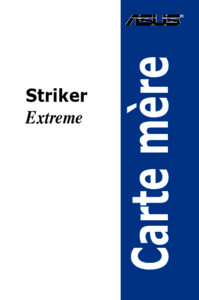



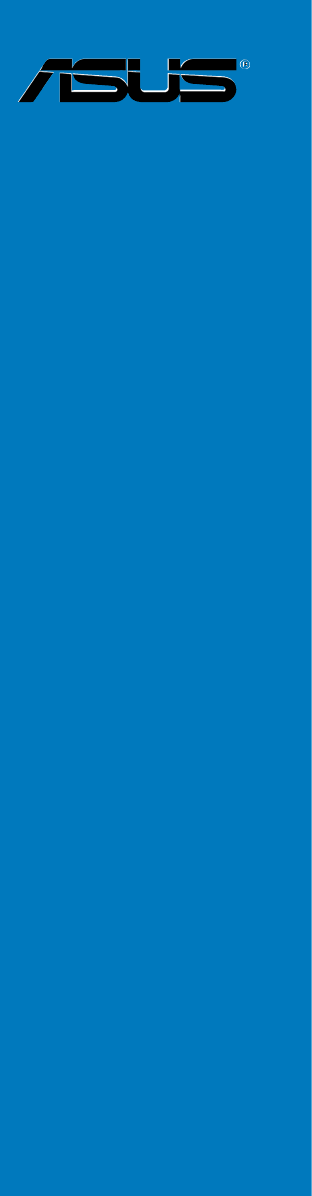
 (98 Seiten)
(98 Seiten) (19 Seiten)
(19 Seiten) (40 Seiten)
(40 Seiten) (30 Seiten)
(30 Seiten)







Kommentare zu diesen Handbüchern