Asus P5E3 Bedienungsanleitung
Stöbern Sie online oder laden Sie Bedienungsanleitung nach Motherboard Asus P5E3 herunter. Asus P5E3 User Manual Benutzerhandbuch
- Seite / 168
- Inhaltsverzeichnis
- LESEZEICHEN
- Motherboard 1
- First Edition V1 2
- September 2007 2
- Contents 3
- Safety information 9
- About this guide 10
- Typography 11
- P5E3 specications summary 12
- Product 15
- 1.1 Welcome! 17
- 1.2 Package contents 17
- 1.3 Special features 18
- DDR3 memory support 19
- IEEE 1394a support 19
- S/PDIF digital sound ready 19
- High Denition Audio 19
- ASUS Power Saving Solution 20
- ASUS Quiet Thermal Solution 20
- ASUS Crystal Sound 21
- ASUS EZ DIY 21
- ASUS MyLogo3™ 23
- ASUS Multi-language BIOS 23
- AI Booster 23
- Precision Tweaker 2 23
- Hardware 25
- 2.1 Before you proceed 27
- 2.2 Motherboard overview 28
- 2.2.3 Motherboard layout 29
- 2.2.4 Layout contents 30
- 2.3.1 Installing the CPU 33
- Alignment key 34
- Gold triangle mark 34
- Load plate 34
- CPU notch 34
- Fastener 35
- Motherboard hole 35
- Narrow end 35
- CPU_FAN 36
- 2.3.3 Uninstalling the CPU 37
- Narrow end of the groove 38
- 2.4 System memory 39
- Windows Vista x64 Edition 40
- DDR3-1066MHz capability 41
- DDR3-800MHz capability 41
- 2.4.3 Installing a DIMM 42
- 2.4.4 Removing a DIMM 42
- 2.5 Expansion slots 43
- 2.5.3 Interrupt assignments 44
- 2.5.4 PCI slots 45
- 2.5.5 PCI Express x1 slots 45
- 2.5.7 AI Slot Detector 46
- 2.6 Jumper 47
- 2.7 Connectors 48
- 2.7.2 Internal connectors 50
- NOTE: Orient the red markings 51
- (usually zigzag) on the IDE 51
- P5E3 SATA connectors 52
- P5E3 IEEE 1394a connector 53
- IE1394_2 53
- CPU FAN PWR 54
- CPU FAN IN 54
- CPU FAN PWM 54
- +5VSB_MB 55
- Chassis Signal 55
- (Default) 55
- Right Audio Channel 57
- Left Audio Channel 57
- P5E3 System panel connector 58
- ASUS P5E3 2-33 59
- Powering up 61
- 3.2 Turning off the computer 64
- BIOS setup 65
- 4.1.1 ASUS Update utility 67
- 4-2 Chapter 4: BIOS setup 68
- Quit all Windows 68
- P5E3.rom 69
- 4.1.3 AFUDOS utility 71
- 4.2 BIOS setup program 74
- 4.2.1 BIOS menu screen 75
- 4.2.2 Menu bar 75
- 4.2.3 Navigation keys 75
- 4-10 Chapter 4: BIOS setup 76
- 4.3 Main menu 77
- 4.3.5 SATA 1-6 78
- 4.3.6 SATA Conguration 79
- 4.3.7 AHCI Conguration 80
- 4.3.8 System Information 81
- 4.4 Ai Tweaker menu 82
- FSB Frequency [XXX] 83
- PCIE Frequency [Auto] 83
- 4.4.4 DRAM Frequency [Auto] 84
- ASUS P5E3 4-19 85
- CPU Voltage [Auto] 86
- CPU Voltage Damper [Auto] 88
- CPU Voltage Reference [Auto] 88
- 4.5 Advanced menu 89
- Ratio CMOS Setting: [9] 90
- 4.5.2 Chipset 91
- Marvell GigaBit LAN [Enabled] 92
- Agere Firewire 1394 [Enabled] 92
- 4.5.4 USB Conguration 93
- 4.5.5 PCIPnP 94
- 4.6 Power menu 95
- 4.6.5 APM Conguration 96
- 4.6.6 Hardware Monitor 97
- CPU Fan Prole [Optimal] 98
- Chassis Fan Ratio [Auto] 98
- 4.7 Boot menu 99
- 4.7.3 Security 101
- Change User Password 102
- Clear User Password 102
- Password Check [Setup] 102
- 4.8 Tools menu 103
- 4.8.2 ASUS O.C. Prole 104
- 4.8.3 Ai Net 2 105
- 4.9 Exit menu 106
- Software 107
- Chapter summary 108
- 5.2 Support DVD information 109
- 5.2.2 Drivers menu 110
- 5.2.3 Utilities menu 111
- 5.2.4 Make disk menu 113
- 5.2.5 Manual menu 114
- 5.2.7 Other information 115
- Technical support Form 116
- Filelist 116
- 5.3 Software information 117
- 5.3.2 AI NET2 119
- 5.3.3 ASUS PC Probe II 120
- Preference 121
- Hardware monitor panels 122
- WMI browser 123
- DMI browser 123
- PCI browser 124
- Conguring PC Probe II 125
- 5.3.4 ASUS AI Suite 126
- Other feature buttons 127
- 5.3.6 ASUS AI Nap 129
- 5.3.7 ASUS Q-Fan 2 130
- 5.3.8 ASUS AI Booster 131
- 5.3.9 ASUS AI Direct Link 132
- 5.3.10 Audio congurations 134
- Information 135
- Minimize 135
- Conguration options 135
- Audio I/O 136
- Microphone 137
- 3D Audio Demo 137
- 5.4 RAID congurations 138
- 5.4.2 Intel 139
- RAID congurations 139
- ASUS P5E3 5-39 147
- CrossFire™ 149
- 6.1 Overview 151
- 6-2 Chapter 6: ATI 152
- MVP technology support 152
- ASUS P5E3 6-3 153
- 6-4 Chapter 6: ATI 154
- 6.3 Software information 155
- ASUS P5E3 6-7 157
- 6-8 Chapter 6: ATI 158
- ASUS P5E3 6-9 159
- Profiles 160
- Preferences 160
- ASUS P5E3 6-11 161
- 6-12 Chapter 6: ATI 162
- CPU features 163
- A.1 Intel 165
- A.2 Enhanced Intel SpeedStep 165
- Technology (EIST) 165
- A.2.2 Using the EIST 166
- A.3 Intel 167
- Hyper-Threading Technology 167
- A-4 Appendix: CPU features 168
Inhaltsverzeichnis
MotherboardP5E3
xAbout this guideThis user guide contains the information you need when installing and conguring the motherboard.How this guide is organizedThis guid
4-34 Chapter 4: BIOS setup4.7.2 Boot Settings CongurationQuick Boot [Enabled]Enabling this item allows the BIOS to skip some power on self tests (PO
ASUS P5E3 4-354.7.3 SecurityThe Security menu items allow you to change the system security settings. Select an item then press <Enter> to disp
4-36 Chapter 4: BIOS setupUser Access Level [Full Access]This item allows you to select the access restriction to the Setup items. Conguration option
ASUS P5E3 4-374.8 Tools menuThe Tools menu items allow you to congure options for special functions. Select an item then press <Enter> to disp
4-38 Chapter 4: BIOS setup4.8.2 ASUS O.C. ProleThis item allows you to store or load multiple BIOS settings. Save to Proe 1/2Allows you to save the
ASUS P5E3 4-394.8.3 Ai Net 2Marvell POST Check LAN Cable [Disabled]Enables or disables checking of the Marvell LAN cable during the Power-On Self-Tes
4-40 Chapter 4: BIOS setup4.9 Exit menuPressing <Esc> does not immediately exit this menu. Select one of the options from this menu or <F10&
5Software supportThis chapter describes the contents of the Support DVD that comes with the motherboard package and the softwares.
ASUS P5E3Chapter summary55.1 Installing an operating system ... 5-15.2 Support DVD information ...
ASUS P5E3 5-1If Autorun is NOT enabled in your computer, browse the contents of the Support DVD to locate the le ASSETUP.EXE from the BIN folder. Dou
xiConventions used in this guideTo make sure that you perform certain tasks properly, take note of the following symbols used throughout this manual.T
5-2 Chapter 5: Software support5.2.2 Drivers menuThe Drivers menu shows the available device drivers if the system detects installed devices. Install
ASUS P5E3 5-35.2.3 Utilities menuThe Utilities menu shows the applications and other software that the motherboard supports. ASUS InstAll-Installatio
5-4 Chapter 5: Software supportASUS AI SuiteInstalls the ASUS AI Suite. ASUS AI Direct LinkThe ASUS AI Direct Link provides up to 70% transferring spe
ASUS P5E3 5-55.2.4 Make disk menuThe Make disk menu contains items to create the Intel® ICH9 RAID driver disk or Marvell® 61xx SATA RAID driver disk.
5-6 Chapter 5: Software support5.2.5 Manual menuThe Manual menu contains a list of supplementary user manuals. Click an item to open the folder of th
ASUS P5E3 5-7Browse this DVDDisplays the Support DVD contents in graphical format.5.2.7 Other informationThe icons on the top right corner of the scr
5-8 Chapter 5: Software supportTechnical support FormDisplays the ASUS Technical Support Request Form that you have to ll out when requesting technic
ASUS P5E3 5-95.3 Software informationMost of the applications in the Support DVD have wizards that will conveniently guide you through the installati
5-10 Chapter 5: Software support9. When the screen returns to the ASUS Update utility, ash the original BIOS to load the new boot logo.10. After a
ASUS P5E3 5-113. Click the Run button to perform a cable test.5.3.2 AI NET2The AI NET2 features the Marvell® Virtual Cable Tester™ (VCT). VCT is a c
xiiP5E3 specications summary(continued on the next page)CPU LGA775 socket for Intel® Core™ 2 Quad / Core™2 Extreme / Core™2 Duo / Pentium® Extrem
5-12 Chapter 5: Software support5.3.3 ASUS PC Probe IIPC Probe II is a utility that monitors the computer’s vital components, and detects and alerts
ASUS P5E3 5-13Button Function Opens the Conguration window Opens the Report window Opens the Desktop Management Interface window Opens the Perip
5-14 Chapter 5: Software supportChanging the monitor panels positionTo change the position of the monitor panels in the desktop, click the arrow down
ASUS P5E3 5-15Monitoring sensor alertThe monitor panel turns red when a component value exceeds or is lower than the threshold value. Refer to the ill
5-16 Chapter 5: Software supportPCI browserClick to display the PCI (Peripheral Component Interconnect) browser. This browser provides information o
ASUS P5E3 5-17Memory usageThe Memory tab shows both used and available physical memory. The pie chart at the bottom of the window represents the used
5-18 Chapter 5: Software support5.3.4 ASUS AI SuiteASUS AI Suite allows you to launch AI Gear 3, AI Booster, AI Nap, and Q-Fan 2 utilities easily. I
ASUS P5E3 5-19Other feature buttonsClick on right corner of the main window to open the monitor window. Click on right corner of the expanded wind
5-20 Chapter 5: Software support5.3.5 ASUS EPU Utility -- AI Gear 3ASUS AI Gear 3 is a utility designed to congure and support all ASUS EPU (Energy
ASUS P5E3 5-215.3.6 ASUS AI NapThis feature allows you to minimize the power consumption of your computer whenever you are away. Enable this feature
xiiiP5E3 specications summaryAI Lifestyle Unique FeaturesASUS Power Saving solution: - ASUS EPU (Energy Processing Unit) - ASUS AI Gear 3 (AS
5-22 Chapter 5: Software support5.3.7 ASUS Q-Fan 2This ASUS Q-Fan 2 Control feature allows you to set the appropriate performance level of the CPU Q-
ASUS P5E3 5-235.3.8 ASUS AI BoosterThe ASUS AI Booster application allows you to overclock the CPU speed in WIndows® environment without the hassle o
5-24 Chapter 5: Software support5.3.9 ASUS AI Direct LinkASUS AI Direct Link allows you to form a computer-to-computer network via a network cable to
ASUS P5E3 5-25The default path of the AIDirectLinkIncoming folder is C:\Program Files\ASUS\AI Direct Link. To change its location, disable the incomin
5-26 Chapter 5: Software support5.3.10 Audio congurationsThe Realtek® ALC883 audio CODEC provides 8-channel audio capability to deliver the ultimat
ASUS P5E3 5-27InformationClick the information button ( ) to display information about the audio driver version, DirectX version, audio controller, au
5-28 Chapter 5: Software supportMixerThe Mixer option allows you to congure audio output (playback) volume and audio input (record) volume.To set the
ASUS P5E3 5-29MicrophoneThe Microphone option allows you congure your input/output settings and to check if your audio devices are connected properly
5-30 Chapter 5: Software supportIf you want to boot the system from a hard disk drive included in a created RAID set, copy rst the RAID driver from t
ASUS P5E3 5-315.4.2 Intel® RAID congurationsThis motherboard supports RAID 0, RAID 1, RAID 5, RAID 10 (0+1) and Intel® Matrix Storage congurations
xivInternal connectors 3 x USB connectors support 6 additional USB ports 1 x Floppy disk drive connector 1 x IDE connector 1 x COM connector 6 x Seria
5-32 Chapter 5: Software supportIntel® Matrix Storage Manager Option ROM UtilityThe Intel® Matrix Storage Manager Option ROM utility allows you to cre
ASUS P5E3 5-33Creating a RAID 0 set (striped)To create a RAID 0 set:1. From the utility main menu, select 1. Create RAID Volume, then press <Enter
5-34 Chapter 5: Software support6. Use the up/down arrow key to select the stripe size for the RAID 0 array, then press <Enter>. The available
ASUS P5E3 5-35Creating a RAID 1 set (mirrored)To create a RAID 1 set:1. From the utility main menu, select 1. Create RAID Volume, then press <Ente
5-36 Chapter 5: Software supportCreating a RAID 10 set (RAID 0+1)To create a RAID 10 set:1. From the utility main menu, select 1. Create RAID Volume,
ASUS P5E3 5-37Creating a RAID 5 set (parity)To create a RAID 5 set:1. From the utility main menu, select 1. Create RAID Volume, then press <Enter&
5-38 Chapter 5: Software support4. The Disks item is highlighted, press <Enter> to select the hard disk drives to congure as RAID. The followi
ASUS P5E3 5-395.5.2 Creating a RAID driver disk in Windows®To create a RAID driver disk in Windows® environment:1. Start Windows®.2. Place the mo
5-40 Chapter 5: Software supportTo install the RAID driver in Windows XP:1. During the OS installation, the system prompts you to press the <F6>
6This chapter tells how to install ATI® CrossFire™ graphics cards to avail of ATI’s Multi-Video Processing technology.ATI® CrossFire™ technology suppo
1Product introductionThis chapter describes the motherboard features and the new technologies it supports.
ASUS P5E3Chapter summary66.1 Overview ... 6-16.2 Installing Cros
ASUS P5E3 6-16.1 OverviewThe motherboard supports the ATI® CrossFire™ technology that allows you to install multi-graphics processing units (GPU) gra
6-2 Chapter 6: ATI® MVP technology supportSlave graphics card Master graphics card2. Insert the CrossFire™ Edition (Master) graphics card into the P
ASUS P5E3 6-33. Insert the CrossFire™-ready (Slave) graphics card into the PCI Express x16 black slot. Make sure that the card is properly seated on
6-4 Chapter 6: ATI® MVP technology support6. Connect the other end of the external cable to the Slave graphics card.7. Connect the loose end to the
ASUS P5E3 6-56.3 Software information6.3.1 Installing the device driversRefer to the documentation that came with your graphics card package to inst
6-6 Chapter 6: ATI® MVP technology support6. Select the components that you want to install, then click Next. Setup prepares the installation wizar
ASUS P5E3 6-76.3.2 Using the Catalyst™ Control CenterThe Catalyst™ Control Center allows you to access display features of the ATI hardware and softw
6-8 Chapter 6: ATI® MVP technology supportThe Catalyst™ Control Center Dialog BoxViewThe Catalyst™ Control Center provides two views:Standard - simple
ASUS P5E3 6-9To enable CrossFire™:1. Set the view to Advance.2. Click the Crossre™ item in Graphics Settings.3. In the CrossFire™ Settings dialog,
ASUS P5E3Chapter summary11.1 Welcome! ... 1-11.2 Package contents
6-10 Chapter 6: ATI® MVP technology supportProfilesClick the Proles tab on the Catalyst™ Control Center to access the Proles Manager, which allows y
ASUS P5E3 6-11HelpClick the Help tab on the Catalyst™ Control Center to access the online help system, generate a Problem Report, and get the Catalyst
6-12 Chapter 6: ATI® MVP technology support
ACPU featuresThe Appendix describes the CPU features and technologies that the motherboard supports.
ASUS P5E3Chapter summaryAA.1 Intel® EM64T ...A-1A.2 Enhanced Intel Sp
ASUS P5E3 A-1A.1 Intel® EM64T• The motherboard is fully compatible with Intel® LGA775 processors running on 32-bit operating systems.• The motherbo
A-2 Appendix: CPU featuresA.2.2 Using the EISTTo use the EIST feature:1. Turn on the computer, then enter the BIOS Setup.2. Go to the Advanced Menu
ASUS P5E3 A-3A.3 Intel® Hyper-Threading Technology• The motherboard supports Intel® Pentium® 4 LGA775 processors with Hyper-Threading Technology.•
A-4 Appendix: CPU features
ASUS P5E3 1-11.1 Welcome!Thank you for buying an ASUS® P5E3 motherboard!The motherboard delivers a host of new features and latest technologies, maki
1-2 Chapter 1: Product Introduction1.3 Special features1.3.1 Product highlightsGreen ASUS This motherboard and its packaging comply with the Europe
ASUS P5E3 1-3DDR3 memory support The motherboard supports DDR3 memory that features data transfer rates of 1333/1066/800 MHz to meet the higher bandw
iiE3314First Edition V1 September 2007Copyright © 2007 ASUSTeK COMPUTER INC. All Rights Reserved.No part of this manual, including the products and so
1-4 Chapter 1: Product Introduction1.3.2 ASUS AI Lifestyle unique features ASUS Power Saving SolutionASUS Power Saving solution intelligently and aut
ASUS P5E3 1-5Fanless Design - Pure Copper Heat-pipe The Heat Pipe design effectively directs the heat generated by the chipsets to the heatsink near
1-6 Chapter 1: Product IntroductionASUS Q-Shield The specially designed ASUS Q-Shield does without the usual “ngers” - making it convenient and easy
ASUS P5E3 1-7Smart Support DVD It provides a checklist to allow the user to see which drivers are already installed, as well as those that aren’t. Wh
1-8 Chapter 1: Product Introduction
2Hardware informationThis chapter lists the hardware setup procedures that you have to perform when installing system components. It includes descript
ASUS P5E3Chapter summary22.1 Before you proceed ... 2-12.2 Motherboard overview ..
ASUS P5E3 2-1Onboard LEDThe motherboard comes with a standby power LED. The green LED lights up to indicate that the system is ON, in sleep mode, or i
2-2 Chapter 2: Hardware informationP5E3®2.2 Motherboard overviewBefore you install the motherboard, study the conguration of your chassis to ensure
ASUS P5E3 2-32.2.3 Motherboard layoutPANELP5E3®AAFPCHASSIS24.5cm (9.6in)30.5cm (12.0in)CPU_FANDDR3 DIMM_A1 (64 bit,240-pin module)DDR3 DIMM_A2 (64 bi
iiiContentsNotices ... viiiSafety information ...
2-4 Chapter 2: Hardware information2.2.4 Layout contentsSlots Page1. DDR3 DIMM slots 2-13 2. PCI slots2-19 3. PCI Express x 1 slots2-19 4. PCI Ex
ASUS P5E3 2-5Internal connectors Page1. Floppy disk drive connector (34-1 pin FLOPPY) 2-24 2. IDE connector (40-1 pin PRI_EIDE))2-25 3. ICH9R Seria
2-6 Chapter 2: Hardware information2.3 Central Processing Unit (CPU)The motherboard comes with a surface mount LGA775 socket designed for the Intel®
ASUS P5E3 2-73. Lift the load lever in the direction of the arrow to a 135º angle.2. Press the load lever with your thumb (A), then move it to the l
2-8 Chapter 2: Hardware information5. Position the CPU over the socket, making sure that the gold triangle is on the bottom-left corner of the socket
ASUS P5E3 2-9FastenerMotherboard hole2.3.2 Installing the CPU heatsink and fanThe Intel® LGA775 processor requires a specially designed heatsink and
2-10 Chapter 2: Hardware information3. Connect the CPU fan cable to the connector on the motherboard labeled CPU_FAN.2. Push down two fasteners at a
ASUS P5E3 2-112.3.3 Uninstalling the CPU heatsink and fanTo uninstall the CPU heatsink and fan:1. Disconnect the CPU fan cable from the connector o
2-12 Chapter 2: Hardware information5. Rotate each fastener clockwise to ensure correct orientation when reinstalling.Narrow end of the grooveRefer t
ASUS P5E3 2-132.4 System memory2.4.1 OverviewThe motherboard comes with four Double Data Rate 3 (DDR3) Dual Inline Memory Modules (DIMM) sockets.A D
ivContents2.5.6 PCI Express 2.0 x16 slots ... 2-192.5.7 AI Slot Detector ...
2-14 Chapter 2: Hardware information• If you install four 1 GB memory modules, the system may detect less than 3 GB of total memory because of addres
ASUS P5E3 2-15P5E3 Motherboard Qualied Vendors Lists (QVL) DDR3-1066MHz capabilityP5E3 Motherboard Qualied Vendors Lists (QVL) DDR3-800MHz capabilit
2-16 Chapter 2: Hardware information2.4.3 Installing a DIMMUnplug the power supply before adding or removing DIMMs or other system components. Failur
ASUS P5E3 2-172.5 Expansion slotsIn the future, you may need to install expansion cards. The following sub-sections describe the slots and the expans
2-18 Chapter 2: Hardware information2.5.3 Interrupt assignmentsStandard interrupt assignmentsIRQ Priority Standard Function0 1 System Timer1 2
ASUS P5E3 2-192.5.4 PCI slotsThe PCI slots support cards such as a LAN card, SCSI card, USB card, and other cards that comply with PCI specications.
2-20 Chapter 2: Hardware information2.5.7 AI Slot DetectorThis motherboard comes with on-board LEDs that light up when the PCIE/PCI devices are not c
ASUS P5E3 2-212.6 Jumper1. Clear RTC RAM (CLRTC)This jumper allows you to clear the Real Time Clock (RTC) RAM in CMOS. You can clear the CMOS memory
2-22 Chapter 2: Hardware information2.7 Connectors2.7.1 Rear panel connectors1. PS/2 keyboard port (purple). This port is for a PS/2 keyboard.2. C
ASUS P5E32-2313. USB 2.0 ports 3 and 4. These 4-pin Universal Serial Bus (USB) ports are available for connecting USB 2.0 devices.14. Optical S/PDIF
vContents4.3.6 SATA Conguration ... 4-134.3.7 AHCI Conguration ...
2-24 Chapter 2: Hardware information2.7.2 Internal connectors1. Floppy disk drive connector (34-1 pin FLOPPY)This connector is for the provided opp
ASUS P5E32-25• Pin 20 on the IDE connector is removed to match the covered hole on the Ultra DMA cable connector. This prevents incorrect insertion w
2-26 Chapter 2: Hardware information3. ICH9R Serial ATA connectors (7-pin SATA1-6)These connectors are for the Serial ATA signal cables for Serial AT
ASUS P5E32-274. USB connectors (10-1 pin USB78, USB910, USB1112)These connectors are for USB 2.0 ports. Connect the USB module cable to any of these
2-28 Chapter 2: Hardware information6. CPU, chassis and power fan connectors (4-pin CPU_FAN, 3-pin CHA_FAN1-2, 3-pin PWR_FAN)The fan connectors suppo
ASUS P5E3 2-297. Chassis intrusion connector (4-1 pin CHASSIS)This connector is for a chassis-mounted intrusion detection sensor or switch. Connect o
2-30 Chapter 2: Hardware information8. ATX power connectors (24-pin EATXPWR, 4-pin EATX12V)These connectors are for ATX power supply plugs. The power
ASUS P5E3 2-31P5E3®P5E3 Internal audio connectorCDRight Audio ChannelLeft Audio ChannelGroundGround10. Optical drive audio connector (4-pin CD)This c
2-32 Chapter 2: Hardware information• System power LED (2-pin PLED)This 2-pin connector is for the system power LED. Connect the chassis power LED cab
ASUS P5E3 2-33ASUS Q-Connector (system panel)You can use the ASUS Q-Connector to connect/disconnect chassis front panel cables in a few steps. Refer t
viContents4.8 Tools menu ... 4-374.8.1 ASUS EZ Flash 2 ...
2-34 Chapter 2: Hardware information2.7.3 Installing the optional fanInstall the optional fan only if you are using a passive cooler or a water coole
3Powering upThis chapter describes the power up sequence, the vocal POST messages, and ways of shutting down the system.
ASUS P5E3Chapter summary33.1 Starting up for the rst time ... 3-13.2 Turning off the computer
ASUS P5E3 3-13.1 Starting up for the rst time1. After making all the connections, replace the system case cover. 2. Be sure that all switches are
3-2 Chapter 3: Powering up3.2 Turning off the computer3.2.1 Using the OS shut down functionIf you are using Windows® XP:1. Click the Start button
4BIOS setupThis chapter tells how to change the system settings through the BIOS Setup menus. Detailed descriptions of the BIOS parameters are also
Chapter summary4ASUS P5E34.1 Managing and updating your BIOS ... 4-14.2 BIOS setup program ...
ASUS P5E3 4-14.1 Managing and updating your BIOSThe following utilities allow you to manage and update the motherboard Basic Input/Output System (BIO
4-2 Chapter 4: BIOS setupQuit all Windows® applications before you update the BIOS using this utility.3. Select the ASUS FTP site nearest you to avoi
ASUS P5E3 4-3Updating the BIOS through a BIOS leTo update the BIOS through a BIOS le:1. Launch the ASUS Update utility from the Windows® desktop by
viiContents6.1.1 Requirements ... 6-16.1.2 Before you begin ...
4-4 Chapter 4: BIOS setupTo update the BIOS using EZ Flash 2:1. Visit the ASUS website (www.asus.com) to download the latest BIOS le for the motherb
ASUS P5E3 4-54.1.3 AFUDOS utilityThe AFUDOS utility allows you to update the BIOS le in DOS environment using a bootable oppy disk with the updated
4-6 Chapter 4: BIOS setup2. Copy the AFUDOS utility (afudos.exe) from the motherboard Support DVD to the bootable oppy disk you created earlier.3.
ASUS P5E3 4-74.1.4 ASUS CrashFree BIOS 3 utilityThe ASUS CrashFree BIOS 3 is an auto recovery tool that allows you to restore the BIOS le when it fa
4-8 Chapter 4: BIOS setup4.2 BIOS setup programThis motherboard supports a programmable Serial Peripheral Interface (SPI) chip that you can update us
ASUS P5E3 4-9The navigation keys may differ from one screen to another.4.2.1 BIOS menu screen Select Screen Select Item+- Change FieldTab Se
4-10 Chapter 4: BIOS setup4.2.4 Menu itemsThe highlighted item on the menu bar displays the specic items for that menu. For example, selecting Main
ASUS P5E3 4-114.3 Main menuWhen you enter the BIOS Setup program, the Main menu screen appears, giving you an overview of the basic system informatio
4-12 Chapter 4: BIOS setup4.3.5 SATA 1-6While entering Setup, the BIOS automatically detects the presence of Serial ATA devices. There is a separate
ASUS P5E3 4-13DMA Mode [Auto]Selects the DMA mode. Conguration options: [Auto] [SWDMA0] [SWDMA1] [SWDMA2] [MWDMA0] [MWDMA1] [MWDMA2] [UDMA0] [UDMA1]
viiiNoticesFederal Communications Commission StatementThis device complies with Part 15 of the FCC Rules. Operation is subject to the following two co
4-14 Chapter 4: BIOS setupHard Disk Write Protect [Disabled] Disables or enables device write protection. This will be effective only if the device is
ASUS P5E3 4-154.3.8 System InformationThis menu gives you an overview of the general system specications. The BIOS automatically detects the items i
4-16 Chapter 4: BIOS setup4.4 Ai Tweaker menuThe Ai Tweaker menu items allow you to change the settings for the system performance.Take caution when
ASUS P5E3 4-17FSB Frequency [XXX]Displays the frequency sent by the clock generator to the system bus and PCI bus. The value of this item is auto-dete
4-18 Chapter 4: BIOS setupThe DRAM Frequency conguration options vary with the FSB Frequency settings.Selecting a very high DRAM frequency may cause
ASUS P5E3 4-19Row Refresh Cycle Time [Auto]Conguration options: [Auto] [30 DRAM Clocks] [36 DRAM Clocks] [48 DRAM Clocks] [60 DRAM Clocks] [72 DRAM C
4-20 Chapter 4: BIOS setup4.4.12 Ai Transaction Booster [Auto]Conguration options: [Auto] [Disabled] [Enabled]Relax Level [1]This sub-item appears o
ASUS P5E3 4-21CPU PLL Voltage [Auto]Allows you to set the CPU PLL voltage. The values range from 1.50V to 2.78V with a 0.02V interval.FSB Termination
4-22 Chapter 4: BIOS setup4.4.13 CPU Spread Spectrum [Auto]Allows you to disable or set to auto the CPU clock spread spectrum. Conguration options:
ASUS P5E3 4-234.5 Advanced menuThe Advanced menu items allow you to change the settings for the CPU and other system devices.Take caution when changi
ixSafety informationElectrical safety• To prevent electrical shock hazard, disconnect the power cable from the electrical outlet before relocating the
4-24 Chapter 4: BIOS setupCPU Ratio Control [Auto]Conguration options: [Auto] [Manual]The following item appears when the item CPU Ratio Control is s
ASUS P5E3 4-254.5.2 ChipsetThe Chipset menu allows you to change the advanced chipset settings. Select an item then press <Enter> to display th
4-26 Chapter 4: BIOS setup4.5.3 OnBoard Devices Conguration Select Screen Select Item+- Change OptionF1 General HelpF10 Save and ExitESC
ASUS P5E3 4-27The USB 2.0 Controller Mode item appears only when you enable the USB 2.0 Controller.USB 2.0 Controller [Enabled]Allows you to enable or
4-28 Chapter 4: BIOS setup4.5.5 PCIPnPThe PCIPnP menu items allow you to change the advanced settings for PCI/PnP devices. Take caution when changing
ASUS P5E3 4-294.6 Power menuThe Power menu items allow you to change the settings for the Advanced Power Management (APM). Select an item then press
4-30 Chapter 4: BIOS setup4.6.5 APM CongurationRestore On AC Power Loss [Power Off]When set to [Power Off], the system goes into off state after an
ASUS P5E3 4-31Power On By PS/2 Keyboard [Disabled]Allows you to disable the Power On by PS/2 keyboard function or set specic keys on the PS/2 keyboar
4-32 Chapter 4: BIOS setupThe following item appears only when you enable CPU Q-Fan Control.CPU Fan Prole [Optimal]Allows you to set the appropriate
ASUS P5E3 4-334.7 Boot menuThe Boot menu items allow you to change the system boot options. Select an item then press <Enter> to display the su
Weitere Dokumente für Motherboard Asus P5E3



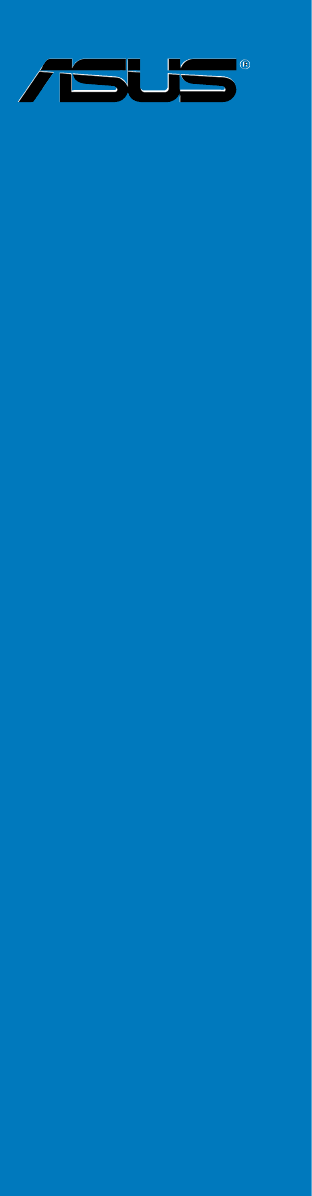

 (12 Seiten)
(12 Seiten)


 (16 Seiten)
(16 Seiten)
 (38 Seiten)
(38 Seiten)







Kommentare zu diesen Handbüchern