Asus Rampage III Formula Bedienungsanleitung
Stöbern Sie online oder laden Sie Bedienungsanleitung nach Motherboard Asus Rampage III Formula herunter. Asus Rampage III Formula User Manual Benutzerhandbuch
- Seite / 172
- Inhaltsverzeichnis
- LESEZEICHEN
- Motherboard 1
- First Edition 2
- August 2010 2
- Contents 3
- Safety information 9
- Operation safety 10
- About this guide 11
- Typography 12
- (continued on the next page) 13
- Chapter 1: Product 17
- 1.1 Welcome! 19
- 1.2 Package contents 19
- 1.3 Special features 20
- PCIe 2.0 21
- ROG Connect 21
- GameFirst 21
- ProbeIt 22
- Extreme Engine Digi+ 22
- MemOK! 22
- BIOS Flashback 23
- CPU Level Up 23
- Extreme Tweaker 23
- Voltiminder LED 23
- 1.3.3 ROG unique features 24
- 1.3.4 ASUS special features 25
- Chapter 2: Hardware 27
- 2.1 Before you proceed 29
- Onboard LEDs 30
- 4. Hard Disk LED 31
- ROG Rampage III Formula 2-5 33
- 2.2 Motherboard overview 34
- 2.2.2 Layout contents 35
- 2.2.3 Placement direction 36
- 2.2.4 Screw holes 36
- 2.3.1 Installing the CPU 37
- Load plate 38
- Alignment key 39
- CPU notch 39
- ROG Rampage III Formula 2-13 41
- 2.4 System memory 42
- 43
- ROG Rampage III Formula 2-17 45
- ROG Rampage III Formula 2-19 47
- ROG Rampage III Formula 2-21 49
- ROG Rampage III Formula 2-23 51
- 2.4.4 Removing a DIMM 53
- 2.4.3 Installing a DIMM 53
- 2.5 Expansion slots 54
- 2.5.3 Interrupt assignments 55
- 2.5.4 PCI slot 56
- 2.5.5 PCI Express x1 slots 57
- 2.5.6 PCI Express x16 slots 57
- 2.6 Jumper 58
- ROG Rampage III Formula 2-31 59
- 2.7 I/O shield Installation 60
- 2.8 Connectors 61
- 2.8.2 ROG Connect switch 62
- 2.8.3 Audio I/O connections 63
- ROG Rampage III Formula 2-37 65
- 2.8.4 Internal connectors 66
- 2. Marvell 67
- ATA 6.0 Gb/s signal cables 67
- ROG Rampage III Formula 2-41 69
- ROG Rampage III Formula 2-43 71
- 10. ATX power connectors 73
- RESET SW 75
- 2.8.5 Onboard switches 76
- ROG Rampage III Formula 2-49 77
- 5. Q reset button 78
- 2.8.6 ProbeIt 79
- ROG Rampage III Formula 2-53 81
- BIOS Setup 83
- 3.1.1 ASUS Update utility 85
- 3-2 Chapter 3: BIOS Setup 86
- Quit all Windows 86
- RAMPAGEIIIFORMULA 87
- RAMPAGEIIIFORMULA.ROM 87
- Recovering the BIOS 89
- 3.2 BIOS Setup program 90
- 3.2.3 Navigation keys 91
- 3.2.1 BIOS menu screen 91
- 3.2.2 Menu bar 91
- 3-8 Chapter 3: BIOS Setup 92
- 3.3 Extreme Tweaker menu 93
- 3.3.1 CPU Level Up [Auto] 94
- 3.3.2 Sync Mode [Enabled] 94
- ROG Rampage III Formula 3-11 95
- [X.M.P] or [Manual] 95
- 3.3.12 DRAM Timing Control 96
- 3rd Information: 97
- 3-14 Chapter 3: BIOS Setup 98
- ROG Rampage III Formula 3-15 99
- 3.3.30 ICH Voltage [Auto] 100
- 100
- 3.4 Main menu 101
- 3.4.4 SATA 1–6 102
- 32Bit Data Transfer [Enabled] 103
- PIO Mode [Auto] 103
- DMA Mode [Auto] 103
- SMART Monitoring [Auto] 103
- 104
- 105
- 3.4.7 System Information 106
- 3.5 Advanced menu 107
- 3-24 Chapter 3: BIOS Setup 108
- ROG Rampage III Formula 3-25 109
- 3.5.2 Chipset 110
- GbE Controller [Enabled] 111
- 3-28 Chapter 3: BIOS Setup 112
- 113
- 3.5.5 PCIPnP 114
- 3.5.6 LED Control 115
- 116
- 3.5.8 ROG Connect 116
- 3.6 Power menu 117
- 118
- 3.6.5 EuP Ready [Disabled] 118
- ROG Rampage III Formula 3-35 119
- 3.6.7 Hardware Monitor 120
- Fan Speed Monitor 121
- Fan Speed Control 121
- PWRFAN Control [Disabled] 122
- 3.7 Boot menu 123
- 3-40 Chapter 3: BIOS Setup 124
- 3.7.3 Security 125
- Change User Password 126
- Password Check [Setup] 126
- 3.8 Tools menu 127
- 128
- 3.8.3 GO_Button File 130
- 3.8.4 BIOS FlashBack 131
- Drive Xpert Mode Update: 132
- Drive Xpert Group: 132
- Drive Xpert Device(s) List: 133
- 3.9 Exit menu 134
- Software 135
- Chapter summary 136
- 4.2 Support DVD information 137
- 4.2.2 Drivers menu 138
- 4.2.3 Utilities menu 139
- 4.2.4 Make disk menu 140
- 4.2.5 Manual menu 140
- 4.2.6 Video menu 141
- 4.2.8 Other information 142
- Filelist 143
- 4.3 Software information 144
- 4.3.2 TurboV EVO 145
- Using CPU Level Up 146
- 4.3.3 FAN Xpert 147
- 4.3.4 Probe II 148
- Setting preference 149
- Checking Alert Log 149
- 4.3.5 Sensor Recorder 150
- Using Sound Blaster X-Fi MB 2 152
- Equalizer 153
- 4.4 RAID congurations 154
- ROG Rampage III Formula 4-19 155
- 4.4.4 Intel 156
- Creating a RAID set 157
- Deleting a RAID set 159
- Exiting the Intel 160
- Matrix Storage Manager 160
- ROG Rampage III Formula 4-25 161
- CrossFireX™ 163
- 5.1 ATI 165
- CrossFireX™ technology 165
- 166
- CrossFireX bridge 166
- 5.1.5 Enabling the ATI 167
- Enabling CrossFireX settings 168
- 5.2 NVIDIA 169
- SLI™ technology 169
- 5.2.4 Enabling the NVIDIA 170
- ROG Rampage III Formula 5-7 171
- Enabling SLI settings 172
Inhaltsverzeichnis
MotherboardRampage III Formula
xOperation safety• Before installing the motherboard and adding devices on it, carefully read all the manuals that came with the package.• Before us
3-16 Chapter 3: BIOS Setup3.3.30 ICH Voltage [Auto]Allows you to set the ICH voltage. The values range from 1.11300V to 2.00075V with a 0.01325V inte
ROG Rampage III Formula 3-173.4 Main menuWhen you enter the BIOS Setup program, the Main menu screen appears, giving you an overview of the basic sys
3-18 Chapter 3: BIOS Setup3.4.4 SATA 1–6While entering Setup, the BIOS automatically detects the presence of Serial ATA devices. There is a separate
ROG Rampage III Formula 3-19Block (Multi-Sector Transfer) M [Auto]Enables or disables data multi-sectors transfers. [Auto] When set to [Auto], the da
3-20 Chapter 3: BIOS SetupConfiguration options: [Disabled] [Compatible] [Enhanced]Configure SATA as [IDE]Sets the configu
ROG Rampage III Formula 3-21 This menu is the section for AHCI configuration. It appears only when you set the item
3-22 Chapter 3: BIOS Setup3.4.7 System InformationThis menu gives you an overview of the general system specifications. The BIOS automatically detect
ROG Rampage III Formula 3-233.5 Advanced menuThe Advanced menu items allow you to change the settings for the CPU and other system devices.
3-24 Chapter 3: BIOS SetupCPU Ratio Setting [Auto]Allows you to adjust the ratio between CPU Core Clock and BCLK Frequency. Use the <+> and <
ROG Rampage III Formula 3-25Active Processor Cores [All][All] Activate all CPU cores in the processor package.[1] Activate only 1 CPU core in the pr
xiRefer to the following sources for additional information and for product and software updates.1. ASUS websitesThe ASU
3-26 Chapter 3: BIOS Setup3.5.2 ChipsetThe Chipset menu allows you to change the advanced chipset settings. Select an item then press <Enter> t
ROG Rampage III Formula 3-27 [Enabled] Enables the High Definition Audio Controller.[
3-28 Chapter 3: BIOS SetupOnboard SATA6G Controller [IDE Mode][Disabled] Disables the onboard SATA6G controller.[IDE Mode] Set to [IDE Mode] when yo
ROG Rampage III Formula 3-29The USB Devices Enabled item shows the auto-detected values. If no USB device is detected, the item shows None.USB Functio
3-30 Chapter 3: BIOS Setup3.5.5 PCIPnPThe PCIPnP menu items allow you to change the advanced settings for PCI/PnP devices. Plug And Play O/S [No][Yes
ROG Rampage III Formula 3-313.5.6 LED ControlThe LED Control menu items allow you to change the advanced settings for the onboard LEDs. Take caution
3-32 Chapter 3: BIOS Setup iROG Timer Keeper [Last State]Allows you to set the iROG Time Keeper operation mode. Configuration o
ROG Rampage III Formula 3-333.6 Power menuThe Power menu items allow you to change the settings for the Advanced Power Management (APM). Select an it
3-34 Chapter 3: BIOS Setup Restore On AC Power Loss [Power Off][Power Off] The system goes into off state after an AC power l
ROG Rampage III Formula 3-35Power On By RTC Alarm [Disabled]Allows you to enable or disable RTC to generate a wake event. When this item is set to [En
xii DANGER/WARNING: Information to prevent injury to yourself when trying to complete a task. CAUTION: Information to prevent damage to the
3-36 Chapter 3: BIOS Setup3.6.7 Hardware MonitorVoltage MonitorCPU Voltage; CPU PLL Voltage; QPI/DRAM Voltage; IOH Voltage; IOH PCIE Voltage; ICH Vol
ROG Rampage III Formula 3-37CPU Q-Fan Control [Disabled]Allows you to enable or disable the CPU fan controller.[Disabled] Disables the CPU Q-fan con
3-38 Chapter 3: BIOS SetupThe item appears when you enable the Chassis Q-Fan Function feature.This ite
ROG Rampage III Formula 3-393.7 Boot menuThe Boot menu items allow you to change the system boot options. Select an item then press <Enter> to
3-40 Chapter 3: BIOS Setup Quick Boot [Enabled]Allows you to enable or disable the Quick Boot function.[Disabled] Wh
ROG Rampage III Formula 3-41Change Supervisor PasswordSelect this item to set or change the supervisor password. The Supervisor Password item on top o
3-42 Chapter 3: BIOS SetupUser Access Level [Full Access]This item allows you to select the access restriction to the Setup items. Configuration optio
ROG Rampage III Formula 3-433.8 Tools menuThe Tools menu items allow you to configure options for special functions. Select an item then press <En
3-44 Chapter 3: BIOS Setup This item allows you to store or load multiple BIOS settings. Allows you to save
ROG Rampage III Formula 3-45ASUSTek O.C. Prole Utility V2.18Restore CMOSA:Note [Enter] Select or Load [Tab] Switch [V] Drive Info [Up/Down/Ho
xiiiRampage III Formula specications summaryCPU LGA1366 socket for Intel® Core™ i7 Processor Extreme Edition / Core™ i7 Processor - Support Int
3-46 Chapter 3: BIOS Setup3.8.3 GO_Button FileThis menu allows you to set the GO Button files, and load the desired GO Button file.Frequency Controll
ROG Rampage III Formula 3-473.8.4 BIOS FlashBackSwitch BIOS Boot fromBIOS2Press <Enter> to change the BIOS ROM for booting.BIOS UpdateBIOS1 to
3-48 Chapter 3: BIOS Setup v02.61 (C)Copyright 1985-2010, American Megatrends, Inc. Rampage III Formu
ROG Rampage III Formula 3-49Update To Normal Mode [Press Enter]Allows you to use the SATA_6G_1 and SATA_6G_2 connectors as normal SATA connectors.When
3-50 Chapter 3: BIOS Setup3.9 Exit menuThe Exit menu items allow you to load the optimal or failsafe default values for the BIOS items, and save or d
4Software supportThis chapter describes the contents of the support DVD that comes with the motherboard package and the software.
ROG Rampage III FormulaChapter summary44.1 Installing an operating system ... 4-14.2 Support DVD inf
ROG Rampage III Formula 4-1If Autorun is NOT enabled in your computer, browse the contents of the support DVD to locate the file ASSETUP.EXE from the
4-2 Chapter 4: Software support4.2.2 Drivers menuThe drivers menu shows the available device drivers if the system detects installed devices. Install
ROG Rampage III Formula 4-34.2.3 Utilities menuThe Utilities menu shows the applications and other software that the motherboard supports.ASUS InstAl
xivUSB NEC® USB 3.0 controller - 2 x USB 3.0/2.0 ports (at back panel)Intel® ICH10R Southbridge - 12 x USB 2.0/1.1 ports: 6 +1 (ROG Connect) at
4-4 Chapter 4: Software support4.2.4 Make disk menuThe Make disk menu contains items to create the Intel ICH10R driver disk. Intel AHCI/RAID DriverAl
ROG Rampage III Formula 4-54.2.7 ASUS Contact informationClick the Contact tab to display the ASUS contact information. You can also find this inform
4-6 Chapter 4: Software support4.2.8 Other informationThe icons on the top right corner of the screen give additional information on the motherboard
ROG Rampage III Formula 4-7FilelistDisplays the contents of the support DVD and a brief description of each in text format.
4-8 Chapter 4: Software support4.3 Software informationMost of the applications in the support DVD have wizards that will conveniently guide you thro
ROG Rampage III Formula 4-94.3.2 TurboV EVOASUS TurboV EVO introduces TurboV that allows you to overclock your system effectively. After installing A
4-10 Chapter 4: Software supportUsing CPU Level UpThe CPU Level Up allows you to overclock immediately with OC profile presets in WIndows® environment
ROG Rampage III Formula 4-114.3.3 FAN XpertFAN Xpert allows you to adjust both the CPU and chassis fan speeds according to different ambient temperat
4-12 Chapter 4: Software support4.3.4 Probe IIProbe II is a utility that monitors the computer’s vital components, and detects and alerts you of any
ROG Rampage III Formula 4-13Setting preferenceClick Preference on the top to customize Probe II, including detection cycle, and temperature display un
xvManageability WOL by PME, WOR by PME, PXEBack Panel I/O Ports 1 x PS/2 Keyboard port (purple) 1 x Clr CMOS switch 1 x Optical S/PDIF out port 1 x IE
4-14 Chapter 4: Software support4.3.5 Sensor RecorderSensor Recorder allows you to monitor the change in your system including voltage, temperature a
ROG Rampage III Formula 4-154.3.6 Sound Blaster X-Fi MB 2 This application is available only under Windows Vista and Windows 7 operating system.The o
4-16 Chapter 4: Software supportUsing Sound Blaster X-Fi MB 2Speaker and HeadphoneEAXEqualizerMixerTHXRestoring to the DefaultMuteSpea
ROG Rampage III Formula 4-17EqualizerYou can manually adjust the audio frequency with the equalizer and customize your presets for later use.MixerYou
4-18 Chapter 4: Software support4.4 RAID congurationsThe motherboard comes with the Intel® ICH10R Southbridge controller that supports RAID 0, RAID
ROG Rampage III Formula 4-194.4.2 Installing Serial ATA hard disksThe motherboard supports Serial ATA hard disk drives. For optimal performance, inst
4-20 Chapter 4: Software support4.4.4 Intel® Matrix Storage Manager option ROM utilityThe Intel® Matrix Storage Manager Option ROM utility allows you
ROG Rampage III Formula 4-21Creating a RAID setTo create a RAID set1. From the utility main menu, select 1. Create RAID Volume and press <Enter>
4-22 Chapter 4: Software support6. Use the up/down arrow key to select the stripe size for the RAID array (for RAID 0, 10 and 5 only), and then press
ROG Rampage III Formula 4-23Intel(R) Matrix Storage Manager option ROM v8.0.0.1038 ICH10R wRAID5 Copyright(C) 2003-08 Intel Corporation. All Rights R
xvi
4-24 Chapter 4: Software supportExiting the Intel® Matrix Storage ManagerTo exit the utility1. From the utility main menu, select 4. Exit, and then p
ROG Rampage III Formula 4-254.5.2 Creating a RAID driver disk in Windows®To create a RAID driver disk in Windows®:1. Start Windows®.2. Place the m
4-26 Chapter 4: Software supportTo install the RAID driver in Windows® XP:1. During the OS installation, the system prompts you to press the F6 key
5 ATI® CrossFireX™ technology supportThis chapter describes how to install and configure ATI® CrossFireX™ graphics cards.
ROG Rampage III FormulaChapter summary55.1 ATI® CrossFireX™ technology ... 5-15.2 NVIDIA® SLI™ tech
ROG Rampage III Formula 5-15.1 ATI® CrossFireX™ technologyThe motherboard supports the ATI® CrossFireX™ technology that allows you to install multi-g
5-2 Chapter 5: Multiple GPU technology support5. Connect two independent auxiliary power sources from the power supply to the two graphics cards sep
ROG Rampage III Formula 5-35.1.4 Installing the device driversRefer to the documentation that came with your graphics card package to install the dev
5-4 Chapter 5: Multiple GPU technology supportEnabling CrossFireX settings1. In the Catalyst Control Center window, click Graphics Settings >
ROG Rampage III Formula 5-55.2 NVIDIA® SLI™ technologyThe motherboard supports the NVIDIA® SLI™ (Scalable Link Interface) technology that allows you
1Chapter 1: Product introductionThis chapter describes the motherboard features and the new technologies it supports.
5-6 Chapter 5: Multiple GPU technology support4. Align and firmly insert the SLI bridge connector to the goldfingers on each graphics card. Ensure th
ROG Rampage III Formula 5-7B1. If you cannot see the NVIDIA Control Panel item in step (A), select Personalize.B2. From the Personalization window,
5-8 Chapter 5: Multiple GPU technology supportB4. Select the NVIDIA GeForce tab, and then click Start the NVIDIA Control Panel.B5. The NVIDIA Contro
ROG Rampage III FormulaChapter summary11.1 Welcome! ... 1-11.2 Pa
ROG Rampage III Formula1-11.1 Welcome!Thank you for buying an ROG Rampage III Formula motherboard!The motherboard delivers a host of new features and
iiE5997First Edition August 2010Copyright © 2010 ASUSTeK COMPUTER INC. All Rights Reserved.No part of this manual, including the products and software
1-2 Chapter 1: Product Introduction1.3 Special features1.3.1 Product highlightsRepublic of Gamers The Republic of Gamers consists only the best of
ROG Rampage III Formula1-3Tri-Channel, DDR3 2200(O.C.) MHz The motherboard supports DDR3 memory that features data transfer rates of 2200(O.C.)/2133(O
1-4 Chapter 1: Product IntroductionExtreme Engine Digi+ Powerful combination of analog and digital design elementsExtreme Engine Digi+ equipped with h
ROG Rampage III Formula1-5BIOS Flashback Overclocker's prayer to have BIOS fle
1-6 Chapter 1: Product Introduction1.3.3 ROG unique featuresCOP EX GPU! The COP
ROG Rampage III Formula1-71.3.4 ASUS special featuresUSB 3.0 Support 10X Faster Date Rates!Experience ultra-fast data transfers at 4.8Gbps with USB
1-8 Chapter 1: Product Introduction
2Chapter 2: Hardware informationThis chapter lists the hardware setup procedures that you have to perform when installing system components. It inclu
ROG Rampage III FormulaChapter summary22.1 Before you proceed ... 2-12.2 Motherboa
2.1 Before you proceedTake note of the following precautions before you install motherboard components or change any motherboard settings.• Unplug t
iiiContentsNotices ... viiiSafety information ...
Onboard LEDsThe motherboard comes with a set of LEDs that indicate the voltage conditions of CPU, memory, northbridge and southbridge. You may adjust
Normal (green) High (yellow) Crazy (red)IOH (default) 1.11300–1.39125 1.40450–1.64300 1.65625–IOH PCIE 1.51050–1.69600 1.70925–1.84175 1.85500–ICH 1.1
6. GO LED Blinking: Indicates that MemOK! is enabled before POST. Lighting: Indicates that the system loads the preset profile (GO_Button file) for
8. Power LED The motherboard comes with a power-on switch that lights up to indicate that the system is ON, in sleep mode, or in soft-off mode. This
2.2 Motherboard overview2.2.1 Motherboard layout2-6 Chapter 2: Hardware information
2.2.2 Layout contentsRefer to 2.9 Connectors for more information about rear panel connectors and internal connectors.Connectors/Jumpers/Switches/Slo
Place this side towards the rear of the chassis2.2.3 Placement directionWhen installing the motherboard, ensure that you place it into the chassis in
2.3 Central Processing Unit (CPU)The motherboard comes with a surface mount LGA1366 socket designed for the Intel® Core™ i7 Processors.2.3.1 Install
3. Lift the load lever in the direction of the arrow to a 135º angle.4. Lift the load plate with your thumb and forefinger to a 100º angle. Load pla
The CPU fits in only one correct orientation. DO NOT force the CPU into the socket to prevent bending the connectors on the socket and damaging
ivContents2.6 Jumper ... 2-302.7 I/O shield Installation ...
2.3.2 Installing the CPU heatsink and fanThe Intel® LGA1366 processor requires a specially designed heatsink and fan assembly to ensure opt
3. Connect the CPU fan cable to the connector on the motherboard labeled CPU_FAN.DO NOT forget to connect the CPU fan connector! Hardware
2.4 System memory2.4.1 OverviewThe motherboard comes with six Double Data Rate 3 (DDR3) Dual Inline Memory Modules (DIMM) sockets.A DDR3 module h
You may install 512MB, 1GB, 2GB and 4GB unbuffered and non-ECC DDR3 DIMMs into the DIMM sockets.• The default m
Rampage III Formula Motherboard 3-2200MHz capability-2200MHz capabilityRampage III Formula Motherb
Rampage III Formula Motherboard 3-2000MHz capability-2000MHz capabilityVendor Part No. Size SS/DS
Rampage III Formula Motherboard 3-1866MHz capability-1866MHz capabilityRampage III Formula Motherb
Rampage III Formula Motherboard 3-1600MHz capability-1600MHz capabilityVendors Part No. Size SS/DS
OCZ OCZ3G1600LV3GK 3GB(3 x 1GB) SS 8-8-8 1.65 • • •OCZ OCZ3P1600LV3GK 3GB(3 x 1GB) SS 7-7-7 1.65 • • •OCZ OCZ3BE1600C8LV4GK 4GB( 2x 2GB ) DS 8-8-8 1.
Rampage III Formula Motherboard 3-1333MHz capability-1333MHz capabilityPatriot PVT36G1600ELK 6GB(3
vContents3.3.7 BCLK Frequency [XXX] ...3-113.3.8 PCIE Frequency [XXX] ...
G.SKILL F3-10666CL7D-4GBRH(XMP) 4GB(2 x 2GB) DS - - 7-7-7-21 1.5 • • •G.SKILL F3-10666CL8D-4GBECO(XMP) 4GB(2 x 2GB) DS - - 8-8-8-24 1.35 • • • •G.SKIL
OCZ OCZX1333LV6GK(XMP) 6GB(3 x 2GB) DS NA - 8-8-8 1.6 • • • •PSC AL7F8G73D-DG1 1GB SS PSC A3P1GF3DGF - -PSC AL8F8G73D-DG1 2GB DS PSC A3P1GF3DGF - - •
Patriot PVS34G1333ELK 4GB(2 x 2GB) DS - - 9-9-9-24 1.5 •Patriot PVS34G1333LLK 4GB(2 x 2GB) DS - - 7-7-7-20 1.7 • •Patriot PVT36G1333ELK 6GB(3 x 2GB) D
2.4.4 Removing a DIMM1. Press the retaining clip outward to unlock the DIMM.2. Remove the DIMM from the socket.2.4.3 Installing a DIMM3. Hold the
2.5 Expansion slotsIn the future, you may need to install expansion cards. The following sub-sections describe the slots and the expansion cards that
2.5.3 Interrupt assignmentsStandard interrupt assignments* These IRQs are usually available for PCI devices.IRQ Priority Standard function0 1 System
2.5.4 PCI slotThe PCI slot supports cards such as a LAN card, SCSI card, USB card, and other cards that comply with PCI specifications. Refer to the
PCI Express x16_1 slotPCI Express x16_2 slotPCI Express x1_2 slotPCI slotPCI Express x16_3 slot2.5.5 PCI Express x1 slotsThis motherboard has two PCI
2.6 Jumper1. Clear RTC RAM (3-pin CLRTC_SW) This jumper allows you to enable the clr CMOS switch on the back I/O. You can clear the CMOS memory and
With LN2 mode activated, the ROG motherboard is optimized to remedy the cold-boot bug during POST at an extremely low
viContents3.5 Advanced menu ... 3-233.5.1 CPU Configuration ...
2.7 I/O shield Installation1. Install the I/O shield to the chassis by snapping it in place from inside.2. Orient the motherboard and install it to
2.8 Connectors2.8.1 Rear panel connectorsRear panel connectors1. PS/2 keyboard port (purple) 8. IEEE 1394a port2. USB 2.0 ports 3 and 4 9. Power
* LAN port LED indicationsActivity/LinkSpeed LEDDescriptionOFF OFF Soft-off ModeYellow Blinking OFF During Power ON/OFFYellow Blinking ORANGE 100 Mbps
2.8.3 Audio I/O connectionsConnect to Headphone and MicPortHeadset 2-channel4-channel 6-channel 8-channelLigh
Connect to 4.1-channel SpeakersConnect to Stereo / 2.1-channel SpeakersConnect to 5.1-channel Speakers2-36 Chapter 2: Hardware information
Connect to 7.1-channel SpeakersROG Rampage III Formula 2-37
2.8.4 Internal connectors1. ICH10R Serial ATA connectors (7-pin SATA 1-6 [grey])ICH10R Serial ATA connectors (7-pin SATA 1-6 [grey])These connectors
2. Marvell® Serial ATA 6.0 Gb/s connectors (7-pin SATA_6G_1/2 [red])These connectors connect to Serial ATA 6.0 Gb/s hard disk drives via Serial ATA 6
3. USB connectors (10-1 pin USB78, USB910, USB11)These connectors are for USB 2.0 ports. Connect the USB module cables to these connectors, then inst
5. IEEE 1394a port connector (10-1 pin IE1394_2)This connector is for an IEEE 1394a port. Connect the IEEE 1394a module cable to this connector, then
viiContents4.2.5 Manual menu ... 4-44.2.6 Video menu ...
6. CPU, chassis, and optional fan connectors (4-pin CPU_FAN, 4-pin PWR_FAN, 4-pin CHA_FAN1–3, 4-pin OPT_FAN1–3)The fan connectors support cooling fan
7. Thermal sensor cable connectors (2-pin OPT_TEMP1/2/3)These connectors are for temperature monitoring. Connect the thermal sensor cables to these c
• We recommend that you connect a high-definition front panel audio module to this connector to avail of the motherboard’s high-definition a
10. ATX power connectors (24-pin EATXPWR, 8-pin EATX12V, 4-pin EZ_PLUG)These connectors are for ATX power supply plugs. The power supply plugs are de
• System power LED (2-pin PLED)This 2-pin connector is for the system power LED. Connect the chassis power LED cable to this connector. The system pow
12. ASUS Q-Connector (system panel)Use the ASUS Q-Connector to connect/disconnect the chassis front panel cables.To install the ASUS Q-Connector:1.
2.8.5 Onboard switchesOnboard switches allow you to fine-tune performance when working on a bare or open-case system. This is ideal for overclockers
3. GO button Press the GO button before POST to enable MemOK! or press it to quickly load the preset profile (GO_Button file) for temporary overcloc
5. Q reset button When the LN2_Mode jumer does not work and your CPU cannot resume function, press the Q reset button to temporarily stop the power
2.8.6 ProbeItThe ROG ProbeIt feature provides a nice touch for your convenient and accurate OC settings. No time wasted fumbling around on the compli
viiiNoticesFederal Communications Commission StatementThis device complies with Part 15 of the FCC Rules. Operation is subject to the following two co
2.9 Starting up for the rst time1. After making all the connections, replace the system case cover. 2. Be sure that all switches are off.3. Conne
2.10 Turning off the computer2.10.1 Using the OS shut down functionIf you are using Windows® Vista™/ Windows® 7:1. Click the Start button then sel
2-54 Chapter 2: Hardware information
3BIOS SetupThis chapter tells how to change the system settings through the BIOS Setup menus. Detailed descriptions of the BIOS parameters are also pr
Chapter summary3ROG Rampage III Formula3.1 Managing and updating your BIOS ... 3-13.2 BIOS Setup program ..
ROG Rampage III Formula 3-13.1 Managing and updating your BIOSThe following utilities allow you to manage and update the motherboard Basic Input/Outp
3-2 Chapter 3: BIOS SetupQuit all Windows® applications before you update the BIOS using this utility.3. Select the ASUS FTP site nearest you to avoi
ROG Rampage III Formula 3-3To update the BIOS through a BIOS file:1. Launch the ASUS Update utility from the Wind
3-4 Chapter 3: BIOS Setup3.1.2 ASUS EZ Flash 2 utilityThe ASUS EZ Flash 2 feature allows you to update the BIOS without having to use a DOS-based uti
ROG Rampage III Formula 3-53.1.3 ASUS CrashFree BIOS 3 utilityThe ASUS CrashFree BIOS 3 utility is an auto recovery tool that allows you to restore t
ixSafety informationElectrical safety• To prevent electrical shock hazard, disconnect the power cable from the electrical outlet before relocating th
3-6 Chapter 3: BIOS Setup3.2 BIOS Setup programThis motherboard supports two programmable firmware chips that you can update using the provided utili
ROG Rampage III Formula 3-73.2.3 Navigation keysAt the bottom right corner of a menu screen are the navigation keys for that particular menu. Use the
3-8 Chapter 3: BIOS Setup3.2.4 Menu itemsThe highlighted item on the menu bar displays the specific items for that menu. For example, selecting Main
ROG Rampage III Formula 3-93.3 Extreme Tweaker menuThe Extreme Tweaker menu items allow you to configure overclocking-related items.Take caution when
3-10 Chapter 3: BIOS Setup3.3.1 CPU Level Up [Auto]Allows you to select a CPU level, and the related parameters will be automatically adjusted accord
ROG Rampage III Formula 3-113.3.5 CPU Turbo Power Limit [Disabled]Allows you to activate or deactivate the CPU Turbo Power Limit. If you want to keep
3-12 Chapter 3: BIOS Setup3.3.12 DRAM Timing ControlThe configuration options for some of the following items vary depending on thedepending on the D
ROG Rampage III Formula 3-13Round Trip Latency on CHB 0 [Auto]Configuration options: [Auto] [Advance 15 Clock] – [Advance 1 Clock]Round Trip Latency o
3-14 Chapter 3: BIOS Setup3.3.14 CPU Clock Skew [Auto]Adjusting this item may help enhancing BCLK overclocking ability. You may need to adjust the IO
ROG Rampage III Formula 3-153.3.23 CPU Voltage [Auto] Allows you to set the CPU voltage. The values range from 0.85000V to 2.30000V with a 0.00625V i
Weitere Dokumente für Motherboard Asus Rampage III Formula


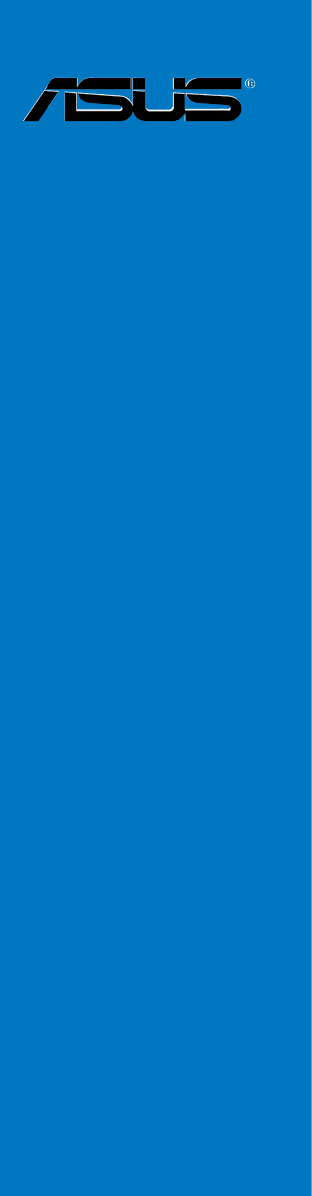
 (40 Seiten)
(40 Seiten) (104 Seiten)
(104 Seiten)




 (38 Seiten)
(38 Seiten)







Kommentare zu diesen Handbüchern