Asus CG8270 Bedienungsanleitung
Stöbern Sie online oder laden Sie Bedienungsanleitung nach Computers Asus CG8270 herunter. Asus CG8270 User Manual [en] Benutzerhandbuch
- Seite / 218
- Inhaltsverzeichnis
- FEHLERBEHEBUNG
- LESEZEICHEN



- ASUS Essentio Desktop PC 3
- First Edition 4
- December 2011 4
- Contents 5
- Notices 7
- RF exposure warning 8
- Safety information 9
- Package contents 11
- Chapter 1 13
- Rear panel 15
- Setting up your computer 17
- Connecting the power cord 19
- Turning your computer ON/OFF 20
- Chapter 2 21
- Using the Start menu 22
- Using the taskbar 22
- ASUS CG8270 21 23
- 24
- Using Windows 24
- Explorer 24
- 25
- 25
- 25
- 25
- Adding a new folder 26
- 26
- Protecting your computer 27
- Getting Windows 28
- Help and Support 28
- Chapter 3 29
- Connecting Headphone and Mic 30
- Connecting 2-channel Speakers 30
- Connecting 4-channel Speakers 31
- Connecting 6-channel Speakers 31
- Connecting 8-channel Speakers 32
- Setting up multiple displays 33
- Connecting an HDTV 35
- Chapter 4 37
- Using the memory card reader 38
- Using the optical drive 39
- ASUS PRIMAX/KB2621 keyboard 40
- BTC 6200C keyboard 42
- ASUS RF U79 wireless keyboard 43
- Chapter 5 45
- Chapter 6 49
- The Tool menu 50
- ASUS CG8270 49 51
- The Monitor menu 53
- The Update menu 53
- The System Information screen 55
- The Settings screen 55
- The Support screen 55
- My Favorites 57
- Settings 60
- Installing Nero 9 63
- 63
- Recovering your system 64
- Chapter 7 67
- No display on the monitor 68
- ASUS CG8270 67 69
- 68 Chapter 7: Troubleshooting 70
- ASUS CG8270 69 71
- 70 Chapter 7: Troubleshooting 72
- ASUS CG8270 71 73
- ASUS contact information 74
- PC desktop ASUS Essentio 75
- Prima ediţie 76
- August 2012 76
- Capitolul 1 77
- Capitolul 7 Depanarea 78
- Servicii de returnare 79
- 83
- Capitolul 1 85
- Panoul din spate 87
- 89
- ASUS CG8270 89 91
- PORNIREA/OPRIREA computerului 92
- Capitolul 2 93
- Utilizarea meniului Start 94
- ASUS CG8270 93 95
- 96
- Utilizarea Windows® Explorer 96
- 97
- 97
- 97
- Restaurarea sistemului 98
- Protejarea computerului 99
- Internet 100
- Capitolul 3 101
- INTRĂRI 102
- ASUS CG8270 101 103
- ASUS CG8270 105 107
- Capitolul 4 109
- 111
- Tastatura ASUS PRIMAX/KB2621 112
- Tastatura BTC 6200C 114
- 115
- Capitolul 5 117
- Cablu RJ 45 118
- Wireless AP 119
- Capitolul 6 121
- Instrument 122
- Probe II 123
- Înregistrator senzori 124
- Actualizare 125
- 127
- 127
- ASUS AI Manager 128
- 129
- Ai Charger 130
- ASUS Webstorage 131
- Beállítások 132
- ASUS Easy Update 133
- ASUS Instant On 134
- 135
- 135
- Recuperarea sistemului 136
- Capitolul 7 139
- 138 Capitolul 7: Depanarea 140
- Difuzoarele nu emit sunet 141
- Alimentare 142
- ASUS CG8270 141 143
- 142 Capitolul 7: Depanarea 144
- ASUS CG8270 143 145
- 146
- 147
- 147
- 148
- 148
- 149
- 151
- 153
- 155
- Български 156
- 156
- 157
- 159
- 161
- ASUS CG8270 163
- 164
- 164
- 165
- 166
- 168
- 169
- 169
- 169
- 170
- 171
- 174
- на 179
- Опора за краката 181
- 183
- 183
- 186
- RJ-45 cable 189
- 193
- 194
- 195
- 196
- 197
- 199
- 199
- 199
- 200
- 201
- 202
- 203
- 205
- 206
- 207
- 207
- 211
- 214
- 217
- 218
- 218
Inhaltsverzeichnis
English ...1...
8EnglishEnglishEnglishEnglishConventions used in this guideTo ensure that you perform certain tasks properly, take note of the following symbols used
98 Capitolul 2: Utilizarea sistemului de operare Windows® 7Setarea unei parole de utilizator1. Selec
ASUS CG8270 99Capitolul 3Conectarea dispozitivelor la computer Conectarea unui dispozitiv de stocare USBAcest PC desktop este echipat cu p
100 Capitolul 3: Conectarea dispozitivelor la computerAcest PC desktop se livrează cu
ASUS CG8270 101Conectarea difuzoarelor pentru 4 canaleConectarea difuzoarelor pentru 6 canaleSpateFaţăINTRĂRI AUDIOINTRĂRI AUD
102 Capitolul 3: Conectarea dispozitivelor la computerConectarea difuzoarelor pentru 8 canaleCentru/SubwooferSpateINTRĂRI AUDI
ASUS CG8270 103Conectarea mai multor monitoare externeEste posibil ca PC-ul desktop să se livreze cu porturi VGA, HDMI sau DVI
104 Capitolul 3: Conectarea dispozitivelor la computer5. Selectaţi modul de aşare din lista verticală Ecrane multiple: . •
ASUS CG8270 105Conectaţi un televizor de înaltă deniţie (HDTV) la portul HDMI al
106 Capitolul 3: Conectarea dispozitivelor la computer
ASUS CG8270 107Capitolul 4Utilizarea computeruluiEye level to the top of the monitor screenFoot rest 90˚ angles
9EnglishEnglishEnglishEnglishPackage contents• If any of the above items is damaged or missing, contact your retailer.• The illustrated items above
108 Capitolul 4: Utilizarea computerului3. După aceea faceţi clic pe pictograma unităţii de card de memorie din ecranul Compu
ASUS CG8270 109Introducerea unui disc opticPentru a introduce un disc optic:1. Atunci când sistemul
110 Capitolul 4: Utilizarea computeruluiUtilizarea tastaturii multimedia (numai la anumite modele)Tastaturile variază în funcţ
ASUS CG8270 1111 2 3• Pentru această tastatură nu este necesar să instalaţi drivere.•
112 Capitolul 4: Utilizarea computerului`1234 5678910 111213• Tastele pentru funcţii speciale funcţionează numai sistemele de
ASUS CG8270 1131 23 Descriere1. Indicator de alimentareAcest LED se aprinde
114 Capitolul 4: Utilizarea computerului
ASUS CG8270 115ModemRJ-45 cableCapitolul 5Conectarea la InternetConectarea prin modem DSL/cu cabluPentru a stabili conexiunea prin modem D
116 Capitolul 5: Conectarea la InternetLANRJ-45 cablePentru a stabili o conexiune prin L
ASUS CG8270 117Conexiunea wireless (numai pentru anumite modele)Conectaţi computerul la Internet prin intermediul unei conexiu
10EnglishEnglish
118 Capitolul 5: Conectarea la Internet
ASUS CG8270 119Capitolul 6Folosirea utilitarelorEste posibil ca DVD-ul de asistenţă şi DVD-ul de recuperare să nu e incluse în pachet. Pu
120 Capitolul 6: Folosirea utilitarelorInstrumentMeniul Tool (Instrument) include panourile EPU, Probe II, şi Sensor Recorder
ASUS CG8270 121Probe IIProbe II este un utilitar care monitorizează componentele vitale ale computerului şi care detectează şi
122 Capitolul 6: Folosirea utilitarelorÎnregistrator senzoriUtilitarul Înregistrator senzori vă permite să monitorizaţi modic
ASUS CG8270 123MonitorSecţiunea Monitor include panourile Senzori şi Frecvenţă CPU.panourile Senzori şi Frecvenţă CPU. Senzori
124 Capitolul 6: Folosirea utilitarelorPentru actualizarea BIOS-ul dintr-un şier BI
ASUS CG8270 125Secţiunea Informaţii sistem aşează informaţiile despre placa de bază, procesor şi sl
126 Capitolul 6: Folosirea utilitarelorDupă lansarea aplicaţiei, pictograma AI Manager apare în bara de activităţi Windows®.Fa
ASUS CG8270 127AI SecurityUtilitarul AI Security vă permite să setaţi o parolă pentru a vă proteja dispozitive precum unităţil
EnglishEnglishASUS CG8270 11Chapter 1Getting startedGetting to know your computerFront panelIllustrations are for reference only. The ports and their
128 Capitolul 6: Folosirea utilitarelor1. Faceţi clic pe , apoi reperaţi aplicaţia pe car
ASUS CG8270 129ASUS WebstorageAz ASUS Webstorage segítségével adataihoz hozzáférhet notebook számítógépen, okostelefonon vagy
130 Capitolul 6: Folosirea utilitarelorNaptárAz ASUS WebStorage automatikusan szinkronizálja a legfrissebb naptáreseményeket a
ASUS CG8270 131ASUS Easy UpdateAz ASUS Easy Update egy szoftveres eszköz, amely automatikusan észleli a legfrissebb illesztőpr
132 Capitolul 6: Folosirea utilitarelorASUS Instant OnASUS Instant On vă oferă acces rapid la modul de repaus Hybrid Sleep.Uti
ASUS CG8270 133Nero 9 Nero 9 vă permite să creaţi, să copiaţi, să inscripţionaţi, să editaţi, să partajaţi şi să actualizaţi d
134 Capitolul 6: Folosirea utilitarelorRecuperarea sistemuluiUtilizarea utilitarului Recovery Partition Utilitarul Recovery Pa
ASUS CG8270 135Utilizarea DVD-ului de recuperare (numai pentru anumite modele)Pregătiţi 1~3 DVD-uri goale inscripţionabile con
136 Capitolul 6: Folosirea utilitarelor
ASUS CG8270 137Capitolul 7DepanareaDepanareaAcest capitol prezintă unele probleme pe care le-aţi putea întâlni şi soluţii posibile pentru
12 Chapter 1: Getting startedEnglishEnglishEnglishEnglish1. Power button. Press this button to turn on your computer.2. Secure Digital™ / MultiMedia
138 Capitolul 7: Depanarea?• Vericaţi dacă monitorul este pornit. • Asiguraţi-vă că monito
ASUS CG8270 139?• Acest lucru este cauzat de faptul că rezoluţia monitoru
140 Capitolul 7: DepanareaAlimentare Computerul nu este alimentat (indicatorul de alimentare est
ASUS CG8270 141LAN Internetul nu poate accesatCablul LAN nu este conectat.Conectaţi cablul LAN
142 Capitolul 7: DepanareaSistem Sistemul funcţionează lentSunt executate simultan prea multe pr
ASUS CG8270 143CPU Ventilatorul procesorului devine prea zgomotos după pornirea computerului.Com
144 Capitolul 7: DepanareaASUSTeK COMPUTER INC.Adresă 15 Li-Te Road, Peitou, Taipei, Taiwan 11259Telefon
146БългарскиБългарскиНикоя част от
147БългарскиБългарскиБележки ...
EnglishEnglishASUS CG8270 13EnglishEnglishRear panel2134591081817761514121311161. Power connector.Power connector. Plug the power cord to this connec
148БългарскиБългарски ASUS AI Suite II ...
149БългарскиБългарскиПрограмите на ASUS за обратно приемане и рециклиране на продукти се
150БългарскиБългарскиТова оборудване трябва да бъде инсталирано и използвано в съответстви
151БългарскиБългарскиИзключете AC захранването и периферните устройства преди почистване. Избършете насто
152БългарскиБългарскиЗа да сте сигурни, че извършвате определена операция правилно, моля спазвайт
153БългарскиБългарски• Ако някой от компонентите по-горе е повреден или липсва, свържете се с Вашия търговски п
154Български
БългарскиASUS CG8270155Илюстрациите са само за справка. Портовете и техните местоп
156Глава 1: Първи стъпки Натиснете този бутон,
ASUS CG8270157 Включете захранващия кабел към тоз
14 Chapter 1: Getting startedEnglishEnglishEnglishEnglishPort Headset 2-channel 4-channel 6-channel 8-channelL
158Глава 1: Първи стъпкиканала канала каналаСветло синьо Line In вход Line In вход Line
ASUS CG8270159
160Глава 1: Първи стъпкиСвържете Вашия монитор към в
ASUS CG8270161Свържете USB клавиатурата и USB мишката към USB портовете на
162Глава 1: Първи стъпкиТози раздел описва как да включвате и изключвате своя компютър след настр
ASUS CG8270163Когато стартирате Вашия компютър за пръв път, ще се появят пореди
164Глава 2: Използване на Windows® 7Щракнете върху иконата „Старт"
ASUS CG8270165Когато щракнете с десния бутон върху икона от лентата на
166Глава 2: Използване на Windows® 7По подразбиране, областта за уведомяване
ASUS CG82701671. Стартирайте Windows Explorer.2.
EnglishEnglishASUS CG8270 15EnglishEnglishSetting up your computerThis section guides you through connecting the main hardware devices, such as the ex
168Глава 2: Използване на Windows® 71. Стартирайте Windows Explor
ASUS CG8270169„Реботен център" на Windows® 7 В
170Глава 2: Използване на Windows® 71. Изберете потребителя,
ASUS CG82701711. Щракнете върху от областта за уведомяване на Windows на Вашия компю
172Глава 3: Свързване на устройства с Вашия компютърТози настолен компютър
ASUS CG8270173
174Глава 3: Свързване на устройства с Вашия компютър
ASUS CG8270175Вашият настолен компютър има VGA, HDMI или DVI портове, които В
176Глава 3: Свързване на устройства с Вашия компютър5. Изберете режим на дисплея от падащото меню
ASUS CG8270177наСвързване на високодетайна телевизия (HDTV) към HDMI порта на компютъра. • Необход
16 Chapter 1: Getting startedEnglishEnglishEnglishEnglish• If your computer comes with an ASUS Graphics Card, the graphics card is set as the primary
178Глава 3: Свързване на устройства с Вашия компютър
ASUS CG8270179Когато използвате Вашия настолен
180Глава 4: Използване на копютъра3. Когато сте готови, щракнете с десния бутон върху иконата на устройството за
ASUS CG82701811. Докато с
182Глава 4: Използване на копютъраКлавиатурата се
ASUS CG8270183 1. Включва и изключва звука.2. Намалява силата на звука на системата.3. Усилва
184Глава 4: Използване на копютъра`1234 5678910 111213• Специалните функционални клавиши работят без да се се инс
ASUS CG8270185 1. Индикатор на захранванетоТози LED индика
186Глава 4: Използване на копютъра
ASUS CG8270187ModemRJ-45 cable1. Настро
EnglishEnglishASUS CG8270 17EnglishEnglishConnecting a USB keyboard and a USB mouseConnect a USB keyboard and a USB mouse to the USB ports on the rear
188Глава 5: Свързване с интернет1. Свържете единия край на R
ASUS CG8270189Wireless APModemСвържете своя компютър към интернет посредство
190Глава 5: Свързване с интернет
ASUS CG8270191ASUS AI Suite II е многофункционален интерфейс, който интегрира
192Глава 6: Използване на помощните програмиМенюто включва EPU, Probe II и Sensor Rec
ASUS CG8270193Probe II е помощна програма, която наблюдава основните компоненти на компютъра, открива проб
194Глава 6: Използване на помощните програмиСензорният рекордер Ви дава възможност да наблюдавате
ASUS CG8270195В раздел има панел Сензор и Честота на централния процесор.Панелът Сензор показ
196Глава 6: Използване на помощните програми
ASUS CG8270197Разделът Системна информация показва информация за дънната платка, централния про
18 Chapter 1: Getting startedEnglishEnglishTurning your computer ON/OFFThis section describes how to turn on/off your computer after setting up your c
198Глава 6: Използване на помощните програмиASUS AI Manager е приложение, което Ви дава бърз и лесе
ASUS CG8270199AI DiskAI Disk Ви дав възможност лесно да изчистите временни IE файлове, IE бисквитки, IE страници,
200Глава 6: Използване на помощните програмиЩракнете върху препратка в прозореца , за да отидете
ASUS CG8270201ASUS Webstorage (ASUS уеб хранилище) е създаден, за да Ви помага да извлечете свои
202Глава 6: Използване на помощните програмиASUS WebStorage (ASUS уеб хранилище) автоматично синхронизира
ASUS CG8270203ASUS Easy Update е софтуерен инструмент, който автоматично открива най-новите драйве
204Глава 6: Използване на помощните програмиASUS Instant On (Незабавно включване на ASU
ASUS CG8270205Nero 9 Ви дава възможност да създадете, копирате, запишете, редактирате, споделите и актуализ
206Глава 6: Използване на помощните програми
ASUS CG8270207Подгответе от 1 до 3 п
EnglishEnglishASUS CG8270 19Chapter 2Using Windows® 7When you start your computer for the rst time, a series of screens app
208Глава 6: Използване на помощните програми
ASUS CG8270209Тази глава представя накои проблеми, с които може да
210Глава 7: Отстраняване на неизправности• Проверете дали мониторът е включен. •
ASUS CG8270211• Това се дължи на различната разделителна способност на монитора
212Глава 7: Отстраняване на неизправности Няма захранване (индикаторът н
ASUS CG8270213 Няма достъп до интернетLAN кабелът не е свързан.Свържете LAN каб
214Глава 7: Отстраняване на неизправности Скоростта на системата е прекален
ASUS CG8270215 Преклаено много шум след включване на компютъра.Вашият
216Глава 7: Отстраняване на неизправностиАдрес 15 Li-Te Road, Peitou, Taipei, Taiwan
20 Chapter 2: Using Windows® 7EnglishEnglishEnglishEnglishUsing Windows® 7 desktopUsing the Start menuThe Start menu gives you access to programs, uti
EnglishEnglishASUS CG8270 21EnglishEnglishPinning items on the jumplistsWhen you right-click an icon on the taskbar, a jumplist launches to provide yo
22 Chapter 2: Using Windows® 7EnglishEnglishEnglishEnglishBy default, the notication area shows these three icons:
EnglishEnglishASUS CG8270 23EnglishEnglish1. Launch Windows® Explorer.2. From the navigation o
24 Chapter 2: Using Windows® 7EnglishEnglishEnglishEnglishAdding a new folderTo add a new folder:1. Launch Windows Explorer.2. From the toolbar, cli
EnglishEnglishASUS CG8270 25EnglishEnglishProtecting your computerUsing Windows® 7 Action CenterWindows® 7 Action Center provides you with alert noti
26 Chapter 2: Using Windows® 7EnglishEnglishSetting up a user’s passwordTo set up a user’s password:1. Select the user that you would like to set a p
EnglishEnglishASUS CG8270 27To remove a USB storage device:1. Click from the Windows notication area on your computer, then click Eject USB2.0 Fla
ASUS Essentio Desktop PCCG8270User Manual
28 Chapter 3: Connecting devices to your computerEnglishEnglishEnglishEnglishConnecting microphone and speakersThis desktop PC comes with microphone p
EnglishEnglishASUS CG8270 29EnglishEnglishConnecting 4-channel SpeakersConnecting 6-channel Speakers
30 Chapter 3: Connecting devices to your computerEnglishEnglishEnglishEnglishConnecting 8-channel Speakers
EnglishEnglishASUS CG8270 31EnglishEnglishConnecting multiple external displaysYour desktop PC may come with VGA, HDMI, or DVI ports and allows you to
32 Chapter 3: Connecting devices to your computerEnglishEnglishEnglishEnglish5. Select the display mode from the Multiple displays: drop-down list.
EnglishEnglishASUS CG8270 33EnglishEnglishConnecting an HDTVConnect a High Denition TV (HDTV) to the HDMI port of your computer. • You need an HDMI
34 Chapter 3: Connecting devices to your computerEnglishEnglish
EnglishEnglishASUS CG8270 35Chapter 4Using your computerProper posture when using your Desktop PCWhen using your Desktop PC, maintaining the proper po
36 Chapter 4: Using your computerEnglishEnglishEnglishEnglish3. When nished, right-click the memory card drive icon on the Computer screen, click Ej
EnglishEnglishASUS CG8270 37EnglishEnglishUsing the optical driveInserting an optical discTo insert an optical disc:1. While your system is on, press
2EnglishEnglishEnglishEnglishCopyright © 2011 ASUSTeK Computer Inc. All Rights Reserved.No part of this manual, including the products and software de
38 Chapter 4: Using your computerEnglishEnglishEnglishEnglishUsing the multimedia keyboard (on selected models only)The keyboard varies with models.
EnglishEnglishASUS CG8270 39EnglishEnglishHot keys Description1. Turns the volume’s mute mode on/off.2. Decreases the system volume.3. Increases the s
40 Chapter 4: Using your computerEnglishEnglishEnglishEnglish`1234 5678910 111213• The special function keys work on Windows® ME / 2000 / XP / Vista
EnglishEnglishASUS CG8270 41EnglishEnglishASUS RF U79 wireless keyboard1 23Hot keys Description1. Power indicator This LED lights when the power is l
42 Chapter 4: Using your computerEnglishEnglish
EnglishEnglishASUS CG8270 43Chapter 5Connecting to the InternetConnecting via a DSL/cable modemTo connect via a DSL/cable modem:1. Set up your DSL/ca
44 Chapter 5: Connecting to the InternetEnglishEnglishEnglishEnglishConnecting via a local area network (LAN)To connect via a LAN:1. Connect one end
EnglishEnglishASUS CG8270 45EnglishEnglishWireless connection (on selected models only)Connect your computer to the Internet through a wireless connec
46 Chapter 5: Connecting to the InternetEnglishEnglish
EnglishEnglishASUS CG8270 47Chapter 6Using the utilitiesASUS AI Suite IIASUS AI Suite II is an all-in-one interface that integrates several ASUS utili
3EnglishEnglishEnglishEnglishContentsNotices ...
48 Chapter 6: Using the utilitiesEnglishEnglishEnglishEnglishThe Tool menuThe Tool menu includes the EPU, Probe II, and Sensor Recorder panels.
EnglishEnglishASUS CG8270 49EnglishEnglishProbe II is a utility that monitors the computer’s vital components, and de
50 Chapter 6: Using the utilitiesEnglishEnglishEnglishEnglishSensor Recorder allows you to monitor the changes
EnglishEnglishASUS CG8270 51EnglishEnglishLaunching SensorThe Sensor panel displays the current value of a system sensor such as fan rotation, CPUdisp
52 Chapter 6: Using the utilitiesEnglishEnglishEnglishEnglish1. From the AS
EnglishEnglishASUS CG8270 53EnglishEnglishThe System Information screenThe System Information screen displays the information about the motherboard, C
54 Chapter 6: Using the utilitiesEnglishEnglishEnglishEnglishAfter launching the application, the AI Manager icon appears in the Windows® taskbar.Righ
EnglishEnglishASUS CG8270 55EnglishEnglishAI DiskAI Disk allows you to easily clear temporary IE les, IE cookies, IE URLs, IE history, or the Recycle
56 Chapter 6: Using the utilitiesEnglishEnglishEnglishEnglishSupportClick any links on the Support window to go to the ASUS website, technical support
EnglishEnglishASUS CG8270 57EnglishEnglishASUS WebstorageASUS webstorage is designed to help you retrieve your data to your notebooks, smartphones or
4EnglishEnglishEnglishEnglishContentsChapter 6: Using the utilitiesASUS AI Suite II ...
58 Chapter 6: Using the utilitiesEnglishEnglishEnglishEnglishCalendarASUS WebStorage automatically syncs the most updated calendar events to all perso
EnglishEnglishASUS CG8270 59EnglishEnglishASUS Easy UpdateASUS Easy Update is a software tool that automatically detects the latest drivers and applic
60 Chapter 6: Using the utilitiesEnglishEnglishEnglishEnglishASUS Instant OnASUS Instant On gives you with a quick access to the Hybrid Sleep mode.Usi
EnglishEnglishASUS CG8270 61EnglishEnglishNero 9 Nero 9 allows you to create, copy, burn, edit, share, and update different kinds of data.Installing N
62 Chapter 6: Using the utilitiesEnglishEnglishEnglishEnglishRecovering your systemUsing the Recovery Partition The Recovery Partition quickly restore
EnglishEnglishASUS CG8270 63EnglishEnglishUsing the Recovery DVD (on selected models)Prepare 1~3 blank writable DVDs as instructed to create the Recov
64 Chapter 6: Using the utilitiesEnglishEnglish
EnglishEnglishASUS CG8270 65Chapter 7TroubleshootingTroubleshootingThis chapter presents some problems you might encounter and the possible solutions.
66 Chapter 7: TroubleshootingEnglishEnglishEnglishEnglish?No display on the monitor.• Check if the monitor is powered on. • Ensure that your monitor
EnglishEnglishASUS CG8270 67EnglishEnglish?The picture on the HDTV is distorted. • It is caused by the different resolutions of your monitor and your
5EnglishEnglishEnglishEnglishNotices ASUS Recycling/Takeback ServicesASUS recycling and takeback programs come from our commitment to the highest stan
68 Chapter 7: TroubleshootingEnglishEnglishEnglishEnglishPowerProblem Possible Cause ActionNo power (The power indicator is off)Incorrect power volta
EnglishEnglishASUS CG8270 69EnglishEnglishLANProblem Possible Cause ActionCannot access the InternetThe LAN cable is not connected.Connect the LAN cab
70 Chapter 7: TroubleshootingEnglishEnglishEnglishEnglishSystemProblem Possible Cause ActionSystem speed is too slowToo many programs are running.Clos
EnglishEnglishASUS CG8270 71EnglishEnglishCPUProblem Possible Cause ActionToo noisy right after turning on the computer.Your computer is booting up.It
ASUS contact informationASUSTeK COMPUTER INC.Address 15 Li-Te Road, Peitou, Taipei, Taiwan 11259Telephone +886-2-2894-3447Fax +886-2
PC desktop ASUS EssentioCG8270Manual de utilizare
74Drept de autor © 2012 ASUSTeK COMPUTER INC. Toate drepturile rezervate.Nicio parte a acestui manual, inclusiv produsele şi software-ul descrise în a
75CuprinsNote 5Informaţii pentru utilizarea în condiţii de siguranţă ... 7Convenţii util
76CuprinsCapitolul 6 Folosirea utilitarelorASUS AI Suite II ...
77NoteServicii de returnareProgramele de reciclare şi returnare ASUS se datorează angajamentului nostru faţă de cele mai înalt
6EnglishEnglishEnglishEnglishRF exposure warningThis equipment must be installed and operated in accordance with provided instructions and the antenna
78Avertizare privind expunerea la emisii în RFAcest echipament trebuie instalat şi utilizat în conformitate cu instrucţiunile
79Deconectaţi alimentarea c.a. şi echipamentele periferice înainte de cur
80Pentru a vă asigura că efectuaţi corespunzător anumite activităţi, luaţi în considerare urm
81• Dacă vreunul dintre articolele de mai sus este defect sau lipseşte, contactaţi distribuitorul.• Ar
82
ASUS CG8270 83Capitolul 1Panoul frontalIlustraţiile au doar rol exemplicativ. Porturile, amplasare
84 Capitolul 1: Noţiuni de bază1. Buton de alimentare.Buton de alimentare. Apăsaţi pe acest buton pentru a porni computerul.2
ASUS CG8270 85Panoul din spate1. Conector de alimentare.Conector de alimentare. Utilizaţi acest conector pentru a conecta cab
86 Capitolul 1: Noţiuni de bază Pentru funcţiile porturilor audio într-o congur
ASUS CG8270 87Această secţiune conţine indicaţii privind conectarea la computer a principalelor dispoz
7EnglishEnglishEnglishEnglishSafety informationDisconnect the AC power and peripherals before cleaning. Wipe the Desktop PC using a clean cellulose sp
88 Capitolul 1: Noţiuni de bază• În cazul în care computerul se livrează cu o placă gracă ASUS, această placă gracă este se
ASUS CG8270 89Conectaţi o tastatură USB şi un mouse USB la porturile USB de p
90 Capitolul 1: Noţiuni de bazăPORNIREA/OPRIREA computeruluiÎn această secţiune se descrie pornirea/oprirea computerului după ce a fost co
ASUS CG8270 91Capitolul 2Utilizarea sistemului de operare Windows® 7Prima pornire a computeruluiLa prima pornire a computerului apar o ser
92 Capitolul 2: Utilizarea sistemului de operare Windows® 7Utilizarea desktopului sistemului de operare Windows® 7Faceţi clic
ASUS CG8270 93Atunci când faceţi clic dreapta pe o pictogramă din bara de activităţi, se la
94 Capitolul 2: Utilizarea sistemului de operare Windows® 7În mod implicit, în zona de noticare
ASUS CG8270 951. Lansaţi Windows® Explorer.2. În pano
96 Capitolul 2: Utilizarea sistemului de operare Windows® 71. Lansaţi
ASUS CG8270 97Protejarea computeruluiCentrul de acţiune Windows® 7 furnizează notic
Weitere Dokumente für Computers Asus CG8270
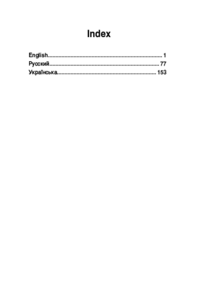









 (85 Seiten)
(85 Seiten) (72 Seiten)
(72 Seiten) (70 Seiten)
(70 Seiten)









Kommentare zu diesen Handbüchern