Asus Eee PC 1215T Bedienungsanleitung
Stöbern Sie online oder laden Sie Bedienungsanleitung nach Notebooks Asus Eee PC 1215T herunter. Asus Eee PC 1215T User Manual Benutzerhandbuch
- Seite / 62
- Inhaltsverzeichnis
- LESEZEICHEN
- Eee PC 1
- User Manual 1
- Table of Contents 2
- Chapter 4: System Recovery 3
- Appendix 3
- About This User’s Manual 4
- Notes for This Manual 4
- Safety Precautions 5
- Transportation Precautions 6
- Charging Your Batteries 7
- Airplane Precautions 7
- Chapter 1: 9
- Knowing the Parts 9
- Top Side 10
- Bottom Side 14
- Front Side 15
- 21 3 4 5 16
- 1 2 4 63 5 17
- Chapter 1: Knowing the Parts 18
- Memory Card Slot 18
- Keyboard Usage 19
- Zoom out 21
- Chapter 2: 23
- Getting Started 23
- Powering on your Eee PC 24
- First-time Startup 25
- Network Connection 28
- Local Area Network 29
- Using a static IP: 32
- Chapter 3: 33
- Using the Eee PC 33
- ASUS Update 34
- Bluetooth Connection 36
- (on selected models) 36
- Super Hybrid Engine 38
- ASUS @Vibe 39
- Game Park 39
- ASUS AP Bank 39
- ASUS WebStorage 39
- Sharing 40
- Experience 40
- Font Resizer 41
- LocaleMe 41
- Docking Setting 41
- Chapter 3: Using the Eee PC 42
- Chapter 4: 43
- System Recovery 43
- Back up the recovery files 45
- Boot Booster 47
- Declarations and Safety 50
- Statements 50
- Statement 51
- Declaration of Conformity 52
- CE Marking 52
- UL Safety Notices 55
- Power Safety Requirement 56
- REACH Notice 56
- Declaration 57
- Takeback Services 57
- Copyright Information 60
- Limitation of Liability 61
- Service and Support 61
Inhaltsverzeichnis
Eee PC User ManualWindows® 7 Edition Eee PC 1215 SeriesE5757
Chapter 1: Knowing the Parts1-2Top SideRefer to the diagram below to identify the components on this side of the Eee PC.The top side may vary in appea
ASUS Eee PC1-3 Camera Indicator Camera Cover Switch The camera cover switch allows you to open and close the protective camera cover. Slide the swi
Chapter 1: Knowing the Parts1-4 Power Indicator The power indicator lights when the Eee PC is turned ON and blinks slowly when the Eee PC is in the
ASUS Eee PC1-5 Hard Disk Drive (HDD) Indicator The hard disk drive indicator blinks when data is written to or read from the disk drive. Wireless/B
Chapter 1: Knowing the Parts1-6The bottom of the Eee PC can get very hot. Be careful when handling the Eee PC while it is in operation or recently bee
ASUS Eee PC1-73 Battery Lock The battery lock secures the battery pack. When the battery pack is properly installed, it automatically locks in place
Chapter 1: Knowing the Parts1-82143Right SideRefer to the diagram below to identify the components on this side of the Eee PC. Headphone Output Jack
ASUS Eee PC1-91Left SideRefer to the diagram below to identify the components on this side of the Eee PC. Power (DC) Input The supplied power adapte
Chapter 1: Knowing the Parts1-10 Memory Card Slot The built-in memory card reader can read SD/SDHC/SDXC/MMC cards.6
ASUS Eee PC1-11Keyboard UsageSpecial Function KeysThe following defines the colored hot keys on the Eee PC’s keyboard. The colored commands can only be
iiTable of ContentsTable of ContentsAbout This User’s Manual ...
Chapter 1: Knowing the Parts1-12 Super Hybrid Engine (Space Bar): Toggles among various power saving modes. The selected mode is shown on the
ASUS Eee PC1-13Touchpad UsageMulti-finger gesture inputFinger gesture ApplicationsTwo-nger zooming in/out Adobe reader, Windows Photo ViewerTwo-nger
Chapter 1: Knowing the Parts1-14Two-finger scrolling up/down or left/right- Use two fingertips to slide up/down or left/right on the touchpad to scroll
Powering on your Eee PCFirst-time StartupDesktopNetwork Connection2Chapter 2: Getting Started
Chapter 2: Getting Started2-2Powering on your Eee PCThese are only quick instructions for using your Eee PC. 1. Install the battery pack 2. Connect
ASUS Eee PC2-32. Select you system settings by specifying the region you are in, the time zone you are in, and the keyboard type you use. Click Next
Chapter 2: Getting Started2-47. Specify the time zone you are in and the local date and time. Click Next to continue.6. Click Use recommended settin
ASUS Eee PC2-5DesktopThere are several shortcuts on the desktop. Double-click them to launch the corresponding applications and enter the specified fol
Chapter 2: Getting Started2-6Network ConnectionConfiguring a wireless network connection1. Click the wireless network icon with an orange star in th
ASUS Eee PC2-7Local Area NetworkTo establish a wired network, follow the instructions below:Using a dynamic IP / PPPoE network connection:1. Click th
ASUS Eee PCiiiEee Docking (on selected models) ...3-7Access ...
Chapter 2: Getting Started2-84. Click Internet Protocol Version 4(TCP/IPv4) and click Properties.5. Click Obtain an IP address automatically and cli
ASUS Eee PC2-97. Select Connect to the Internet and click Next.8. Select Broadband (PPPoE) and click Next.9. Enter your User name and, Password, an
Chapter 2: Getting Started2-10Browsing web pagesAfter you finish the network setup, click Internet Explorer on the desktop and start enjoying net surfin
ASUS UpdateBluetooth Connection (on selected models)Super Hybrid EngineEee Docking3Chapter 3: Using the Eee PC
Chapter 3: Using the Eee PC3-2Updating the BIOS through the InternetTo update the BIOS through the Internet1. Launch the ASUS Update utility from the
ASUS Eee PC3-33. Select the ASUS FTP site nearest you to avoid network traffic, or click Auto Select. Click Next.4. From the FTP site, select the des
Chapter 3: Using the Eee PC3-4Bluetooth Connection (on selected models)Bluetooth technology eliminates the need for cables for connecting Bluetooth-e
ASUS Eee PC3-54. Click Add a device to look for new devices.5. Select a Bluetooth-enabled device from the list and click Next.6. Enter the Bluetoot
Chapter 3: Using the Eee PC3-6Super Hybrid Engine ModesAuto High Performance and Auto Power-Saving mode are available only when applying or removing t
ASUS Eee PC3-7Eee Docking (on selected models)Eee Docking contains multiple useful applications. The Eee Docking tool bar is at the top of the desktop
ivTable of ContentsAbout This User’s ManualYou are reading the Eee PC User’s Manual. This User’s Manual provides information regarding the various com
Chapter 3: Using the Eee PC3-8Sharing YouCAMYouCAM provides interesting effects and useful add-ons for your webcam.SyncablesThe syncables desktop appl
ASUS Eee PC3-9Font ResizerFont Resizer allows you to adjust the font/text size on your Eee PC screen.LocaleMeLocaleMe is a web mapping service applica
Chapter 3: Using the Eee PC3-10
System RecoveryBoot Booster4Chapter 4: System Recovery
Chapter 4: System Recovery4-2System RecoveryDisable Boot Booster in BIOS setup before you perform system recovery from USB flash disk, external optica
ASUS Eee PC4-32. Connect a USB storage device to your Eee PC and click Backup in the Recovery System dialog box to start the recovery files backup.•
Chapter 4: System Recovery4-4Using the USB storage device (USB recovery)1. Connect the USB storage device that you backup the system recovery files.2
ASUS Eee PC4-5Boot BoosterThe Boot Booster item in BIOS setup helps shorten your Eee PC bootup time. However, you MUST disable this BIOS item before y
Chapter 4: System Recovery4-6
Declarations and Safety StatementsCopyright InformationLimitation of LiabilityService and SupportAAppendix
ASUS Eee PCvSafety PrecautionsThe following safety precautions will increase the life of the Eee PC. Follow all precautions and instructions. Except a
AppendixA-2Declarations and Safety StatementsFederal Communications Commission StatementThis device complies with FCC Rules Part 15. Operation is subj
ASUS Eee PCA-3(Reprinted from the Code of Federal Regulations #47, part 15.193, 1993. Washington DC: Office of the Federal Register, National Archives
AppendixA-4Declaration of Conformity (R&TTE directive 1999/5/EC)The following items were completed and are considered relevant and sufficient:• Es
ASUS Eee PCA-5IC Radiation Exposure Statement for CanadaThis equipment complies with IC radiation exposure limits set forth for an uncontrolled enviro
AppendixA-6Wireless Operation Channel for Different DomainsN. America 2.412-2.462 GHz Ch01 through CH11Japan 2.412-2.484 GHz Ch01 through Ch
ASUS Eee PCA-7 67 Bas Rhin 68 Haut Rhin 70 Haute Saône 71 Saône et Loire 75 Paris 82 Tarn et Garonne 84 Vaucluse 88 Vosges 89
AppendixA-8Required for UL 1642 covering primary (nonrechargeable) and secondary (rechargeable) lithium batteries for use as power sources in products
ASUS Eee PCA-9Global Environmental Regulation Compliance and Declaration ASUS follows the green design concept to design and manufacture our products,
AppendixA-10Nordic Lithium Cautions (for lithium-ion batteries)CAUTION! Danger of explosion if battery is incorrectly replaced. Replace only with the
ASUS Eee PCA-11ATTENTION! Il y a danger d’explosion s’il y a remplacement incorrect de la batterie. Remplacer uniquement avec une batterie du mêre ty
viTable of ContentsSAFE TEMP: This Eee PC should only be used in environments with ambient temperatures between 5°C (41°F) and 35°C (95°F)INPUT RATING
AppendixA-12Copyright InformationNo part of this manual, including the products and software described in it, may be reproduced, transmitted, transcri
ASUS Eee PCA-13Limitation of LiabilityCircumstances may arise where because of a default on ASUS’ part or other liability, you are entitled to recover
AppendixA-14Manufacturer ASUSTek COMPUTER INC.Address, City No. 150, LI-TE RD., PEITOU, TAIPEI 112, TAIWAN R.O.CCountry TAIWANAuthorized Representativ
ASUS Eee PCviiCharging Your BatteriesIf you intend to use battery power, be sure to fully charge your battery pack before going on long trips. Remembe
viiiTable of Contents
Top SideBottom SideFront SideRight SideLeft SideKeyboard UsageTouchpad Usage1Chapter 1: Knowing the Parts
Weitere Dokumente für Notebooks Asus Eee PC 1215T
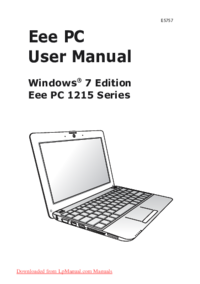







 (66 Seiten)
(66 Seiten) (8 Seiten)
(8 Seiten) (70 Seiten)
(70 Seiten) (59 Seiten)
(59 Seiten) (69 Seiten)
(69 Seiten) (72 Seiten)
(72 Seiten)







Kommentare zu diesen Handbüchern