Asus CS-B Bedienungsanleitung
Stöbern Sie online oder laden Sie Bedienungsanleitung nach Motherboard Asus CS-B herunter. Asus CS-B User Manual Benutzerhandbuch
- Seite / 77
- Inhaltsverzeichnis
- LESEZEICHEN
- Motherboard 1
- First Edition V1 2
- July 2013 2
- Contents 3
- Safety information 4
- About this guide 4
- Where to nd more information 5
- Typography 5
- CS-B specications summary 6
- Package contents 6
- Product introduction 9
- 1.2.3 Motherboard layout 10
- 1.2.4 Layout contents 11
- 1.3.1 Installing the CPU 12
- ASUS CS-B 13
- 1.4 System memory 15
- 1.4.3 Installing a DIMM 16
- 1.4.4 Removing a DIMM 16
- 1.5 Expansion slots 17
- 1.6 Jumpers 18
- 1.7 Connectors 19
- LAN port 20
- Activity Link 20
- 1.7.2 Internal connectors 21
- Speaker Out 22
- +5VSB_MB 23
- Chassis Signal 23
- CHA_FAN2 24
- CHA_FAN1 24
- +PWR LED 26
- +HDD_LED RESET 26
- 1.8 Onboard LEDs 27
- Standby Power 27
- Powered Off 27
- 1.9 Software support 28
- 1.9.3 Intel 29
- SBA support 29
- 1.9.4 ASUS Watchdog Timer 30
- BIOS information 31
- 2.1.2 ASUS EZ Flash 2 32
- 2.1.4 ASUS BIOS Updater 33
- Updating the BIOS le 34
- 2.2 BIOS setup program 35
- BIOS menu screen 36
- Advanced Mode 37
- Menu items 38
- Back button 38
- Submenu items 38
- Menu bar 38
- 2.3 My Favorites 39
- 2.4 Main menu 40
- 2.4.4 Security 41
- 2.5 Ai Tweaker menu 42
- 2.5.2 CPU Core Ratio [Auto] 43
- 2.5.6 DRAM Frequency [Auto] 44
- 2.5.7 GPU Boost [As is] 44
- 2.5.9 DRAM Timing Control 44
- DRAM RTL initial Value [Auto] 45
- DRAM RTL (CHA) [Auto] 45
- DRAM RTL (CHB) [Auto] 45
- DRAM I0-L (CHA) [Auto] 45
- DRAM IO-L (CHB) [Auto] 45
- 2.5.10 DIGI+ VRM 46
- 2.5.11 CPU Power Management 47
- [Enabled] 48
- 2.6 Advanced menu 52
- 2.6.2 CPU Conguration 53
- 2.6.3 PCH Conguration 55
- 2.6.4 SATA Conguration 56
- Graphics Conguration 57
- DMI Conguration 57
- NB PCIe Conguration 57
- Memory Conguration 57
- 2.6.6 AMT Conguration 58
- 2.6.7 USB Conguration 58
- HD Audio Controller [Enabled] 60
- Front Panel Type [HD] 60
- Intel PXE OPROM [Disabled] 60
- Serial Port Conguration 61
- Serial Port 1 Conguration 61
- Parallel Port Conguration 61
- 2.6.11 APM 62
- 2.6.12 Network Stack 62
- 2.7 Monitor menu 63
- CPU Fan Prole [Standard] 64
- 2.8 Boot menu 65
- Post Report [5 sec] 67
- Launch CSM [Enabled] 67
- 2.8.9 Secure Boot 68
- 2.8.11 Boot Override 70
- 2.9 Tools menu 71
- 2.10 Exit menu 72
- Appendices 73
- ASUS contact information 75
- Technical Support 75
- DECLARATION OF CONFORMITY 77
Inhaltsverzeichnis
MotherboardCS-B
1-2Chapter 1: Product introductionCS-BPlace this side towards the rear of the chassis1.2.3 Motherboard layoutCS-BPCIEX16_1PCIEX16_2PCIEX1_1ASM1083PCI
ASUS CS-B1-31.2.4 Layout contentsConnectors/Jumpers/Slots/LED Page1. CPU and chassis fan connectors (4-pin CPU_FAN, 4-pin CHA_FAN1/2) 1-162. ATX po
1-4Chapter 1: Product introduction1.3.1 Installing the CPU123ABUnplug all power cables before installing the CPU.• Upon purchase of the motherboard,
ASUS CS-B1-5ABC541.3.2 CPU heatsink and fan assembly installationApply the Thermal Interface Material to the CPU heatsink and CPU before you install
1-6Chapter 1: Product introduction3 4ABBATo uninstall the CPU heatsink and fan assembly21To install the CPU heatsink and fan assembly2BAAB1
ASUS CS-B1-71.4 System memory1.4.1 OverviewThis motherboard comes with four Double Data Rate 3 (DDR3) Dual Inline Memory Module (DIMM) sockets. A DD
1-8Chapter 1: Product introduction• The default memory operation frequency is dependent on its Serial Presence Detect (SPD), which is the standard wa
ASUS CS-B1-92. Remove the DIMM from the socket.Support the DIMM lightly with your ngers when pressing the retaining clips. The DIMM might get damage
1-10Chapter 1: Product introduction1.5.3 PCI slotThe PCI slot supports LAN cards, SCSI cards, USB cards, and other cards that comply with PCI specic
ASUS CS-B1-11• If the steps above do not help, remove the onboard battery and move the jumper again to clear the CMOS RTC RAM data. After clearing th
iiE8441First Edition V1July 2013Copyright © 2013 ASUSTeK COMPUTER INC. All Rights Reserved.No part of this manual, including the products and software
1-12Chapter 1: Product introductionAudio 2.1, 4.1, 5.1, or 7.1-channel congurationPortHeadset 2.1-channel4.1-channel 5.1-channel 7.1-channelLight Blu
ASUS CS-B1-13• Due to USB 3.0 controller limitations, USB 3.0 devices can only be used under a Windows® OS environment and after USB 3.0 driver insta
1-14Chapter 1: Product introduction• We recommend that you use an ATX 12V Specication 2.0-compliant power supply unit (PSU) with a minimum of 300W po
ASUS CS-B1-154. Front panel audio connector (10-1 pin AAFP)This connector is for a chassis-mounted front panel audio I/O module that supports either
1-16Chapter 1: Product introduction6. CPU and chassis fan connectors (4-pin CPU_FAN, 4-pin CHA_FAN1/2) Connect the fan cables to the fan connectors
ASUS CS-B1-178. USB 3.0 connector (20-1 pin USB3_12)This connector allows you to connect a USB 3.0 module for additional USB 3.0 front or rear panel
1-18Chapter 1: Product introduction10. System panel connector (10-1 pin F_PANEL)This connector supports several chassis-mounted functions.• System p
ASUS CS-B1-191.8 Onboard LEDs1. Standby Power LEDThe motherboard comes with a standby power LED that lights up to indicate that the system is ON, in
1-20Chapter 1: Product introduction1.9 Software support1.9.1 Installing an operating systemThis motherboard supports Windows® 7 (32/64bit) and Windo
ASUS CS-B1-211.9.3 Intel® SBA support Intel® SBA (Small Business Advantage) is a combination of hardware and software that provides unique security a
iiiContentsSafety information ... ivAbout this guide ...
1-22Chapter 1: Product introduction1.9.4 ASUS Watchdog Timer ASUS Watchdog Timer is a software that automatically reboots the system when it suffers
ASUS CS-B2-1BIOS information22.1 Managing and updating your BIOSSave a copy of the original motherboard BIOS le to a USB ash disk in case you need
2-2Chapter 2: Getting started2.1.2 ASUS EZ Flash 2The ASUS EZ Flash 2 feature allows you to update the BIOS without using an OS-based utility.Before
ASUS CS-B2-32.1.3 ASUS CrashFree BIOS 3 utilityThe ASUS CrashFree BIOS 3 is an auto recovery tool that allows you to restore the BIOS le when it fai
2-4Chapter 2: Getting startedBooting the system to a DOS environment1. Insert the USB ash drive with the latest BIOS le and BIOS Updater to the USB
ASUS CS-B2-53. Press <Tab> to switch between screen elds and use the <Up/Down/Home/End> keys to select the BIOS le and press <Enter&
2-6Chapter 2: Getting started• The BIOS setup screens shown in this section are for reference purposes only, and may not exactly match what you see o
ASUS CS-B2-7• The boot device options vary depending on the devices you installed to the system.• The Boot Menu (F8) button is available only when t
2-8Chapter 2: Getting startedMenu itemsThe highlighted item on the menu bar displays the specic items for that menu. For example, selecting Main show
ASUS CS-B2-9Pop-up windowSelect a menu item and press <Enter> to display a pop-up window with the conguration options for that item.Scroll barA
ivSafety informationElectrical safetyTo prevent electrical shock hazard, disconnect the power cable from the electrical outlet before relocating the s
2-10Chapter 2: Getting startedAdding items to My FavoritesTo add frequently-used BIOS items to My Favorites:1. Use the arrow keys to select an item t
ASUS CS-B2-112.4.4 SecurityThe Security menu items allow you to change the system security settings.• If you have forgotten your BIOS password, eras
2-12Chapter 2: Getting started2. From the Enter Current Password box, key in the current password, then press <Enter>.3. From the Create New P
ASUS CS-B2-13Target Cache Speed : xxxxMHzDisplays the target Cache speed.Target DMI/PEG Clock : xxxxMHzDisplays the target DMI/PEG clock. Target CPU G
2-14Chapter 2: Getting started2.5.6 DRAM Frequency [Auto]Allows you to set the memory operating frequency. The conguration options vary with the BCL
ASUS CS-B2-15DRAM WRITE Recovery Time [Auto]Conguration options: [Auto] [1 DRAM Clock] – [16 DRAM Clock]DRAM READ to PRE Time [Auto]Conguration opti
2-16Chapter 2: Getting startedtWRWR_dr [Auto]Conguration options: [Auto] [1 DRAM Clock] – [15 DRAM Clock]tWRWR_dd [Auto]Conguration options: [Auto]
ASUS CS-B2-17CPU Fixed Frequency [XXX]This item allows you to set a xed CPU frequency. Use the <+> or <-> keys to adjust the value. The v
2-18Chapter 2: Getting started• Turbo Mode is only available on selected CPU models only.• The following rst three items appear only when you set
ASUS CS-B2-19Power Current Slope [Auto]Allows you to set the power current slope. Conguration options: [Auto] [Level 4] [Level 3] [Level 2] [Level 1]
vWhere to nd more informationRefer to the following sources for additional information and for product and software updates.1. ASUS websitesThe ASUS
2-20Chapter 2: Getting started2.5.14 CPU Cache Voltage [Auto]This item allows you to set the CPU Cache voltage. Increase the cache voltage when incre
ASUS CS-B2-212.5.17 CPU Digital I/O Voltage Offset Mode Sign [+]This item allows you to set the CPU digital I/O voltage offset mode sign. Conguratio
2-22Chapter 2: Getting started2.6 Advanced menuThe Advanced menu items allow you to change the settings for the CPU and other system devices.Be cauti
ASUS CS-B2-232.6.2 CPU CongurationThe items in this menu show the CPU-related information that the BIOS automatically detects.The items shown in sub
2-24Chapter 2: Getting startedCPU Power Management CongurationThis item allows you to manage and congure the CPU’s power.Enhanced Intel® SpeedStep T
ASUS CS-B2-252.6.3 PCH CongurationPCI Express CongurationDMI Link ASPM Control [Auto]Allows you to control the Active State Power Managemennt on bo
2-26Chapter 2: Getting startedIntel® Smart Connect Technology [Disabled]ICST Configuration [Disabled]Allows you to enable or disable the ISCT congura
ASUS CS-B2-272.6.5 System Agent CongurationGraphics CongurationAllows you to select a primary display from iGPU and PCIe graphical devices.Primary
2-28Chapter 2: Getting started2.6.6 AMT CongurationThe items in this menu allow you to change the Intel® Active Management Technology (AMT) feature.
ASUS CS-B2-29EHCI Hand-off [Disabled][Enabled] Enables the support for operating systems without an EHCI hand-off feature.[Disabled] Disables the fu
viCS-B specications summary(continued on the next page)CPU LGA1150 socket for Intel® 4th Generation Core™ i7 / i5 / i3, Pentium®, and Celeron® proces
2-30Chapter 2: Getting startedBits per second [115200]Allows you to select the transmission speed of the serial port. Conguration options: [9600] [19
ASUS CS-B2-31Serial Port CongurationThe sub-items in this menu allow you to set the serial port conguration.Serial Port [Enabled]Allows you to enabl
2-32Chapter 2: Getting started2.6.11 APMRestore AC Power Loss [Power Off][Power On] The system goes into on state after an AC power loss.[Power Off]
ASUS CS-B2-332.7 Monitor menuThe Monitor menu displays the system temperature/power status, and allows you to change the fan settings.Scroll down to
2-34Chapter 2: Getting startedCPU Fan Prole [Standard]This item appears only when you enable the CPU Q-Fan Control feature and allows you to set the
ASUS CS-B2-352.8.1 Fast Boot [Enabled][Enabled] Select to accelerate the boot speed.[Disabled] Select to go back to normal boot.The following four
2-36Chapter 2: Getting startedUSB Support [Partial In...][Disabled] All USB devices will not be available until OS boot up for a fastest POST time
ASUS CS-B2-37Post Report [5 sec]This item appears only when you set Boot Logo Display to [Disabled]. This item allows you to select a desired post rep
2-38Chapter 2: Getting startedBoot Devices Control [UEFI and Legacy OpROM]Allows you to select the type of devices that you want to boot up. Congurat
ASUS CS-B2-39PK ManagementThe Platform Key (PK) locks and secures the rmware from any non-permissible changes. The system veries the PK before your
viiCS-B specications summaryStorage Intel® Q87 Express Chipset: - 5 x Serial ATA 6.0 Gb/s connectors - 1 x mSATA connector** mSATA shares the same
2-40Chapter 2: Getting startedDBX ManagementThe dbx (Revoked Signature database) lists the forbidden images of db items that are no longer trusted and
ASUS CS-B2-412.9 Tools menuThe Tools menu items allow you to congure options for special functions. Select an item then press <Enter> to displ
2-42Chapter 2: Getting started2.10 Exit menuThe Exit menu items allow you to load the optimal default values for the BIOS items, and save or discard
CS-BA-1AppendicesNoticesFederal Communications Commission StatementThis device complies with Part 15 of the FCC Rules. Operation is subject to the fol
A-2AppendicesREACHComplying with the REACH (Registration, Evaluation, Authorisation, and Restriction of Chemicals) regulatory framework, we published
CS-BA-3ASUS contact informationASUSTeK COMPUTER INC.Address 15 Li-Te Road, Peitou, Taipei, Taiwan 11259Telephone +886-2-2894-3447Fax +886-
A-4AppendicesASUS COMPUTER GmbH (Germany and Austria)Address Harkort Str. 21-23, 40880 Ratingen, DeutschlandFax +49-2102-959911Web site htt
CS-BA-5 DECLARATION OF CONFORMITYPer FCC Part 2 Section 2. 1077(a) Responsible Party Name: Asus Computer International Address: 800 Corporate W
viiiCS-B specications summaryRear panel I/O ports 1 x PS/2 keyboard port (purple)1 x PS/2 mouse port (green)1 x DVI-I port1 x DVI-D port1 x DisplayPo
ASUS CS-B1-1Product introduction11.1 Before you proceedTake note of the following precautions before you install motherboard components or change any
Weitere Dokumente für Motherboard Asus CS-B


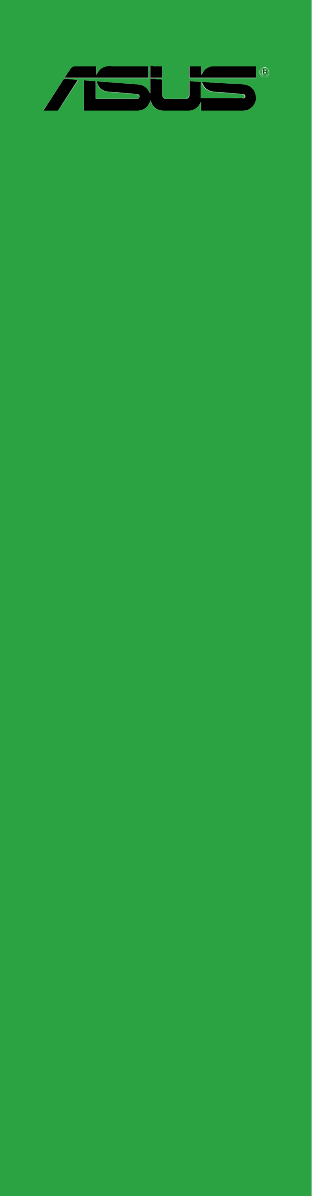
 (90 Seiten)
(90 Seiten) (148 Seiten)
(148 Seiten) (131 Seiten)
(131 Seiten)



 (50 Seiten)
(50 Seiten)







Kommentare zu diesen Handbüchern