Asus M3N78-AM Bedienungsanleitung Seite 1
Stöbern Sie online oder laden Sie Bedienungsanleitung nach Motherboard Asus M3N78-AM herunter. Asus M3N78-AM User Manual Benutzerhandbuch
- Seite / 102
- Inhaltsverzeichnis
- LESEZEICHEN
- Motherboard 1
- First Edition V1 2
- August 2008 2
- Contents 3
- Safety information 7
- About this guide 8
- Typography 9
- (continued on the next page) 10
- Product 13
- 1.1 Welcome! 14
- 1.2 Package contents 14
- 1.3 Special features 14
- ASUS M3N78-AM 1-3 15
- PCI Express 2.0 support 16
- HyperTransport 3.0 Support 16
- Hybrid SLI 16
- PCI Express™ interface 16
- ASUS Q-Fan technology 17
- ASUS CrashFree BIOS 3 17
- Gigabit LAN solution 17
- USB 2.0 technology 17
- ASUS EZ Flash 2 18
- ASUS MyLogo2™ 18
- CPU Parameter Recall (C.P.R) 18
- Green ASUS 18
- M3N78-AM 19
- M3N78-AM Onboard LED 19
- 1.5 Motherboard overview 20
- 1.5.2 Placement direction 21
- 1.5.3 Screw holes 21
- M3N78-AM CPU Socket AM2+ 22
- M3N78-AM CPU fan connector 23
- Retention Module Base 24
- CPU Heatsink 24
- Retention bracket lock 24
- Retention bracket 24
- 1.7.2 Memory congurations 27
- DDR2-667MHz capability 28
- DDR2-533MHz capability 28
- DDR2-1066MHz capability 29
- DDR2-800MHz capability 29
- 1.7.3 Installing a DIMM 30
- 1.7.4 Removing a DIMM 30
- 1.8 Expansion slots 31
- Interrupt assignments 32
- 1.8.3 PCI slots 34
- 1.8.4 PCI Express x1 slot 34
- 1.8.5 PCI Express x16 slot 34
- M3N78-AM Clear RTC RAM 35
- 1.10 Connectors 36
- ASUS M3N78-AM 1-25 37
- Pink Mic In Mic In Mic In 37
- SPDIF_OUT 38
- M3N78-AM SATA connectors 39
- M3N78-AM USB2.0 connectors 41
- M3N78-AM IDE connector 42
- Speaker Out 43
- M3N78-AM ATX power connectors 44
- BIOS setup 47
- DOS environment 48
- XP environment 48
- Vista environment 49
- 2.1.3 AFUDOS utility 50
- Updating the BIOS le 51
- 2-6 Chapter 2: BIOS setup 52
- 2.1.5 ASUS Update utility 55
- 2-10 Chapter 2: BIOS setup 56
- M3N78AM.ROM 57
- 2.2 BIOS setup program 58
- 2.2.1 BIOS menu screen 59
- 2.2.2 Menu bar 59
- 2-14 Chapter 2: BIOS setup 60
- 2.3 Main menu 61
- Type [Auto] 62
- LBA/Large Mode [Auto] 62
- PIO Mode [Auto] 63
- DMA Mode [Auto] 63
- SMART Monitoring [Auto] 63
- 32Bit Data Transfer [Enabled] 63
- 2.3.5 Storage Conguration 64
- 2.3.6 System Information 65
- 2.4 Advanced menu 66
- CPU Overclocking [Auto] 67
- GPU OverClocking [Auto] 67
- PCIE Frequency [100] 68
- DRAM Timing Mode [Auto] 69
- Memory OverVoltage [Auto] 70
- Chipset Voltage [Auto] 70
- 2.4.2 CPU Conguration 71
- NorthBridge Conguration 72
- 2.4.3 Chipset 72
- Memory Conguration 73
- ECC Conguration 74
- ASUS M3N78-AM 2-29 75
- 2.4.5 PCI PnP 76
- Plug and Play O/S [No] 77
- PCI Latency Timer [64] 77
- Allocate IRQ to PCI VGA [Yes] 77
- Palette Snooping [Disabled] 77
- 2.4.6 USB Conguration 78
- 2.5 Power menu 79
- 2.5.4 APM Conguration 80
- 2.5.5 Hardware Monitor 81
- 2.6 Boot menu 82
- ASUS M3N78-AM 2-37 83
- 2.6.3 Security 84
- Change User Password 85
- 2.7 Tools menu 86
- 2.7.2 AI NET 2 87
- 2.8 Exit menu 88
- Software 89
- 3.2 Support DVD information 90
- 3.2.2 Drivers menu 91
- 3.2.3 Utilities menu 92
- 3-5ASUS M3N78-AM 93
- 3.2.4 Make disk menu 94
- 3.2.5 Manual menu 96
- 3.2.7 Other information 97
- Technical support Form 98
- Filelist 98
- environment 99
- 3-13ASUS M3N78-AM 101
Inhaltsverzeichnis
MotherboardM3N78-AM
xM3N78-AM specications summary(continued on the next page)CPU AMD® Socket AM2+ / AM2 for AMD Phenom™FX / Phenom™ / Athlon™ / Sempron™ processor
3-12 Chapter 3: Software supportENTER=Continue ESC=Cancel F3=ExitPlease insert the disk labeledManufacturer-supplied hardware support disk into Dr
3-13ASUS M3N78-AM To install the RAID driver in Windows® Vista operating system:1. Insert the motherboard support DVD or a USB device with the RAID d
3-14 Chapter 3: Software support
xiM3N78-AM specications summaryASUS unique features ASUS Quiet Thermal Solution: - ASUS Q-Fan ASUS EZ DIY: - ASUS CrashFree BIOS 3 - ASUS E
1Product introductionThis chapter describes the motherboard features and the new technologies it supports.
1-2 Chapter 1: Product introduction1.1 Welcome!Thank you for buying an ASUS® M3N78-AM motherboard!The motherboard delivers a host of new features and
ASUS M3N78-AM 1-3AMD Socket AM2 Athlon™ / Sempron™ CPU supportThis motherboard supports AMD Socket AM2 Athlon / Sempron processors. It features
1-4 Chapter 1: Product introductionPCI Express™ interface The motherboard fully supports PCI Express, the latest I/O interconnect technology that spee
ASUS M3N78-AM 1-51.3.2 Innovative ASUS featuresASUS Q-Fan technology ASUS Q-Fan technology intelligently adjusts CPU fan speeds according to system l
1-6 Chapter 1: Product introductionASUS EZ Flash 2 EZ Flash 2 is a user-friendly BIOS update utility. Simply launch this tool and update BIOS from a U
ASUS M3N78-AM 1-7Onboard LEDThe motherboard comes with a standby power LED that lights up to indicate that the system is ON, in sleep mode, or in soft
iiCopyright © 2008 ASUSTeK COMPUTER INC. All Rights Reserved.No part of this manual, including the products and software described in it, may be repro
1-8 Chapter 1: Product introduction1.5 Motherboard overview1.5.1 Motherboard layoutM3N78-AMPCIEX16PCIEX1_1PCI2PCI1FLOPPYUSB910 USB78 USB1112F_PANELS
ASUS M3N78-AM 1-9Do not overtighten the screws! Doing so can damage the motherboard.1.5.2 Placement directionWhen installing the motherboard, ensure
1-10 Chapter 1: Product introduction1.6 Central Processing Unit (CPU)The motherboard comes with a 940-pin AM2+ socket designed for AMD® Phenom™FX / P
ASUS M3N78-AM 1-113. Position the CPU above the socket such that the CPU corner with the gold triangle matches the socket corner with a small triangl
1-12 Chapter 1: Product introduction1.6.2 Installing the heatsink and fanThe AMD Phenom™FX / Phenom™ / Athlon™ / Sempron™ processors require a specia
ASUS M3N78-AM 1-132. Attach one end of the retention bracket to the retention module base.3. Align the other end of the retention bracket (near the
1-14 Chapter 1: Product introduction1.7 System memory1.7.1 OverviewThe motherboard comes with two Double Data Rate 2 (DDR2) Dual Inline Memory Modul
ASUS M3N78-AM 1-15• For dual-channel conguration, install identical DIMMs in DIMM_A1 and DIMM_B1.• Always use identical DDR2 DIMM pairs for dual ch
1-16 Chapter 1: Product introductionDDR2-667MHz capabilityVendor Part No. SizeSS/DSCL Chip No.Chip BrandDIMM supportA* B*Kingston KVR667D2N5/512 512MB
ASUS M3N78-AM 1-17SS - Single-sided / DS - Double-sided DIMM support: • A*: Supports one module inserted into either slot as Single-channel me
iiiContentsNotices ... viSafety information ...
1-18 Chapter 1: Product introduction1.7.3 Installing a DIMM1. Unlock a DIMM socket by pressing the retaining clips outward.2. Align a DIMM on the s
ASUS M3N78-AM 1-191.8 Expansion slotsIn the future, you may need to install expansion cards. The following sub-sections describe the slots and the ex
1-20 Chapter 1: Product introduction* These IRQs are usually available for ISA or PCI devices.Interrupt assignmentsIRQ Standard function1 Standard 101
ASUS M3N78-AM 1-21When using PCI cards on shared slots, ensure that the drivers support “Share IRQ” or that the cards do not need IRQ assignments. Oth
1-22 Chapter 1: Product introduction1.8.3 PCI slotsThe PCI slots support cards such as a LAN card, SCSI card, USB card, and other cards that comply w
ASUS M3N78-AM 1-231.9 Jumper1. Clear RTC RAM (CLRTC)This jumper allows you to clear the Real Time Clock (RTC) RAM in CMOS. You can clear the CMOS m
1-24 Chapter 1: Product introduction1.10 Connectors1.10.1 Rear panel connectors1. PS/2 Keyboard/Mouse Combo port (purple). This port is for a PS/2
ASUS M3N78-AM 1-257. USB 2.0 ports 1 and 2. These two 4-pin Universal Serial Bus (USB) ports are available for connecting USB 2.0 devices.8. USB 2.0
1-26 Chapter 1: Product introduction1.10.2 Internal connectors1. Floppy disk drive connector (34-1 pin FLOPPY)This connector is for the oppy disk d
ASUS M3N78-AM 1-273. Serial ATA connectors (7-pin SATA1, SATA2, SATA3, and SATA4)These connectors are for the Serial ATA signal cables for Serial ATA
ivContentsChapter 2: BIOS setup2.1 Managing and updating your BIOS ... 2-22.1.1 Creating a bootable oppy
1-28 Chapter 1: Product introduction4. CPU fan connector (4-pin CPU_FAN)The fan connector supports cooling fans of 350mA~740mA (8.88W max.) or a tota
ASUS M3N78-AM 1-296. USB connectors (10-1 pin USB78, USB910, USB1112)These connectors are for USB 2.0 ports. Connect the USB module cable to any of t
1-30 Chapter 1: Product introduction7. IDE connector (40-1 pin PRI_IDE)The onboard IDE connector is for an Ultra DMA 133/100/66 signal cable. There a
ASUS M3N78-AM 1-318. Front panel audio connector (10-1 pin AAFP)This connector is for a chassis-mounted front panel audio I/O module that supports ei
1-32 Chapter 1: Product introduction10. ATX power connectors (24-pin EATXPWR, 4-pin ATX12V)These connectors are for an ATX power supply. The plugs fr
ASUS M3N78-AM 1-3311. System panel connector (10-1 pin PANEL)This connector supports several chassis-mounted functions.• System power LED (2-pin PLE
1-34 Chapter 1: Product introduction
2This chapter tells how to change the system settings through the BIOS Setup menus. Detailed descriptions of the BIOS parameters are also provided.B
2-2 Chapter 2: BIOS setup2.1 Managing and updating your BIOSThe following utilities allow you to manage and update the motherboard Basic Input/Output
ASUS M3N78-AM 2-3Windows® Vista environment a. Insert a formatted, high density 1.44MB oppy disk to the oppy disk drive. b. Click from the
vContents2.5.4 APM Conguration ... 2-342.5.5 Hardware Monitor ...
2-4 Chapter 2: BIOS setup2.1.3 AFUDOS utilityThe AFUDOS utility allows you to update the BIOS in DOS environment using a bootable oppy disk with the
ASUS M3N78-AM 2-5The utility returns to the DOS prompt after copying the current BIOS le.3. Press <Enter>. The utility copies the current BIOS
2-6 Chapter 2: BIOS setup5. The utility returns to the DOS prompt after the BIOS update process is completed. Reboot the system from the hard disk dr
ASUS M3N78-AM 2-72.1.4 ASUS CrashFree BIOS 3 utilityThe ASUS CrashFree BIOS 3 utility is an auto recovery tool that allows you to restore the BIOS l
2-8 Chapter 2: BIOS setupRecovering the BIOS from the support DVDTo recover the BIOS from the support DVD:1. Remove any oppy disk from the oppy dis
ASUS M3N78-AM 2-9Installing ASUS UpdateTo install ASUS Update:1. Place the support DVD into the optical drive. The Drivers menu appears. 2. Click th
2-10 Chapter 2: BIOS setup3. Select the ASUS FTP site nearest you to avoid network trafc, or click Auto Select. Click Next.Updating the BIOS through
ASUS M3N78-AM 2-11Updating the BIOS through a BIOS leTo update the BIOS through a BIOS le:1. Launch the ASUS Update utility from the Windows® deskt
2-12 Chapter 2: BIOS setup2.2 BIOS setup programThis motherboard supports a programmable Serial Peripheral Interface (SPI) chip that you can update u
ASUS M3N78-AM 2-132.2.1 BIOS menu screen• The BIOS setup screens shown in this chapter are for reference only, and may not exactly match what you se
viNoticesFederal Communications Commission StatementThis device complies with Part 15 of the FCC Rules. Operation is subject to the following two cond
2-14 Chapter 2: BIOS setup2.2.4 Menu itemsThe highlighted item on the menu bar displays the specic items for that menu. For example, selecting Main
ASUS M3N78-AM 2-152.3 Main menuWhen you enter the BIOS Setup program, the Main menu screen appears, giving you an overview of the basic system inform
2-16 Chapter 2: BIOS setup2.3.4 Primary IDE Master/Slave, SATA1~4While entering Setup, the BIOS automatically detects the presence of IDE devices. Th
ASUS M3N78-AM 2-17Block (Multi-Sector Transfer) M [Auto]Enables or disables data multi-sectors transfers. When set to [Auto], the data transfer from a
2-18 Chapter 2: BIOS setup2.3.5 Storage CongurationThe items in this menu allow you to set or change the congurations for the IDE devices installed
ASUS M3N78-AM 2-192.3.6 System InformationThis menu gives you an overview of the general system specications. The BIOS automatically detects the ite
2-20 Chapter 2: BIOS setup2.4 Advanced menuThe Advanced menu items allow you to change the settings for the CPU and other system devices.Take caution
ASUS M3N78-AM 2-21CPU Overclocking [Auto]Allows selection of CPU overclocking options to achieve desired CPU internal frequency. Select either one of
2-22 Chapter 2: BIOS setupPCIE Overclocking [Auto]Allows selection of PCIE overclocking options to achieve desired PCIE frequency. Select either one o
ASUS M3N78-AM 2-23The following item appears only when the Memory Clock Mode item is set to [Manual].Memclock Value [266 MHz]Allows you to select the
viiSafety informationElectrical safety• To prevent electric shock hazard, disconnect the power cable from the electric outlet before relocating the s
2-24 Chapter 2: BIOS setuptRWTTO [Auto]Allows you to set tRWTTO. Conguration options: [Auto] [2 CLK] [3 CLK] [4 CLK] [5 CLK] [6 CLK] [7 CLK] [8 CLK]
ASUS M3N78-AM 2-252.4.2 CPU CongurationGART Error Reporting [Disabled]This option should remain disabled for the normal operation. The driver develo
2-26 Chapter 2: BIOS setupNorthBridge CongurationNorthBridge Chipset Conguration Memory Conguration ECC Conguration2.4.3 ChipsetThe Chipset men
ASUS M3N78-AM 2-27Bank Interleaving [Auto]Allows you to enable the bank memory interleaving. Conguration options: [Disabled] [Auto]Channel Interleav
2-28 Chapter 2: BIOS setupECC Mode [Disabled]Enables or disables the DRAM ECC that allows the hardware to report and correct memory errors automatical
ASUS M3N78-AM 2-29Primary Graphics Adapter [PCIE VGA Card First]Display Device Priority, from high to low. Conguration options: [PCI VGA Card First]
2-30 Chapter 2: BIOS setup2.4.4 Onboard Devices CongurationSerial Port1 Address [3F8/IRQ4]Allows you to select the Serial Port1 base address. Cong
ASUS M3N78-AM 2-31Plug and Play O/S [No]When set to [No], BIOS congures all the devices in the system. When set to [Yes] and if you install a Plug an
2-32 Chapter 2: BIOS setupUSB Functions [Enabled]Enables or disables the USB functions. Conguration options: [Enabled] [Disabled]USB 2.0 Controller [
ASUS M3N78-AM 2-332.5 Power menuThe Power menu items allow you to change the settings for the Advanced Conguration and Power Interface (ACPI) and th
viiiAbout this guideThis user guide contains the information you need when installing and conguring the motherboard.Where to nd more informationRefe
2-34 Chapter 2: BIOS setup2.5.4 APM CongurationAPM CongurationRestore on AC Power Loss [Power Off]Power On By PCI Device [Disabled] Power On By R
ASUS M3N78-AM 2-352.5.5 Hardware MonitorCPU Temperature [xxxºC/xxxºF] MB Temperature [xxxºC/xxxºF]The onboard hardware monitor automatically detects
2-36 Chapter 2: BIOS setup2.6 Boot menuThe Boot menu items allow you to change the system boot options. Select an item then press <Enter> to di
ASUS M3N78-AM 2-372.6.2 Boot Settings Conguration Select Screen Select Item+- Change OptionF1 General HelpF10 Save and ExitESC ExitBoo
2-38 Chapter 2: BIOS setupInterrupt 19 Capture [Disabled]When set to [Enabled], this function allows the option ROMs to trap Interrupt 19. Conguratio
ASUS M3N78-AM 2-39If you forget your BIOS password, you can clear it by erasing the CMOS Real Time Clock (RTC) RAM. See section 1.9 Jumpers for inform
2-40 Chapter 2: BIOS setup2.7 Tools menu2.7.1 ASUS EZ Flash 2Allows you to run ASUS EZ Flash 2. When you press <Ok>, a conrmation message app
ASUS M3N78-AM 2-412.7.2 AI NET 2Check Realtek Phy LAN cable [Disabled]Enables or disables checking of the Realtek Phy LAN cable during the Power-On S
2-42 Chapter 2: BIOS setupExit & Save ChangesOnce you are nished making your selections, choose this option from the Exit menu to ensure that the
3Software supportThis chapter describes the contents of the support DVD that comes with the motherboard package.
ixConventions used in this guideTo ensure that you perform certain tasks properly, take note of the following symbols used throughout this manual.
3-2 Chapter 3: Software support3.1 Installing an operating systemThis motherboard supports Windows® XP/Vista operating systems (OS). Always install t
3-3ASUS M3N78-AM 3.2.2 Drivers menuThe Drivers menu shows the available device drivers if the system detects installed devices. Install the necessary
3-4 Chapter 3: Software support3.2.3 Utilities menuThe Utilities menu shows the applications and other software that the motherboard supports. ASUS I
3-5ASUS M3N78-AM ASUS PC Probe IIThis smart utility monitors the fan speed, CPU temperature, and system voltages, and alerts you of any detected probl
3-6 Chapter 3: Software support3.2.4 Make disk menuThe Make disk menu allows you to make a RAID driver disk.Click to display the next pageClick to re
3-7ASUS M3N78-AM NVIDIA 32/64bit XP SATA RAID Driver (Disk1/2)Allows you to create the NVIDIA 32/64-bit XP SATA RAID driver disks for Windows® XP Oper
3-8 Chapter 3: Software support3.2.5 Manual menuThe Manual menu contains a list of supplementary user manuals. Click an item to open the folder of th
3-9ASUS M3N78-AM Browse this DVDDisplays the support DVD contents in graphical format.3.2.7 Other informationThe icons on the top right corner of the
3-10 Chapter 3: Software supportTechnical support FormDisplays the ASUS Technical Support Request Form that you have to ll out when requesting techni
3-11ASUS M3N78-AM 3.3 Creating a RAID driver diskA oppy disk with the RAID driver is required when installing Windows® XP operating system on a hard
Weitere Dokumente für Motherboard Asus M3N78-AM


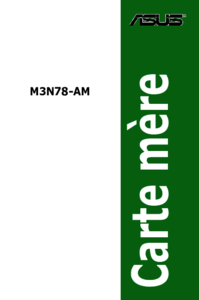




 (63 Seiten)
(63 Seiten)




 (38 Seiten)
(38 Seiten)







Kommentare zu diesen Handbüchern