Asus SABERTOOTH 990FX R2.0 Bedienungsanleitung
Stöbern Sie online oder laden Sie Bedienungsanleitung nach Motherboard Asus SABERTOOTH 990FX R2.0 herunter. Asus SABERTOOTH 990FX R2.0 User Manual Benutzerhandbuch
- Seite / 180
- Inhaltsverzeichnis
- LESEZEICHEN
- Motherboard 1
- First Edition 2
- June 2012 2
- Contents 3
- Chapter 3: BIOS setup 3-1 4
- Chapter 5: RAID support 5-1 5
- Appendices A-1 6
- Safety information 7
- About this guide 8
- Typography 9
- (continued on the next page) 10
- Package contents 13
- Product introduction 15
- Chapter 1 16
- 1.2 Motherboard overview 19
- Basic Installation 53
- Chapter 2 54
- 2.2 BIOS update utility 64
- BIOS setup 71
- 3.2 BIOS setup program 72
- 3.3 Main menu 76
- 3.4 Ai Tweaker menu 78
- 3.5 Advanced menu 87
- 3.6 Monitor menu 98
- Chapter 3 100
- 3.7 Boot menu 101
- 3.8 Tools menu 103
- 3.9 Exit menu 106
- 3.10 Updating BIOS 107
- Drive Folder Info 110
- Software support 115
- Chapter 4 116
- 4.3 Software information 117
- RAID support 155
- Chapter 5 156
- Multiple GPU support 165
- Chapter 6 166
- 6.2 NVIDIA 170
- SLI™ technology 170
- Appendices 175
- Technical Support 178
Inhaltsverzeichnis
MotherboardSABERTOOTH 990FX R2.0
xSABERTOOTH 990FX R2.0 specications summary(continued on the next page)CPU AMD® Socket AM3+ for AMD® FX series CPU up to 8-core compatible with AMD®
3-30Chapter 3: BIOS setupChapter 3Chassis Fan 1/4 Profile [Standard]This item appears only when you enable the Chassis Q-Fan Control feature and allow
ASUS SABERTOOTH 990FX R2.03-31Chapter 33.7 Boot menuThe Boot menu items allow you to change the system boot options.Bootup NumLock State [On][On] Se
3-32Chapter 3: BIOS setupChapter 3Option ROM Messages [Force BIOS][Force BIOS] The third-party ROM messages will be forced to display during the boot
ASUS SABERTOOTH 990FX R2.03-33Chapter 33.8 Tools menuThe Tools menu items allow you to congure options for special functions. Select an item then pr
3-34Chapter 3: BIOS setupChapter 3MainAi TweakerAdvanced Monitor BootDIMM Slot numberBack Tool\ ASUS SPD Information >UEFI BIOS Utility - Advan
ASUS SABERTOOTH 990FX R2.03-35Chapter 33.8.3 ASUS O.C. ProleThis item allows you to store or load multiple BIOS settings. The Setup Prole Status it
3-36Chapter 3: BIOS setupChapter 33.9 Exit menuThe Exit menu items allow you to load the optimal default values for the BIOS items, and save or disca
ASUS SABERTOOTH 990FX R2.03-37Chapter 33.10 Updating BIOSThe ASUS website publishes the latest BIOS versions to provide enhancements on system stabil
3-38Chapter 3: BIOS setupChapter 3Launching ASUS UpdateTo launch ASUS Update, click Update > ASUS Update on the AI Suite II main menu bar.Quit all
ASUS SABERTOOTH 990FX R2.03-39Chapter 3• The screenshots in this section are for reference only. The actual BIOS information vary by models.• Refer
xiSABERTOOTH 990FX R2.0 specications summary(continued on the next page)USB3 x ASMedia® USB 3.0 controllers- 2 x USB 3.0 ports at mid-board for fron
3-40Chapter 3: BIOS setupChapter 33.10.2 ASUS EZ Flash 2ASUS EZ Flash 2 allows you to update the BIOS without having to use a bootable oppy disk or
ASUS SABERTOOTH 990FX R2.03-41Chapter 3• This function can support devices such as a USB ash disk with FAT 32/16 format and single partition only.•
3-42Chapter 3: BIOS setupChapter 3Booting the system in DOS environment1. Insert the USB ash drive with the latest BIOS le and BIOS Updater to the
ASUS SABERTOOTH 990FX R2.03-43Chapter 32. The BIOS Updater screen appears as below.3. Press <Tab> to switch between screen elds and use the &
3-44Chapter 3: BIOS setupChapter 34. Select Yes and press <Enter>. When BIOS update is done, press <ESC> to exit BIOS Updater. Restart yo
ASUS SABERTOOTH 990FX R2.04-1Chapter 4Software support4If Autorun is NOT enabled in your computer, browse the contents of the support DVD to locate th
4-2Chapter 4: Software supportChapter 44.2.2 Obtaining the software manualsThe software manuals are included in the support DVD. Follow the instructi
ASUS SABERTOOTH 990FX R2.04-3Chapter 44.3 Software informationMost of the applications in the support DVD have wizards that will conveniently guide y
4-4Chapter 4: Software supportChapter 44.3.2 ASUS TUF Thermal RadarTUF Thermal Radar monitors the critical components in real-time and automatically
ASUS SABERTOOTH 990FX R2.04-5Chapter 4Conguring system fan settingsTUF Thermal Radar’s preset fan proles automatically adjusts the fan speeds based
xiiSABERTOOTH 990FX R2.0 specications summaryBack Panel I/O ports 1 x PS/2 keyboard/mouse combo port1 x Optical S/PDIF Output port2 x eSATA 6Gb/s por
4-6Chapter 4: Software supportChapter 4You can also assign the specic component that Thermal Radar will monitor and dynamically adjust the fan speeds
ASUS SABERTOOTH 990FX R2.04-7Chapter 44. If you are not sure how to choose the proper components to monitor and the percentage to adjust, click Auto
4-8Chapter 4: Software supportChapter 44.3.3 Remote GO!Connect your computer to a wireless network and use Remote GO! to wirelessly stream media les
ASUS SABERTOOTH 990FX R2.04-9Chapter 4Wi-Fi GO! RemoteInstall the Wi-Fi GO! Remote application on your mobile device to use Remote GO!’s remote contro
4-10Chapter 4: Software supportChapter 4The Wi-Fi GO! Remote’s user interface shown above is for reference only and may vary with the mobile device’s
ASUS SABERTOOTH 990FX R2.04-11Chapter 4Using the DLNA Media Hub1. From the main screen, click DLNA Media Hub.2. Click to select a device as your re
4-12Chapter 4: Software supportChapter 4To edit the library:1. Tick Library.2. Click to add or delete music les.3. Click Add and locate the le f
ASUS SABERTOOTH 990FX R2.04-13Chapter 4To edit the video library:1. Tick Library.2. Click to add or delete video les.3. Click Add and locate the
4-14Chapter 4: Software supportChapter 4To edit the image playlist:1. Tick Playlist.2. Click .3. Tick to select or deselect the image le and click
ASUS SABERTOOTH 990FX R2.04-15Chapter 43. The mobile device shows the information of the DLNA Media Hub function. Tap Enter to proceed to the Remote
xiiiPackage contentsCheck your motherboard package for the following items.User ManualASUS SABERTOOTH 990FX R2.0 motherboardUser manual Support DVD4 x
4-16Chapter 4: Software supportChapter 4Using the Remote Desktop via Wi-Fi GO! RemoteWhen the Remote Desktop is enabled, the mobile device shows the c
ASUS SABERTOOTH 990FX R2.04-17Chapter 4File TransferAllows you to transfer les wirelessly between your computer and mobile device.Click to go back to
4-18Chapter 4: Software supportChapter 4Tap to select the le’s source locationTap to send selected lesTap to select all lesTap to clear all lesTh
ASUS SABERTOOTH 990FX R2.04-19Chapter 44.3.4 TurboV EVOASUS TurboV EVO includes TurboV that allows you to manually adjust the CPU frequency and relat
4-20Chapter 4: Software supportChapter 4Using the Advanced ModeClick the Advanced Mode tab to adjust the advanced voltage settings.Applies all the cha
ASUS SABERTOOTH 990FX R2.04-21Chapter 4CPU RatioAllows you to manually adjust the CPU ratio.The rst time you use CPU Ratio, go to AI Tweaker > CPU
4-22Chapter 4: Software supportChapter 44.3.5 DIGI+ Power ControlASUS DIGI+ Power Control allows you to adjust VRM voltage and frequency modulation t
ASUS SABERTOOTH 990FX R2.04-23Chapter 4• The actual performance boost may vary depending on your CPU specication.• DO NOT remove the thermal module
4-24Chapter 4: Software supportChapter 41DRAM Current CapabilityA higher value brings a wider total power range and extends the overclocking frequency
ASUS SABERTOOTH 990FX R2.04-25Chapter 44.3.6 Sensor RecorderSensor Recorder monitors the changes in the system voltage, temperature, and fan speed on
xivInstallation tools and components1 bag of screws Philips (cross) screwdriverPC chassis Power supply unitAMD AM3+ CPU AMD AM3+ compatible CPU FanDDR
4-26Chapter 4: Software supportChapter 4Using History Record1. Click History Record tab and adjust the settings on the left for Record Interval and R
ASUS SABERTOOTH 990FX R2.04-27Chapter 44.3.7 Ai Charger+This utility allows you to fast-charge your portable BC 1.1* mobile devices on your computer’
4-28Chapter 4: Software supportChapter 44.3.8 USB 3.0 BoostASUS USB 3.0 Boost technology supports UASP (USB Attached SCSI Protocol) and automatically
ASUS SABERTOOTH 990FX R2.04-29Chapter 44.3.9 USB BIOS Flashback WizardUSB BIOS Flashback allows you to easily update the BIOS without entering the BI
4-30Chapter 4: Software supportChapter 42. From the Save to dropdown list, select the USB storage device that you want to save the BIOS le to, then
ASUS SABERTOOTH 990FX R2.04-31Chapter 44.3.10 Network iControlASUS Network iControl is an intuitive one-stop network control center that makes it eas
4-32Chapter 4: Software supportChapter 4Select ON to activate Network iControlDisplays the current network programs bandwidthClick to apply the settin
ASUS SABERTOOTH 990FX R2.04-33Chapter 43. Click the Options tab, and deselect Prompt for name and password, certicate, etc. Click OK to complete the
4-34Chapter 4: Software supportChapter 4Conguring the Quick ConnectionTo congure the auto-PPPoE connection:1. Click the Quick Connection tab.2. Ti
ASUS SABERTOOTH 990FX R2.04-35Chapter 4Using EZ ProleTo use the EZ Prole:EZ Prole allows you to load, edit, and save your own network program prior
ASUS SABERTOOTH 990FX R2.01-1Chapter 1Product introduction11.1 Special features1.1.1 Product highlightsThe Ultimate ForceThe TUF series delivers a t
4-36Chapter 4: Software supportChapter 44.3.11 ASUS UpdateASUS Update is a utility that allows you to manage, save, and update the motherboard BIOS i
ASUS SABERTOOTH 990FX R2.04-37Chapter 44.3.12 MyLogo2MyLogo2 allows you to customize the boot logo, which is the image that appears on the screen dur
4-38Chapter 4: Software supportChapter 45. Click Flash to update the boot logo.6. When prompted, click Yes to reboot the system. You will see the ne
ASUS SABERTOOTH 990FX R2.04-39Chapter 4B. Realtek HD Audio Manager for Windows® XP• Refer to the software manual in the support DVD or visit the ASU
4-40Chapter 4: Software supportChapter 4
ASUS SABERTOOTH 990FX R2.05-1Chapter 5RAID support55.1 RAID congurationsThe motherboard comes with the AMD® SB950 chipset that allows you to congur
5-2Chapter 5: RAID congurationsChapter 55.1.2 Installing Serial ATA hard disksThe motherboard supports Serial ATA hard disk drives. For optimal perf
ASUS SABERTOOTH 990FX R2.05-3Chapter 55.1.4 AMD® Option ROM UtilityTo enter the AMD® Option ROM utility:1. Turn on the system.2. During POST, press
5-4Chapter 5: RAID congurationsChapter 5Creating a RAID volumeTo create a RAID volume:1. In the Main Menu, press <2> to enter the LD View / L
ASUS SABERTOOTH 990FX R2.05-5Chapter 5Deleting a RAID congurationTake caution when deleting a RAID volume. You will lose all data on the hard disk dr
1-2Chapter 1: Product introductionChapter 1Complete USB 3.0 SolutionThis motherboard offers you the strategic USB 3.0 accessibility for both the front
5-6Chapter 5: RAID congurationsChapter 5Displaying a RAID set informationTo display a RAID set information:1. In the Main Menu, press <2> to
ASUS SABERTOOTH 990FX R2.05-7Chapter 55.2 Creating a RAID driver diskA oppy disk with the RAID driver is required when installing a Windows® operati
5-8Chapter 5: RAID congurationsChapter 55.2.3 Installing the RAID driver during Windows® OS installationTo install the RAID driver in Windows® XP:1.
ASUS SABERTOOTH 990FX R2.05-9Chapter 55.2.4 Using a USB oppy disk driveDue to OS limitation, Windows® XP may not recognize the USB oppy disk drive
5-10Chapter 5: RAID congurationsChapter 58. Find the [HardwareIds.scsi.iaAHCI_DesktopWorkstationServer] and [HardwareIds.scsi.iaStor_DesktopWorksta
ASUS SABERTOOTH 990FX R2.06-1Chapter 6Multiple GPU support66.1 AMD® CrossFireX™ technologyThe motherboard supports the AMD® CrossFireX™ technology th
6-2Chapter 6: Multiple GPU supportChapter 66.1.3 Installing two CrossFireX™ graphics cardsThe following pictures are for reference only. The graphics
ASUS SABERTOOTH 990FX R2.06-3Chapter 65. Connect two independent auxiliary power sources from the power supply to the two graphics cards separately.
6-4Chapter 6: Multiple GPU supportChapter 66.1.4 Installing the device driversRefer to the documentation that came with your graphics card package to
ASUS SABERTOOTH 990FX R2.06-5Chapter 61Enabling Dual CrossFireX technology1. In the Catalyst Control Center window, click Performance > AMD CrossF
ASUS SABERTOOTH 990FX R2.01-3Chapter 11.1.4 “Safe & Stable!” Guardian AngelESD GuardsESD (Electrostatic Discharge) Guards provides protection aga
6-6Chapter 6: Multiple GPU supportChapter 66.2 NVIDIA® SLI™ technologyThe motherboard supports the NVIDIA® SLI™ (Scalable Link Interface) technology
ASUS SABERTOOTH 990FX R2.06-7Chapter 64. Align and rmly insert the SLI bridge connector to the goldngers on each graphics card. Ensure that the con
6-8Chapter 6: Multiple GPU supportChapter 6B1. If you cannot see the NVIDIA Control Panel item in step (A), select Screen Resolution.B2. From the Sc
ASUS SABERTOOTH 990FX R2.06-9Chapter 6B3. The NVIDIA Control Panel window appears.Enabling SLI settingsFrom the NVIDIA Control Panel window, select C
6-10Chapter 6: Multiple GPU supportChapter 6
ASUS SABERTOOTH 990FX R2.0A-1AppendicesAppendicesNoticesFederal Communications Commission StatementThis device complies with Part 15 of the FCC Rules.
A-2AppendicesAppendicesIC: Canadian Compliance StatementComplies with the Canadian ICES-003 Class B specications. This device complies with RSS 210 o
ASUS SABERTOOTH 990FX R2.0A-3AppendicesREACHComplying with the REACH (Registration, Evaluation, Authorisation, and Restriction of Chemicals) regulator
A-4AppendicesAppendicesASUS contact informationASUSTeK COMPUTER INC.Address 15 Li-Te Road, Peitou, Taipei, Taiwan 11259Telephone +886-2-2894-34
ASUS SABERTOOTH 990FX R2.0A-5AppendicesEC Declaration of Conformity We, the undersigned, Manufacturer: ASUSTek COMPUTER INC. Address, City: No. 150, L
1-4Chapter 1: Product introductionChapter 1USB BIOS FlashbackUSB BIOS F lashback offers a hassle-free updating solution for your ultimate convenience.
A-6AppendicesAppendices
ASUS SABERTOOTH 990FX R2.01-5Chapter 11.2 Motherboard overview1.2.1 Before you proceedTake note of the following precautions before you install moth
iiE7335First EditionJune 2012Copyright © 2012 ASUSTeK COMPUTER INC. All Rights Reserved.No part of this manual, including the products and software de
1-6Chapter 1: Product introductionChapter 1Refer to 1.2.9 Internal connectors and 2.3.1 Rear I/O connection for more information about rear panel conn
ASUS SABERTOOTH 990FX R2.01-7Chapter 1Layout contentsConnectors/Jumpers/Slots Page1. ATX power connectors (24-pin EATXPWR, 8-pin EATX12V) 1-332. AM3
1-8Chapter 1: Product introductionChapter 11.2.3 Central Processing Unit (CPU)The motherboard comes with an AM3+ socket designed for AMD® FX Series C
ASUS SABERTOOTH 990FX R2.01-9Chapter 1Recommended memory congurations1.2.4 System memoryThe motherboard comes with four Double Data Rate 3 (DDR3) Du
1-10Chapter 1: Product introductionChapter 1Memory congurationsYou may install 1GB, 2GB, 4GB, 8GB, and 16GB ECC, non-ECC and unbuffered DDR3 DIMMs in
ASUS SABERTOOTH 990FX R2.01-11Chapter 1SABERTOOTH 990FX R2.0 Motherboard Qualied Vendors Lists (QVL) DDR3 2400 MHz capabilityVendors Part No. Size SS
1-12Chapter 1: Product introductionChapter 1Vendors Part No. Size SS/DSChip Brand Chip NO.Timing Voltage DIMM socket support (Optional)1 2 4CORSAIR CM
ASUS SABERTOOTH 990FX R2.01-13Chapter 1Vendors Part No. Size SS/DSChip BrandChip NO. Timing Voltage DIMM socket support (Optional)1 2 4A-DATA AX3U2000
1-14Chapter 1: Product introductionChapter 1DDR3 1866 MHz capabilityVendors Part No. Size SS/DSChip BrandChip NO. Timing Voltage DIMM socket support (
ASUS SABERTOOTH 990FX R2.01-15Chapter 1DDR3 1600 MHz capability(continued on the next page)Vendors Part No. Size SS/DSChip BrandChip NO. Timing Voltag
iiiContentsSafety information ... viiAbout this guid
1-16Chapter 1: Product introductionChapter 1DDR3 1600 MHz capability(continued on the next page)Vendors Part No. Size SS/DSChip BrandChip NO. Timing V
ASUS SABERTOOTH 990FX R2.01-17Chapter 1DDR3 1600 MHz capabilityVendors Part No. Size SS/DSChip BrandChip NO. Timing Voltage DIMM socket support (Optio
1-18Chapter 1: Product introductionChapter 1Vendors Part No. Size SS/DSChip BrandChip NO. Timing Voltage DIMM socket support (Optional)1 2 4Team TXD32
ASUS SABERTOOTH 990FX R2.01-19Chapter 1(continued on the next page)Vendors Part No. Size SS/DSChip BrandChip NO. Timing Voltage DIMM socket support (O
1-20Chapter 1: Product introductionChapter 1DDR3 1333 MHz capabilityVendors Part No. Size SS/DSChip BrandChip NO. Timing Voltage DIMM socket support (
ASUS SABERTOOTH 990FX R2.01-21Chapter 1Side(s): SS - Single-sided DS - Double-sided DIMM support:(1) Supports one (1) module inserted into any slot
1-22Chapter 1: Product introductionChapter 11.2.5 Expansion slotsUnplug the power cord before adding or removing expansion cards. Failure to do so ma
ASUS SABERTOOTH 990FX R2.01-23Chapter 1• In single VGA card mode, use the PCIe 2.0 x16_1 slot (beige) for a PCI Express x16 graphics card to get bett
1-24Chapter 1: Product introductionChapter 11.2.6 Onboard buttonsOnboard buttons allow you to ne-tune performance when working on a bare or open-cas
ASUS SABERTOOTH 990FX R2.01-25Chapter 12. DirectKey buttonThis feature allows your system to go to the BIOS Setup program with the press of a button.
iv2.3.1 Rear I/O connection ... 2-132.3.2 Audio I/O connections ...
1-26Chapter 1: Product introductionChapter 1To erase the RTC RAM:1. Turn OFF the computer and unplug the power cord.2. Move the jumper cap from pins
ASUS SABERTOOTH 990FX R2.01-27Chapter 11.2.8 Onboard LEDs1. POST State LEDsThe POST State LEDs provide the status of these key components during POS
1-28Chapter 1: Product introductionChapter 11.2.9 Internal connectors1. AMD® Serial ATA 6.0 Gb/s connectors (7-pin SATA6G_1-6 [brown])These connecto
ASUS SABERTOOTH 990FX R2.01-29Chapter 12. ASMedia® Serial ATA 6.0 Gb/s connectors (7-pin SATA6G_E1-2 [gray])These connectors connect to Serial ATA 6.
1-30Chapter 1: Product introductionChapter 14. Digital audio connector (4-1 pin SPDIF_OUT)This connector is for an additional Sony/Philips Digital In
ASUS SABERTOOTH 990FX R2.01-31Chapter 1Never connect a 1394 cable to the USB connectors. Doing so will damage the motherboard!You can connect the fron
1-32Chapter 1: Product introductionChapter 16. Serial port connector (10-1 pin COM1)This connector is for a serial (COM) port. Connect the serial por
ASUS SABERTOOTH 990FX R2.01-33Chapter 17. CPU and chassis fan connectors (4-pin CPU_FAN, 4-pin CPU_OPT, 4-pin CHA_FAN1-4)Connect the fan cables to
1-34Chapter 1: Product introductionChapter 18. Front panel audio connector (10-1 pin AAFP)This connector is for a chassis-mounted front panel audio I
ASUS SABERTOOTH 990FX R2.01-35Chapter 1• For a fully congured system, we recommend that you use a power supply unit (PSU) that complies with ATX 12
v4.3 Software information ... 4-34.3.1 AI Suite II...
1-36Chapter 1: Product introductionChapter 1• System power LED (2-pin PLED)This 2-pin connector is for the system power LED. Connect the chassis powe
ASUS SABERTOOTH 990FX R2.01-37Chapter 111. TPM connector (20-1 pin TPM)This connector supports a Trusted Platform Module (TPM) system, which securely
1-38Chapter 1: Product introductionChapter 1
ASUS SABERTOOTH 990FX R2.02-1Chapter 2Basic Installation22.1 Building your PC system2.1.1 Motherboard installationThe diagrams in this section are f
2-2Chapter 2: Getting startedChapter 22. Place the motherboard into the chassis, ensuring that its rear I/O ports are aligned to the chassis’ rear I/
ASUS SABERTOOTH 990FX R2.02-3Chapter 23. Place nine screws into the holes indicated by circles to secure the motherboard to the chassis.DO NOT overti
2-4Chapter 2: Getting startedChapter 22.1.2 CPU installationThe AMD AM3+ socket is compatible with AMD AM3+ and AM3 processors. Ensure you use a CPU
ASUS SABERTOOTH 990FX R2.02-5Chapter 22.1.3 CPU heatsink and fan assembly installationApply the Thermal Interface Material to the CPU heatsink and CP
2-6Chapter 2: Getting startedChapter 22345
ASUS SABERTOOTH 990FX R2.02-7Chapter 2123To remove a DIMM2.1.4 DIMM installationBA
vi6.2.3 Installing the device drivers ... 6-76.2.4 Enabling the NVIDIA® SLI™ technology ...
2-8Chapter 2: Getting startedChapter 22.1.5 ATX Power connection12OR OR
ASUS SABERTOOTH 990FX R2.02-9Chapter 22.1.6 SATA device connectionOR2OR1
2-10Chapter 2: Getting startedChapter 22.1.7 Front I/O ConnectorTo install ASUS Q-ConnectorIDE_LEDPOWER SWRESET SWIDE_LED-IDE_LED+PWRResetGroundGroun
ASUS SABERTOOTH 990FX R2.02-11Chapter 22.1.8 Expansion Card installationTo install PCIe x16 cardsTo install PCIe x1 cards
2-12Chapter 2: Getting startedChapter 22.2 BIOS update utilityUSB BIOS FlashbackUSB BIOS Flashback allows you to easily update the BIOS without enter
ASUS SABERTOOTH 990FX R2.02-13Chapter 22.3 Motherboard rear and audio connections2.3.1 Rear I/O connection* and **: Refer to the tables on the nex
2-14Chapter 2: Getting startedChapter 2* LAN ports LED indications** Audio 2, 4, 6, or 8-channel conguration• DO NOT insert a different connector to
ASUS SABERTOOTH 990FX R2.02-15Chapter 2Connect to Headphone and MicConnect to Stereo Speakers2.3.2 Audio I/O connectionsAudio I/O portsConnect to 2.1
2-16Chapter 2: Getting startedChapter 2Connect to 4.1 channel SpeakersConnect to 5.1 channel Speakers
ASUS SABERTOOTH 990FX R2.02-17Chapter 2Connect to 7.1 channel SpeakersWhen the DTS UltraPC II function is enabled, ensure to connect the rear speaker
viiSafety informationElectrical safetyTo prevent electrical shock hazard, disconnect the power cable from the electrical outlet before relocating the
2-18Chapter 2: Getting startedChapter 27. At power on, hold down the <Delete> key to enter the BIOS Setup. Follow the instructions in Chapter 3
ASUS SABERTOOTH 990FX R2.03-1Chapter 3BIOS setup33.1 Knowing BIOSThe new ASUS UEFI BIOS is a Unied Extensible Interface that complies with UEFI arch
3-2Chapter 3: BIOS setupChapter 33.2 BIOS setup programUse the BIOS Setup to update the BIOS or congure its parameters. The BIOS screen include navi
ASUS SABERTOOTH 990FX R2.03-3Chapter 33.2.1 EZ ModeBy default, the EZ Mode screen appears when you enter the BIOS setup program. The EZ Mode provides
3-4Chapter 3: BIOS setupChapter 33.2.2 Advanced ModeThe Advanced Mode provides advanced options for experienced end-users to congure the BIOS settin
ASUS SABERTOOTH 990FX R2.03-5Chapter 3Menu itemsThe highlighted item on the menu bar displays the specic items for that menu. For example, selecting
3-6Chapter 3: BIOS setupChapter 33.3 Main menuThe Main menu screen appears when you enter the Advanced Mode of the BIOS Setup program. The Main menu
ASUS SABERTOOTH 990FX R2.03-7Chapter 3Administrator PasswordIf you have set an administrator password, we recommend that you enter the administrator p
3-8Chapter 3: BIOS setupChapter 3To change a user password:1. Select the User Password item and press <Enter>.2. From the Enter Current Passwo
ASUS SABERTOOTH 990FX R2.03-9Chapter 3Ai Overclock Tuner [Auto]Allows you to select the CPU overclocking options to achieve the desired CPU internal f
viiiAbout this guideThis user guide contains the information you need when installing and conguring the motherboard.How this guide is organizedThis g
3-10Chapter 3: BIOS setupChapter 3CPU Spread Spectrum [Auto][Auto] Automatic conguration.[Disabled] Enhances the BCLK overclocking ability.[Enabled
ASUS SABERTOOTH 990FX R2.03-11Chapter 3DRAM READ to PRE Time [Auto]Conguration options: [Auto] [4] – [7]DRAM RAS# to RAS# Delay [Auto]Conguration op
3-12Chapter 3: BIOS setupChapter 3DRAM Driving ControlAllows you to set the primary, secondary, and tertiary memory timings.DCT0 InformationCKE drive
ASUS SABERTOOTH 990FX R2.03-13Chapter 3DIGI+ Power ControlCPU Load-Line Calibration [Auto]Load-line is dened by AMD VRM specication and affects CPU
3-14Chapter 3: BIOS setupChapter 3Manual Adjustment [Fast]This item appears only when you set the CPU Power Phase Control item to [Manual Adjustment].
ASUS SABERTOOTH 990FX R2.03-15Chapter 3CPU Power Thermal Control [130]A higher temperature brings a wider CPU power thermal range and extends the over
3-16Chapter 3: BIOS setupChapter 3CPU/NB Offset Mode Sign [+][+] To offset the voltage by a positive value.[–] To offset the voltage by a negative v
ASUS SABERTOOTH 990FX R2.03-17Chapter 33.5 Advanced menuThe Advanced menu items allow you to change the settings for the CPU and other system devices
3-18Chapter 3: BIOS setupChapter 33.5.1 CPU CongurationThe items in this menu show the CPU-related information that the BIOS automatically detects.T
ASUS SABERTOOTH 990FX R2.03-19Chapter 33.5.2 North Bridge CongurationMainAi TweakerAdvanced Monitor Boot ToolExitEnabled/Disabled IOMMUBack Advanc
ixConventions used in this guideTo ensure that you perform certain tasks properly, take note of the following symbols used throughout this manual.DANG
3-20Chapter 3: BIOS setupChapter 3DCT Unganged Mode [Enabled]Allows you to select unganged DRAM mode (64-bit width).[Enabled]: Ganged mode.[Disabled]:
ASUS SABERTOOTH 990FX R2.03-21Chapter 33.5.4 SATA CongurationWhile entering Setup, the BIOS automatically detects the presence of SATA devices. The
3-22Chapter 3: BIOS setupChapter 3You can only set SATA Port5-Port6 to [IDE] if Port1-Port4 is set to [IDE].S.M.A.R.T. Status Check [Enabled]S.M.A.R.T
ASUS SABERTOOTH 990FX R2.03-23Chapter 3EHCI Hand-off [Disabled][Enabled] Enables the support for operating systems without an EHCI hand-off feature.[
3-24Chapter 3: BIOS setupChapter 33.5.7 Onboard Devices CongurationScroll down to view the other BIOS items.ASM1061 Storage Controller (Rear) [Enabl
ASUS SABERTOOTH 990FX R2.03-25Chapter 3ASmedia USB 3.0 Controller USB3_12/USB3_34/Front [Enabled][Enabled] Enables the ASmedia® USB 3.0 controller.[D
3-26Chapter 3: BIOS setupChapter 3SB HD Azalia CongurationThe sub-items in this menu allow you to set the SB HD Azalia conguration.HD Audio Azalia D
ASUS SABERTOOTH 990FX R2.03-27Chapter 33.5.9 Network StackMainAi TweakerAdvanced Monitor Boot ToolExitEnable/Disable the network stack (PXE and UEFI
3-28Chapter 3: BIOS setupChapter 33.6 Monitor menuThe Monitor menu displays the system temperature/power status, and allows you to change the fan set
ASUS SABERTOOTH 990FX R2.03-29Chapter 3CPU Fan Speed Low Limit [600 RPM]This item appears only when you enable the CPU Q-Fan Control feature and allow
Weitere Dokumente für Motherboard Asus SABERTOOTH 990FX R2.0
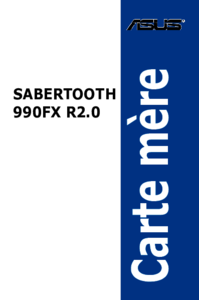


 (102 Seiten)
(102 Seiten)



 (16 Seiten)
(16 Seiten)
 (38 Seiten)
(38 Seiten)







Kommentare zu diesen Handbüchern