Asus VX2 Bedienungsanleitung Seite 1
Stöbern Sie online oder laden Sie Bedienungsanleitung nach Notebooks Asus VX2 herunter. Asus VX2 User Manual Benutzerhandbuch
- Seite / 95
- Inhaltsverzeichnis
- LESEZEICHEN
- Notebook PC 1
- Table of Contents 2
- Table of Contents (Cont.) 3
- Contents 4
- About This User’s Manual 5
- Notes For This Manual 5
- Safety Precautions 5
- Preparing your Notebook PC 5
- Transportation Precautions 8
- 2. Knowing the Parts 11
- 2 Knowing the Parts 12
- (location varies by model) 17
- Rear Side 21
- Knowing the Parts 2 23
- Ejecting the Notebook PC 23
- Undocking in Windows 23
- Power Station (optional) 25
- 3 Getting Started 28
- 3. Getting Started 29
- Battery Care 31
- Using Battery Power 31
- Checking Battery Power 33
- Power Options 35
- Special Keyboard Functions 37
- Microsoft Windows Keys 39
- Keyboard as a Numeric Keypad 39
- Keyboard as Cursors 39
- Status Indicators 41
- 4 Using the Notebook PC 44
- 4. Using the Notebook PC 45
- Using the Notebook PC 4 47
- Storage Devices 49
- Optical Drive 51
- Removing the Hard Disk Drive 53
- Hard Disk Drive Compartment 53
- Connections 55
- Appendix 63
- A Appendix 64
- Optional Connections 65
- Appendix A 67
- System BIOS Settings 69
- Common Problems and Solutions 71
- Using Hard Disk Partition 77
- Glossary 79
- Glossary (Cont.) 81
- DVD-ROM Drive Information 83
- UL Safety Notices 89
- Power Safety Requirement 89
- Service warning label 91
- CDRH Regulations 91
- Laser Safety Information 91
- Copyright Information 95
- Limitation of Liability 95
- Service and Support 95
Inhaltsverzeichnis
Notebook PCHardware User’s ManualE2989b / Feb 2007
101 Introducing the Notebook PC
112. Knowing the PartsBasic sides of the Notebook PCNOTE: Photos and icons in this manual are used for artistic purposes only and do not show what is
122 Knowing the Parts21Top SideRefer to the diagram below to identify the components on this side of the Notebook PC.NOTE: The keyboard will be dif
13Knowing the Parts 234578910Instant KeysInstant keys allow you to launch frequently used applications with one push of a button. Details are descr
142 Knowing the Parts1Battery Lock - SpringThe spring battery lock is used to keep the battery pack secured. When the battery pack is in-serted, it
15Knowing the Parts 2234867510Shutdown Button (Emergency)In case your operating system cannot properly turn OFF or restart, the shutdown button can
162 Knowing the PartsLeft SideRefer to the diagram below to identify the components on this side of the Notebook PC.23415123546789Display (Monitor)
17Knowing the Parts 28769Optical Drive Emergency Eject (location varies by model)The emergency eject is used to eject the optical drive tray in cas
182 Knowing the PartsRight SideRefer to the diagram below to identify the components on this side of the Notebook PC.2311 2 36 874 59ExpressCard Sl
19Knowing the Parts 24SPDIF Output JackThis jack provides connection to SPDIF (Sony/Philips Digital Interface) compliant de-vices for digital audio
2ContentsTable of Contents1. Introducing the Notebook PCAbout This User’s Manual ���������������������������������������������������������������������
202 Knowing the PartsFront SideRefer to the diagram below to identify the components on this side of the Notebook PC.1Infrared Port (IrDA) (front s
21Knowing the Parts 2Rear SideRefer to the diagram below to identify the components on this side of the Notebook PC.2112Kensington® Lock PortThe Ke
222 Knowing the PartsPower Station (optional)The optional Power Station allows quick connection and disconnection to all your desktop computer peri
23Knowing the Parts 2Ejecting the Notebook PCMake sure attached peripherals are not in use, then select Undock Computer from Windows start be-fore
242 Knowing the PartsPower Station (optional)Top Side34515213425Dock/Undock Computer ButtonWhile docked (Power Station Docking Indicator is ON): Th
25Knowing the Parts 212 3 414Power Station (optional)Left SideMicrophone Input JackThe mono microphone jack (1/8 inch) can be used to connect an ex
262 Knowing the Parts123 5467823145PS/2 PortThe PS/2 port is for connection to either an external PS/2 mouse or an external PS/2 keyboard. Power St
27Knowing the Parts 2678Power Station (optional)Rear Side (Cont.)Display (Monitor) OutputThe 15-pin D-sub monitor port supports a standard VGA-comp
283 Getting StartedPower Station (optional)Right Side1221Power Station Eject ButtonThis is a mechanical (not electronic) button. Press this button
293. Getting StartedUsing AC PowerUsing Battery PowerPowering ON the Notebook PCChecking Battery Power Powering OptionsPower Management ModesSpecia
3ContentsSwitches and Status Indicators �������������������������������������������������������������������������������� 40Switches�������������������
303 Getting StartedIMPORTANT! Damage may occur if you use a different adapter to power the Notebook PC or use the Notebook PC’s adapter to power o
31Getting Started 3IMPORTANT! Never attempt to remove the battery pack while the Notebook PC is turned ON, as this may result in the lo
323 Getting StartedIMPORTANT! If warnings are still given during bootup after running a software disk checking utility, you should take your Notebo
33Getting Started 3NOTE: You will be warned when battery power is low. If you continue to ignore the low battery warnings, the Notebook PC eventual
343 Getting StartedWARNING! Do not leave the battery pack discharged. The battery pack will discharge over time. If not using a battery pack, it m
35Getting Started 3IMPORTANT! To protect the hard drive, wait at least 5 seconds after turning OFF your Notebook PC before turning it back ON. IMP
363 Getting StartedThermal Power ControlThere are three power control methods for controlling the Notebook PC’s thermal state. These power control
37Getting Started 3Special Keyboard FunctionsColored Hot KeysThe following denes the colored hot keys on the Notebook PC’s keyboard. The
383 Getting StartedColored Hot Keys (cont.)1.3MEGAPIXELSScr Lk (Del): Toggles the “Scroll Lock” ON and OFF. Allows you to use a larger portion of t
39Getting Started 3NOTE: The red arrows are illustrated here for your reference. They are not labeled on the keyboard as shown here.Microsoft Windo
4Contents
403 Getting StartedSwitchesSwitches and Status Indicators1.3MEGAPIXELSBluetooth KeyThis is only applicable on models with internal Bluetooth (BT).
41Getting Started 3Status IndicatorsTop1.3MEGAPIXELSCapital Lock IndicatorIndicates that capital lock [Caps Lock] is activated when lighted. Capita
423 Getting StartedBattery Charge IndicatorThe battery charge indicator is an LED that shows the status of the battery’s power as follows: ON: Th
43Using the Notebook PC 4CD Play/PauseDuring CD stop, begins CD play.During CD play, pauses CD play.CD StopDuring CD stop: Ejects the CD tray.Durin
444 Using the Notebook PC
454. Using the Notebook PCPointing DeviceStorage Devices Expansion Card Optical drive Flash memory card reader Hard disk driveMemory (RAM)Connecti
464 Using the Notebook PCIMPORTANT! Do not use any objects in place of your nger to operate the touch-pad or else damage may occur to
47Using the Notebook PC 4Double-clicking/Double-tapping - This is a common skill for launching a program directly from the corresponding icon you s
484 Using the Notebook PCNOTE: The touchpad responds to movement not to force. There is no need to tap the surface too hard. Tapping too hard does
49Using the Notebook PC 4Storage DevicesStorage devices allow the Notebook PC to read or write documents, pictures, and other les to various data
51. Introducing the Notebook PCAbout This User’s ManualNotes For This ManualSafety PrecautionsPreparing your Notebook PC
504 Using the Notebook PCOptical DriveInserting an optical disc 1. While the Notebook PC’s power is ON, press the drive’s eject button and the tra
51Using the Notebook PC 4Using the Optical DriveOptical discs and equipment must be handled with care because of the precise mechanics involved
524 Using the Notebook PCIMPORTANT! Never remove cards while or immediately after reading, copying, format-ting, or deleting data on the card or e
53Using the Notebook PC 4Removing the Hard Disk DriveInstalling the Hard Disk DriveCD/DVD1 3275469810Hard Disk Drive CompartmentThe hard disk drive
544 Using the Notebook PCInstalling a Memory CardRemoving a Memory CardCD/DVD1 32754698103Memory (RAM)Additional memory will increase application p
55Using the Notebook PC 4NOTE: The built-in modem and network cannot be installed later as an upgrade. After purchase, modem and/or network can be
564 Using the Notebook PCWARNING! Only use analog telephone outlets. The built-in modem does not support the voltage used in digital phone systems
57Using the Notebook PC 4These are examples of the Notebook PC connected to a Wireless Network�Desktop PCPDANotebook PCAccess PointDesktop PCPDANot
584 Using the Notebook PC2� Press [FN F2] repeatedly until Wireless LAN ON or WLAN & Bluetooth ON is shown�Windows Wireless Network Connection
59Using the Notebook PC 4Bluetooth Wireless Connection (on selected models)Notebook PCs with Bluetooth technology eliminates the need for cable
61 Introducing the Notebook PCAbout This User’s ManualYou are reading the Notebook PC User’s Manual. This User’s Manual provides informa-tion on th
604 Using the Notebook PCTrusted Platform Module (TPM) (on selected models)The TPM, or Trusted Platform Module, is a security hardware device on th
61Using the Notebook PC 4Fingerprint Registration (on selected models)The ngerprint scanner can be used for instant and secure user authenticatio
624 Using the Notebook PC5. Select a nger on the diagram and swipe the corresponding nger on the scanner slowly. You must swipe your nger mult
AppendixOptional Accessories & ConnectionsOperating System and Software System BIOS Settings Common Problems and Solutions Windows Software Rec
A AppendixOptional AccessoriesThese items, if desired, come as optional items to complement your Notebook PC.USB Flash Memory DiskA USB ash memory
Appendix AOptional ConnectionsThese items, if desired, may be purchased from third-parties.USB Keyboard and MouseAttaching an external USB keyboard
A AppendixRESETOFF ON5� Prepare the Bluetooth mouse�• Install two “AA” batteries�• Turn ON the power switch on the bottom of the mouse� The bott
Appendix ANote: “RESET” may be necessary after changing batteries. Repeat steps if necessary.6� Click Next when the Bluetooth mouse is ready� 7�
A AppendixSupport SoftwareThis Notebook PC comes with a support disc that provides BIOS, drivers and applications to enable hardware features, exte
Appendix ASystem BIOS SettingsBoot DeviceBattery Calibration (on selected models)2� Select each item and press [Enter] to select a device� 1� On th
7Introducing the Notebook PC 1Safety PrecautionsThe following safety precautions will increase the life of the Notebook PC. Follow all precautions
A AppendixSecurity Setting1� On the Security screen, select Change Supervisor or Change User Password.2� Type in a password and press [Enter]�3� Re
Appendix ACommon Problems and SolutionsHardware Problem - Optical Disc The optical disc drive is not able to read or write discs.1. Update the BIO
A AppendixHardware Problem - Power ON/OFF ErrorI cannot power ON the Notebook PC.Diagnostics:1. Power On by Battery only? (Y = 2, N = 4)2. Able t
Appendix ASoftware Problem - ASUS bundled softwareWhen I power ON the Notebook PC, there will be an “Open policy le error” message.A. Reinstall th
A AppendixSoftware Problem - BIOSUpdating the BIOS.1. Please verify the Notebook PC’s exact model and download the latest BIOS le for your model
Appendix ACommon Problems and Solutions (Cont.)Symantec’s Norton Internet Security (NIS)1. Sometimes NIS will show an alert to stop a Trojan virus
A Appendix11. Insufcient privilege message.Many settings, including disabling or uninstalling NIS, require you to be logged into Windows with Admi
Appendix AWindows Vista Software RecoveryUsing Hard Disk Partition The Recovery Partition includes an image of the operating system, drivers, and
A AppendixWindows Vista Software Recovery (Cont.)Using DVD (on selected models)The Recovery DVD includes an image of the operating system, drivers,
Appendix AGlossaryACPI (Advanced Conguration and Power Management Interface)Modern standard for reducing power usage in computers.APM (Advanced Po
81 Introducing the Notebook PCCAUTION! There are three main types of airport security devices: X-ray machines (used on items placed on con
A AppendixCPU (Central Processing Unit)The CPU, sometimes called “Processor,” actually functions as the “brain” of the computer. It interprets and
Appendix AGlossary (Cont.)Kensington® LocksKensington® locks (or compatible) allow the Notebook PC to be secured usually using a metal cable and lo
A AppendixGlossary (Cont.)RAM (Random Access Memory)RAM (usually just called memory) is the place in a computer where the operating system,
Appendix ADeclarations and Safety StatementsDVD-ROM Drive InformationThe Notebook PC comes with an optional DVD-ROM drive or a CD-ROM drive. In ord
A AppendixInternal Modem CompliancyThe Notebook PC with internal modem model complies with JATE (Japan), FCC (US, Canada, Korea, Taiwan), and CTR2
Appendix AInternal Modem Compliancy (Cont.)This table shows the countries currently under the CTR21 standard.Country Applied More Tes
A AppendixFederal Communications Commission StatementThis device complies with FCC Rules Part 15. Operation is subject to the following two conditi
Appendix AR&TTE Directive (1999/5/EC)The following items were completed and are considered relevant and sufcient for the R&TTE (Radio &
A AppendixFrance Restricted Wireless Frequency BandsSome areas of France have a restricted frequency band. The worst case maximum authorized power
Appendix AUL Safety NoticesRequired for UL 1459 covering telecommunications (telephone) equipment intended to be electrically connected to a teleco
9Introducing the Notebook PC 1Preparing your Notebook PCThese are only quick instructions for using your Notebook PC. Read the later pages for deta
A AppendixNordic Lithium Cautions (for lithium-ion batteries)(Japanese)CAUTION! Danger of explosion if battery is incorrectly replaced. Replace on
Appendix AService warning labelWARNING: Making adjustments or performing procedures other than those specied in the user’s manual may result in ha
A AppendixCTR 21 Approval (for Notebook PC with built-in Modem)DanishDutchEnglishFinnishFrenchGermanGreekItalianPortugueseSpanishSwedish
Appendix A
A AppendixNotebook PC InformationThis page is provided for recording information concerning your Notebook PC for future reference or for technical
Copyright InformationNo part of this manual, including the products and software described in it, may be reproduced, trans-mitted, transcribed, stored
Weitere Dokumente für Notebooks Asus VX2

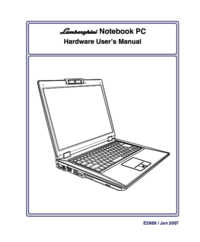
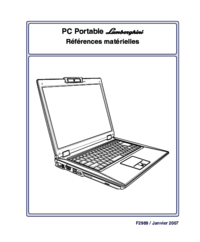

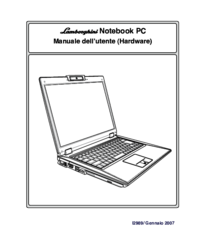
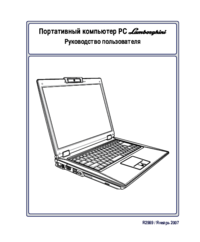


 (120 Seiten)
(120 Seiten)
 (25 Seiten)
(25 Seiten) (68 Seiten)
(68 Seiten) (138 Seiten)
(138 Seiten) (14 Seiten)
(14 Seiten)







Kommentare zu diesen Handbüchern