Asus P6X58D-E Bedienungsanleitung
Stöbern Sie online oder laden Sie Bedienungsanleitung nach Motherboard Asus P6X58D-E herunter. Asus P6X58D-E User Manual Benutzerhandbuch
- Seite / 128
- Inhaltsverzeichnis
- LESEZEICHEN
- Motherboard 1
- First Edition (V1) 2
- March 2010 2
- Contents 3
- Safety information 8
- About this guide 9
- Typography 10
- Chapter 1 15
- 1.3 Special features 16
- Chapter 2 21
- 2.2 Motherboard overview 22
- 2.4 System memory 30
- 2.5 Expansion slots 38
- 2.6 Jumpers 42
- 2.7 Onboard switches 43
- 2.8 Connectors 45
- Chapter 3 59
- P6X58DE.ROM 61
- 3.3 BIOS setup program 64
- 3.4 Main menu 66
- 3.5 Ai Tweaker menu 70
- 3.6 Advanced menu 77
- 3.7 Power menu 84
- 3.8 Boot menu 88
- 3.9 Tools menu 92
- 3.10 Exit menu 96
- 4.3 Software information 99
- Chapter 4 100
- 4.4 RAID congurations 106
- Chapter 5 115
- ASUS P6X58D-E 5-5 119
- 5.2 NVIDIA 120
- SLI™ technology 120
- ASUS contact information 127
- DECLARATION OF CONFORMITY 128
Inhaltsverzeichnis
MotherboardP6X58D-E
xConventions used in this guideTo ensure that you perform certain tasks properly, take note of the following symbols used throughout this manual.Typog
4-4 Chapter 4: Software supportChapter 44.3.2 ASUS AI SuiteASUS AI Suite allows you to launch several ASUS utilities easily.Launching AI Suite1. In
ASUS P6X58D-E 4-5Chapter 4Refer to the software manual in the support DVD or visit the ASUS website at www.asus.com for detailed software conguratio
4-6 Chapter 4: Software supportChapter 44.3.4 ASUS Fan XpertAsus Fan Xpert allows you to adjust both the CPU and chassis fan speeds according to diff
ASUS P6X58D-E 4-7Chapter 44.3.5 ASUS TurboVASUS TurboV allows you to easily overclock without exiting or rebooting the OS, and set up the best O.C. s
4-8 Chapter 4: Software supportChapter 44.3.6 ASUS Express GateASUS Express Gate is an ASUS exclusive OS that provides you with quick access to the I
ASUS P6X58D-E 4-9Chapter 44.3.7 Audio congurationsThe Realtek® audio CODEC provides 8-channel audio capability to deliver the ultimate audio experie
4-10 Chapter 4: Software supportChapter 44.4 RAID congurationsThe motherboard comes with the Intel® ICH10R Southbridge controller that allows you to
ASUS P6X58D-E 4-11Chapter 44.4.2 Installing Serial ATA hard disksThe motherboard supports Serial ATA hard disk drives. For optimal performance, insta
4-12 Chapter 4: Software supportChapter 4Creating a RAID setTo create a RAID set:1. From the utility main menu, select 1. Create RAID Volume and pres
ASUS P6X58D-E 4-13Chapter 45. Use the up/down arrow key to select a drive, and then press <Space> to select. A small triangle marks the selecte
xiP6X58D-E specications summary(continued on the next page)CPU LGA1366 socket for Intel® Core™ i7 Processor Extreme Edition / Core™ i7 Processor S
4-14 Chapter 4: Software supportChapter 4Deleting a RAID setTake caution when deleting a RAID set. You will lose all data on the hard disk drives when
ASUS P6X58D-E 4-15Chapter 44.5 Creating a RAID driver diskA oppy disk with the RAID driver is required when installing a Windows® operating system o
4-16 Chapter 4: Software supportChapter 4To install the RAID driver in Windows® Vista1. Insert the oppy disk with RAID driver into the oppy disk d
ASUS P6X58D-E 4-17Chapter 45. Browse the contents of the RAID driver disk to locate the le txtsetup.oem.6. Double-click the le. A window appears,
4-18 Chapter 4: Software supportChapter 4
ASUS P6X58D-E 5-1Chapter 55.1 ATI® CrossFireX™ technologyThe motherboard supports the ATI® CrossFireX™ technology that allows you to install multi-g
5-2 Chapter 5: Multiple GPU technology supportChapter 55. Connect two independent auxiliary power sources from the power supply to the two graphics
ASUS P6X58D-E 5-3Chapter 55.1.4 Installing three CrossFireX™ graphics cards1. Prepare three CrossFireX-ready graphics cards. 2. Insert the three gr
5-4 Chapter 5: Multiple GPU technology supportChapter 55.1.5 Installing the device driversRefer to the documentation that came with your graphics car
ASUS P6X58D-E 5-5Chapter 5Enabling Dual CrossFireX technology1. In the Catalyst Control Center window, click Graphics Settings > CrossFireX > C
xii(continued on the next page)P6X58D-E specications summaryASUS unique features True USB 3.0 SupportTrue SATA 6Gb/s RAID SupportASUS Xtreme DesignAS
5-6 Chapter 5: Multiple GPU technology supportChapter 55.2 NVIDIA® SLI™ technologyThe motherboard supports the NVIDIA® SLI™ (Scalable Link Interface)
ASUS P6X58D-E 5-7Chapter 55.2.2 Installing two SLI-ready graphics cardsThe following pictures are for reference only. The graphics cards and the moth
5-8 Chapter 5: Multiple GPU technology supportChapter 53-Way SLI bridge4. Align and rmly insert the 3-Way SLI bridge connector to the goldngers on
ASUS P6X58D-E 5-9Chapter 55.2.4 Installing the device driversRefer to the documentation that came with your graphics card package to install the devi
5-10 Chapter 5: Multiple GPU technology supportChapter 5B2. From the Personalization window, select Display Settings. B3. From the Display Settings
ASUS P6X58D-E 5-11Chapter 5B5. The NVIDIA Control Panel window appears.Enabling Dual SLI settingsFrom the NVIDIA Control Panel window, select Set SLI
5-12 Chapter 5: Multiple GPU technology supportChapter 5
ASUS contact informationASUSTeK COMPUTER INC.Address 15 Li-Te Road, Peitou, Taipei, Taiwan 11259Telephone +886-2-2894-3447Fax +886-2
EC Declaration of Conformity We, the undersigned, Manufacturer: ASUSTek COMPUTER INC. Address, City: No. 150, LI-TE RD., PEITOU, TAIPEI 112, TAIWAN R.
xiii*Specications are subject to change without notice.P6X58D-E specications summaryBack panel I/O ports 1 x PS/2 keyboard port (purple) 1 x PS/2 mo
xiv
ASUS P6X58D-E 1-1Chapter 11.1 Welcome!Thank you for buying an ASUS® P6X58D-E motherboard!The motherboard delivers a host of new features and latest t
1-2 Chapter 1: Product IntroductionChapter 11.3 Special features1.3.1 Product highlightsIntel® Core™ i7 Processor Extreme Edition / Core™ i7 Process
ASUS P6X58D-E 1-3Chapter 11.3.2 ASUS unique featuresASUS Xtreme DesignASUS Xtreme PhaseASUS True 16+2 Phase Power DesignThe groundbreaking 16+2 phase
1-4 Chapter 1: Product IntroductionChapter 1Up to 20ºC (36ºF) Cooler—Stack Cool 3+Stack Cool 3+ is a fanless cooling solution offered exclusively by A
ASUS P6X58D-E 1-5Chapter 11.3.3 ASUS exclusive overclocking featuresASUS TurboVFeel the adrenaline rush of real-time OC—now a reality with the ASUS T
iiE5435First Edition (V1) March 2010Copyright © 2010 ASUSTeK COMPUTER INC. All Rights Reserved.No part of this manual, including the products and soft
1-6 Chapter 1: Product IntroductionChapter 1
ASUS P6X58D-E 2-1Chapter 22.1 Before you proceedTake note of the following precautions before you install motherboard components or change any mother
2-2 Chapter 2: Hardware informationChapter 22.2.1 Motherboard layoutRefer to 2.8 Connectors for more information about rear panel connectors and inte
ASUS P6X58D-E 2-3Chapter 22.2.2 Layout contentsConnectors/Jumpers/Slots Page1. ATX power connectors (24-pin EATXPWR, 8-pin EATX12V)2-352. CPU, chas
2-4 Chapter 2: Hardware informationChapter 22.2.3 Placement directionWhen installing the motherboard, ensure that you place it into the chassis in th
ASUS P6X58D-E 2-5Chapter 22.3 Central Processing Unit (CPU)The motherboard comes with a surface mount LGA1366 socket designed for the Intel® Core™ i
2-6 Chapter 2: Hardware informationChapter 2To prevent damage to the socket pins, do not remove the PnP cap unless you are installing a CPU.2. Press
ASUS P6X58D-E 2-7Chapter 2The CPU ts in only one correct orientation. DO NOT force the CPU into the socket to prevent bending the connectors on the s
2-8 Chapter 2: Hardware informationChapter 22.3.2 Installing the CPU heatsink and fanThe Intel® LGA1366 processor requires a specially designed heats
ASUS P6X58D-E 2-9Chapter 23. Connect the CPU fan cable to the connector on the motherboard labeled CPU_FAN.DO NOT forget to connect the CPU fan conne
iiiContentsNotices ... viiSafety i
2-10 Chapter 2: Hardware informationChapter 22.4 System memory2.4.1 OverviewThe motherboard comes with six Double Data Rate 3 (DDR3) Dual Inline Mem
ASUS P6X58D-E 2-11Chapter 22.4.2 Memory congurationsYou may install 1GB, 2GB and 4GB unbuffered non-ECC DDR3 DIMMs into the DIMM sockets.• The defa
2-12 Chapter 2: Hardware informationChapter 2P6X58D-E Motherboard Qualified Vendors Lists (QVL) DDR3-2000 MHz capabilityP6X58D-E Motherboard Qualified
ASUS P6X58D-E 2-13Chapter 2P6X58D-E Motherboard Qualified Vendors Lists (QVL) DDR3-1600 MHz capabilityVendor Part No. SizeSS/DSChip BrandChip NO.Timin
2-14 Chapter 2: Hardware informationChapter 2P6X58D-E Motherboard Qualified Vendors Lists (QVL) DDR3-1333 MHz capabilityVendor Part No. SizeSS/DSChip
ASUS P6X58D-E 2-15Chapter 2P6X58D-E Motherboard Qualified Vendors Lists (QVL) DDR3-1333 MHz capability (cont.)Vendor Part No. SizeSS/DSChip BrandChip
2-16 Chapter 2: Hardware informationChapter 2P6X58D-E Motherboard Qualified Vendors Lists (QVL) DDR3-1066 MHz capabilitySide(s): SS - Single-sided D
ASUS P6X58D-E 2-17Chapter 22.4.4 Removing a DIMM1. Simultaneously press the retaining clips outward to unlock the DIMM.2. Remove the DIMM from the
2-18 Chapter 2: Hardware informationChapter 22.5 Expansion slotsIn the future, you may need to install expansion cards. The following subsections des
ASUS P6X58D-E 2-19Chapter 22.5.3 Interrupt assignmentsStandard interrupt assignments* These IRQs are usually available for PCI devices.IRQ Priority S
ivContents2.8.1 Rear panel connectors ... 2-252.8.2 Audio I/O connections ...
2-20 Chapter 2: Hardware informationChapter 22.5.4 PCI slotsThe PCI slots support cards such as a LAN card, SCSI card, USB card, and other cards that
ASUS P6X58D-E 2-21Chapter 2• In single VGA card mode, use rst the PCIe 2.0 x16_1 slot (blue) or PCIe 2.0 x16_2 slot (blue) for a PCI Express x16 gra
2-22 Chapter 2: Hardware informationChapter 22.6 JumpersCPU / DRAM Bus / QPI DRAM overvoltage setting (3-pin OV_CPU, 3-pin OV_DRAM_BUS, 3-pin OV_QPI
ASUS P6X58D-E 2-23Chapter 22.7 Onboard switchesOnboard switches allow you to ne-tune performance when working on a bare or open-case system. This is
2-24 Chapter 2: Hardware informationChapter 22. MemOK! switchInstalling DIMMs that are incompaible with the motherboard may cause system boot failure
ASUS P6X58D-E 2-25Chapter 22.8 Connectors2.8.1 Rear panel connectorsRear panel connectors1. PS/2 mouse port (green) 7. USB 3.0 ports 1 and 22. Co
2-26 Chapter 2: Hardware informationChapter 2* LAN port LED indications2.8.2 Audio I/O connectionsAudio I/O ports Connect to Headphone and Mic** Audi
ASUS P6X58D-E 2-27Chapter 2Connect to Stereo SpeakersConnect to 2.1 channel SpeakersConnect to 4.1 channel Speakers
2-28 Chapter 2: Hardware informationChapter 2Connect to 5.1 channel SpeakersConnect to 7.1 channel Speakers
ASUS P6X58D-E 2-29Chapter 21. ICH10R Serial ATA connectors (7-pin SATA 1–6 [blue])These connectors are for the Serial ATA signal cables for Serial AT
v3.5.12 DRAM Timing Control ... 3-143.5.13 CPU Voltage Control ...
2-30 Chapter 2: Hardware informationChapter 22. Marvell® Serial ATA 6Gb/s connectors (7-pin SATA_6G_1, 7-pin SATA_6G_2 [gray])These connectors are f
ASUS P6X58D-E 2-31Chapter 23. USB connectors (10-1 pin USB56; USB78)These connectors are for USB 2.0 ports. Connect the USB module cable to any of th
2-32 Chapter 2: Hardware informationChapter 25. Optical drive audio connector (4-pin CD)These connectors allow you to receive stereo audio input from
ASUS P6X58D-E 2-33Chapter 26. CPU, chassis, and power fan connectors (4-pin CPU_FAN; 4-pin CHA_FAN1; 3-pin CHA_FAN2–3; 3-pin PWR_FAN)Connect the fan
2-34 Chapter 2: Hardware informationChapter 27. Digital audio connector (4-1 pin SPDIF_OUT)This connector is for an additional Sony/Philips Digital I
ASUS P6X58D-E 2-35Chapter 29. ATX power connectors (24-pin EATXPWR; 8-pin EATX12V)These connectors are for ATX power supply plugs. The power supply p
2-36 Chapter 2: Hardware informationChapter 2• System power LED (2-pin PLED)This 2-pin connector is for the system power LED. Connect the chassis pow
ASUS P6X58D-E 2-37Chapter 22.8.4 ASUS Q-Connector (system panel)Use the ASUS Q-Connector to connect/disconnect the chassis front panel cables.To inst
2-38 Chapter 2: Hardware informationChapter 22.9 Starting up for the rst time1. After making all the connections, replace the system case cover. 2.
ASUS P6X58D-E 3-1Chapter 33.1 Knowing BIOSBIOS (Basic Input and Output System) stores system hardware settings such as storage device conguration, o
vi3.9.4 AI NET 2 ... 3-373.10 Exit menu ...
3-2 Chapter 3: BIOS setupChapter 33.2.1 ASUS Update utilityThe ASUS Update is a utility that allows you to manage, save, and update the motherboard B
ASUS P6X58D-E 3-3Chapter 33. Select the ASUS FTP site nearest you to avoid network trafc, or click Auto Select. Click Next.4. From the FTP site, se
3-4 Chapter 3: BIOS setupChapter 33.2.2 ASUS EZ Flash 2 utilityThe ASUS EZ Flash 2 feature allows you to update the BIOS without having to use a boot
ASUS P6X58D-E 3-5Chapter 33.2.3 ASUS CrashFree BIOS 3 utilityThe ASUS CrashFree BIOS 3 utility is an auto recovery tool that allows you to restore th
3-6 Chapter 3: BIOS setupChapter 33.3.2 Menu barThe menu bar on top of the screen has the following main items:Main For changing the basic system con
ASUS P6X58D-E 3-7Chapter 33.3.3 Navigation keysAt the bottom right corner of a menu screen are the navigation keys for that particular menu. Use the
3-8 Chapter 3: BIOS setupChapter 33.4 Main menuWhen you enter the BIOS Setup program, the Main menu screen appears, giving you an overview of the bas
ASUS P6X58D-E 3-9Chapter 3Type [Auto]Allows you to select the type of device installed.[Not Installed] Select this option if no device is installed.[
3-10 Chapter 3: BIOS setupChapter 33.4.2 Storage CongurationThe Storage Conguration menu allows you to congure your storage devices. Select an ite
ASUS P6X58D-E 3-11Chapter 33.4.3 AHCI CongurationThis menu is the section for AHCI conguration. It appears only when you set the item Congure SATA
viiNoticesFederal Communications Commission StatementThis device complies with Part 15 of the FCC Rules. Operation is subject to the following two con
3-12 Chapter 3: BIOS setupChapter 33.5.1 Ai Overclock Tuner [Auto]Allows you to select the CPU overclocking options to achieve the desired CPU intern
ASUS P6X58D-E 3-13Chapter 3The conguration options for the following sub-items vary depending on the DIMMs you install on the motherboard. DRAM O.C.
3-14 Chapter 3: BIOS setupChapter 33.5.7 PCIE Frequency [XXX]Allows you to set the PCI Express frequency. Use the <+> and <-> keys to adj
ASUS P6X58D-E 3-15Chapter 3DRAM RAS# ACT Time [Auto]Conguration options: [Auto] [3 DRAM Clock] [4 DRAM Clock] – [30 DRAM Clock] [31 DRAM Clock]DRAM
3-16 Chapter 3: BIOS setupChapter 3DRAM READ to READ Delay(DD) [Auto]Conguration options: [Auto] [2 DRAM Clock] – [9 DRAM Clock]DRAM READ to READ Del
ASUS P6X58D-E 3-17Chapter 33.5.17 IOH Voltage [Auto]Allows you to set the I/O Hub (IOH) voltage. The values range from 1.10V to 1.70V with a 0.02V in
3-18 Chapter 3: BIOS setupChapter 33.5.22 DRAM DATA REF Voltage on CHA/B/C [Auto]Allows you to set the DRAM DATA Reference Voltage on Channel A/B/C.
ASUS P6X58D-E 3-19Chapter 3Be cautious when changing the settings of the Advanced menu items. Incorrect eld values can cause the system to malfunctio
3-20 Chapter 3: BIOS setupChapter 3CPU Ratio Setting [Auto]Allows you to set the ratio between the CPU Core Clock and the BCLK Frequency. Use <+>
ASUS P6X58D-E 3-21Chapter 3A20M [Disabled][Enabled] Allows Legacy OSes to be compatible with APs.[Disabled] Disables this function.Intel PPM Congur
viiiSafety informationElectrical safety• To prevent electrical shock hazard, disconnect the power cable from the electrical outlet before relocating
3-22 Chapter 3: BIOS setupChapter 33.6.2 ChipsetThe Chipset menu allows you to change the advanced chipset settings. Select an item and press <Ent
ASUS P6X58D-E 3-23Chapter 33.6.3 Onboard Devices CongurationIntel VT-d CongurationIntel Virtualization Technology for Directed I/O.Intel VT-d Cong
3-24 Chapter 3: BIOS setupChapter 33.6.4 USB CongurationThe items in this menu allow you to change the USB-related features. Select an item and pres
ASUS P6X58D-E 3-25Chapter 3USB 2.0 Controller Mode [HiSpeed][FullSpeed] Sets the USB 2.0 controller mode to FullSpeed (12 Mbps).[HiSpeed] Sets the U
3-26 Chapter 3: BIOS setupChapter 33.7 Power menuThe Power menu items allow you to change the settings for the Advanced Power Management (APM). Selec
ASUS P6X58D-E 3-27Chapter 3Restore On AC Power Loss [Power Off][Power Off] The system goes into off state after an AC power loss.[Power On] The syst
3-28 Chapter 3: BIOS setupChapter 33.7.7 Hardware MonitorCPU/MB Temperature [xxxºC/xxxºF][xxxºC/xxxºF]The onboard hardware monitor automatically dete
ASUS P6X58D-E 3-29Chapter 3CPU Fan Max. Duty Cycle [100%]Sets the maximum CPU fan duty cycle. When the CPU temperature reaches the upper limit, the CP
3-30 Chapter 3: BIOS setupChapter 33.8 Boot menuThe Boot menu items allow you to change the system boot options. Select an item then press <Enter&
ASUS P6X58D-E 3-31Chapter 33.8.2 Boot Settings CongurationQuick Boot [Enabled][Disabled] When set to [Disabled], BIOS performs all the POST items.[
ixAbout this guideThis user guide contains the information you need when installing and conguring the motherboard.How this guide is organizedThis gui
3-32 Chapter 3: BIOS setupChapter 33.8.3 SecurityThe Security menu items allow you to change the system security settings. Select an item and press �
ASUS P6X58D-E 3-33Chapter 3Security SettingsSupervisor Password : InstalledUser Password : InstalledChange Supervisor PasswordUser Access Le
3-34 Chapter 3: BIOS setupChapter 33.9 Tools menuThe Tools menu items allow you to congure options for special functions. Select an item then press
ASUS P6X58D-E 3-35Chapter 33.9.2 Express Gate [Auto]Allows you to enable or disable the ASUS Express Gate feature. The ASUS Express Gate feature is a
3-36 Chapter 3: BIOS setupChapter 33.9.3 ASUS O.C. ProleThis item allows you to store or load multiple BIOS settings. Current CMOSRestore CMOSA:Note
ASUS P6X58D-E 3-37Chapter 3• This function can support devices such as a USB ash disk with FAT 32/16 format and single partition only.• DO NOT shut
3-38 Chapter 3: BIOS setupChapter 33.10 Exit menuThe Exit menu items allow you to load the optimal or failsafe default values for the BIOS items, and
ASUS P6X58D-E 4-1Chapter 4If Autorun is NOT enabled in your computer, browse the contents of the support DVD to locate the le ASSETUP.EXE from the BI
4-2 Chapter 4: Software supportChapter 44.2.2 Obtaining the software manualsThe software manuals are included in the support DVD. Follow the instruct
ASUS P6X58D-E 4-3Chapter 44.3 Software informationMost of the applications in the support DVD have wizards that will conveniently guide you through t
Weitere Dokumente für Motherboard Asus P6X58D-E

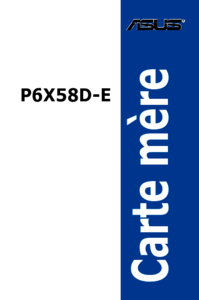


 (104 Seiten)
(104 Seiten)





 (38 Seiten)
(38 Seiten)







Kommentare zu diesen Handbüchern