Asus DSL-N12U Bedienungsanleitung Seite 1
Stöbern Sie online oder laden Sie Bedienungsanleitung nach Router Asus DSL-N12U herunter. Asus DSL-N12U User manual Benutzerhandbuch
- Seite / 61
- Inhaltsverzeichnis
- FEHLERBEHEBUNG
- LESEZEICHEN




- DSL-N12U 1
- First Edition 2
- April 2011 2
- Table of contents 3
- About this guide 4
- Knowing your 7
- Hardware features 8
- Rear panel 9
- Bottom panel 10
- Mounting options 11
- Getting started 13
- ASUS Wireless ADSL Router 14
- Conguring the 19
- Vista/7 22
- Conguring via 23
- Using the Network Map 24
- Managing bandwidth with EzQoS 26
- Upgrading the rmware 27
- Installing 29
- Device Discovery 31
- Firmware Restoration 32
- ADSL Setting Wizard 33
- WPS button 34
- Internet (WAN) settings 37
- 5. Follow the Windows 42
- Troubleshooting 43
- ASUS DDNS Service 46
- Appendices 49
- IC Warning Statement 50
- FCC REQUIREMENTS 51
- 1999/5/EC 52
- CE Mark Warning 52
- GNU General Public License 52
- ASUS Contact Information 58
Inhaltsverzeichnis
User ManualDSL-N12U 11N 300Mbps Wireless ADSL Modem RouterDSL-N12U300M Wireless ADSL Modem RouterPOWER ADSL Internet Wireless1 2 3LAN4
10DSL-N12U Chapter 1: Knowing your wireless routerBottom panel12Item Description1Mounting hooksUse the mounting hooks to mount your
11Chapter 1: Knowing your wireless router DSL-N12UMounting optionsOut of the box, the ASUS Wireless ADSL Router is designed to sit
12DSL-N12U Chapter 1: Knowing your wireless router
13Chapter 2: Setting up the hardware DSL-N12U2Getting startedSetting up the wireless routerThe ASUS Wireless ADSL Router include
14DSL-N12U Chapter 2: Setting up the hardwareANT ANTReset Power On/Off USB LAN4 LAN3 LAN2 LAN1 WPSOn OffADSLASUS Wireless ADSL Ro
15Chapter 2: Setting up the hardware DSL-N12UTo set up via wireless connection: a. Insert the splitter's line connector
16DSL-N12U Chapter 2: Setting up the hardwareNote:• The PPPoE Internet connection type is used in this setup case. The setup scr
17Chapter 2: Setting up the hardware DSL-N12U5. The Internet connection setup is completed. • Click Going to Internet to surf
18DSL-N12U Chapter 2: Setting up the hardware
19Chapter 3: Conguring the clients DSL-N12U3Conguring the network clientsAccessing the wireless ADSL routerSetting an IP add
2Copyright © 2011 ASUSTeK Computer Inc. All Rights Reserved.No part of this manual, including the products and software described in it, may be reprod
20DSL-N12U Chapter 3: Conguring the clientsWindows® 20001. Click Start > Control Panel > Network and Dial-up Connection.
21Chapter 3: Conguring the clients DSL-N12UWindows® XP1. Click Start > Control Panel > Network Connection. Right-click
22DSL-N12U Chapter 3: Conguring the clientsWindows® Vista/71. Go to Start > Control Panel > Network and Internet > Net
23Chapter 4: Conguring via the web GUI DSL-N12U4Conguring via the web GUIConguring via the web GUIThe router’s web Graphical
24DSL-N12U Chapter 4: Conguring via the web GUIUsing the Network MapNetwork Map allows you to view the status and congure the con
25Chapter 4: Conguring via the web GUI DSL-N12UCreating multiple SSID prolesThe wireless router allows you to create multiple S
26DSL-N12U Chapter 4: Conguring via the web GUIManaging bandwidth with EzQoSEzQoS Bandwidth Management enables you to set the band
27Chapter 4: Conguring via the web GUI DSL-N12UUpgrading the rmwareNote: Download the latest rmware from the ASUS website at h
28DSL-N12U Chapter 4: Conguring via the web GUIRestoring/Saving/Uploading settingsTo restore/save/upload the settings:1. Click Ad
29Chapter 5: Installing the utilities DSL-N12U5Installing the utilities2. Click Next.Installing the utilitiesThe support CD c
3Table of contentsAbout this guide ... 4Chapter 1: Knowing your wire
30DSL-N12U Chapter 5: Installing the utilities3. Click Next to accept the default destination folder or click Browse to specify
31Chapter 5: Installing the utilities DSL-N12UDevice DiscoveryDevice Discovery is an ASUS WLAN utility that detects an ASUS Wir
32DSL-N12U Chapter 5: Installing the utilitiesFirmware RestorationFirmware Restoration is used on an ASUS Wireless ADSL Router th
33Chapter 5: Installing the utilities DSL-N12UADSL Setting WizardADSL Setting Wizard helps you to set up your ADSL settings and
34DSL-N12U Chapter 5: Installing the utilities2. Press the WPS button on your router until the Power indicator ashes
35Chapter 5: Installing the utilities DSL-N12U4. Key in desired network name or SSID (service set identier). When done, click
36DSL-N12U Chapter 5: Installing the utilities6. When nished, click Save or print settings for future reference or Save setting
37Chapter 5: Installing the utilities DSL-N12U8. For Internet (WAN) settings, refer to section Using the Quick Internet Setup
38DSL-N12U Chapter 5: Installing the utilitiesAdding network devices using a USB ash driveWith the ADSL Setting Wizard, you can
39Chapter 5: Installing the utilities DSL-N12U3. Unplug the USB flash drive from your computer then insert it to t
4Table of contentsAbout this guideThis user guide contains information that you need to install and congure the ASUS Wireless ADSL Router.How this gu
40DSL-N12U Chapter 5: Installing the utilitiesSetting up your network printerUse the Network Printer Setup utility to set up a US
41Chapter 5: Installing the utilities DSL-N12U3. Wait for a few minutes for the initial setup to nish. Click Next.4. Click F
42DSL-N12U Chapter 5: Installing the utilities5. Follow the Windows® OS instructions to install the printer driver.6. After the
43Chapter 6: Troubleshooting DSL-N12U6TroubleshootingTroubleshootingThis troubleshooting guide provides solutions to some com
44DSL-N12U Chapter 6: TroubleshootingProblem ActionCannot access the Internet via wireless LAN adapter.• Move the router close
45Chapter 6: Troubleshooting DSL-N12UProblem ActionHow to restore the system to its default settings?• Press the Restore but
46DSL-N12U Chapter 6: TroubleshootingASUS DDNS ServiceDSL-N12U supports the ASUS DDNS service. When exchanging devices at the s
47Chapter 6: Troubleshooting DSL-N12U5. After restarting the router, why is it that I see different WAN IPs in MS DOS and in
48DSL-N12U Chapter 6: Troubleshooting
49Appendices DSL-N12UNoticesASUS Recycling/Takeback ServicesASUS recycling and takeback programs come from our commitme
5• Chapter 6: Troubleshooting This chapter provides you with a troubleshooting guide for solving common problems you may encounter when using the AS
50DSL-N12U AppendicesFCC/Canada Radiation Exposure StatementThis equipment complies with FCC/Canada radiation exposure li
51Appendices DSL-N12Ude dispositifs, à la seule condition que la somme d’indicesd’équivalence de la sonnerie de tous le
52DSL-N12U AppendicesDeclaration of Conformity for R&TTE directive 1999/5/ECEssential requirements – Article 3Protect
53Appendices DSL-N12Ucommit to using it. (Some other Free Software Foundation software is covered by the GNU Library Ge
54DSL-N12U Appendices Activities other than copying, distribution and modication are not covered by this License; they
55Appendices DSL-N12Uor distribution medium does not bring the other work under the scope of this License.3. You may c
56DSL-N12U Appendices6. Each time you redistribute the Program (or any work based on the Program), the recipient automat
57Appendices DSL-N12Uof any later version published by the Free Software Foundation. If the Program does not specify a
58DSL-N12U AppendicesASUS Contact InformationASUSTeK COMPUTER INC. (Asia Pacic)Address 15 Li-Te Road, Peitou, Taipe
59Appendices DSL-N12UArea Hotline NumberSupport LanguagesWorking HourWorking DayAustralia 1300-2787-88 English 9:00-
6
60DSL-N12U AppendicesArea Hotline NumberSupport LanguagesWorking HourWorking DaySpain 902-88-96-88 Spanish 9:00-18:00 Mo
61Appendices DSL-N12UManufacturer:ASUSTeK Computer Inc.Tel: +886-2-2894-3447Address: No. 150, LI-TE RD., PEITOU, TAIPEI
7Chapter 1: Knowing your wireless router DSL-N12UPackage contentsCheck the following items in your ASUS Wireless ADSL Router packa
8DSL-N12U Chapter 1: Knowing your wireless routerStatus indicatorsLED Status IndicationPowerSolid light Power onFlashing fast (once
9Chapter 1: Knowing your wireless router DSL-N12URear panelLabel DescriptionReset Press this button for more than ve seconds to r
Weitere Dokumente für Router Asus DSL-N12U



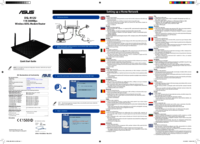


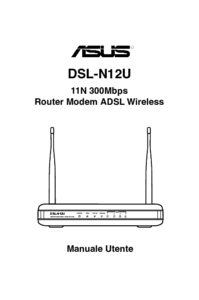


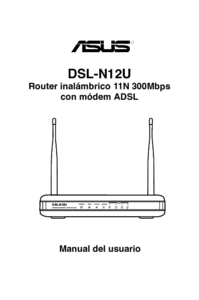

 (68 Seiten)
(68 Seiten) (47 Seiten)
(47 Seiten) (75 Seiten)
(75 Seiten) (85 Seiten)
(85 Seiten)

 (136 Seiten)
(136 Seiten)







Kommentare zu diesen Handbüchern