Asus VX2 Bedienungsanleitung
Stöbern Sie online oder laden Sie Bedienungsanleitung nach Notebooks Asus VX2 herunter. ASUS Security Protect Manager User`s Guide Benutzerhandbuch
- Seite / 14
- Inhaltsverzeichnis
- LESEZEICHEN
Inhaltsverzeichnis
ASUS Security Protect Manager User’s Guide
8 1.4 Use ASUS Security Protect Manager to logon to Windows 1.4.1 Logon to Windows 1. Step 1 Choose use fingerprint to logon to Windows
9 2. Step 2 Enroll the fingerprint, and then the Windows could be logon. 1.4.2 Use ASPM to manage Windows user’s logon 1. Step 1 Log on
10 3. Step 3 Click “OK” and then restart. 4. Step 4 After Restarting, the Windows log on inter face will be displayed as below photo.
11 1.4.3 Advanced Setting 1. Step 1 Log on ASUS Security Protect Manager. 2. Step 2 Choose different log on method in “Setting and Optio
Contents Chapter 1 ASUS Security Protect Manager ...1 1.1 Introduction...
1 Chapter 1 ASUS Security Protect Manager 1.1 Introduction ASUS Security Protect Manager is designed to provide a secure and convenient computi
2 1.2 Logon ASUS Security Protect Manager 1.2.1 ASUS Security Protect Manager Icon Identify Before Log on: After Log on:
3 1.2.2 Logon Method 1. Double click ASUS Security Protect Manager icon to enter ASUS Security Center for log on; 2. Right click ASUS Security
4 1.2.3 Log On After usinge any of the “Log On” method mentioned above, it will display the “ASUS Security Protect Manager logon wizard” as below
5 1.3 Register ASUS Security Protect Manager 1. Step 1 After log on ASUS Security Protect Manager successfully, the ASUS Security Protect Manager
6 3. Step 3 Choose the finger which is needed to be registered, and finish registering according to the wizard.
7 At least two finger’s information is needed to finish the register, and most ten fingers could be registered. Further more every finger’s
Weitere Dokumente für Notebooks Asus VX2
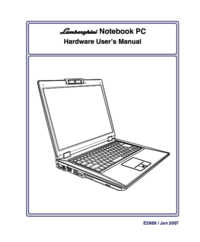

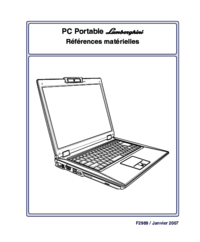

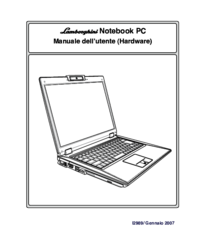
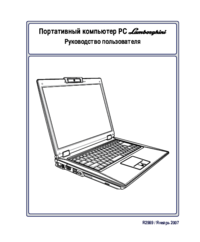


 (130 Seiten)
(130 Seiten) (92 Seiten)
(92 Seiten) (110 Seiten)
(110 Seiten) (132 Seiten)
(132 Seiten) (66 Seiten)
(66 Seiten) (130 Seiten)
(130 Seiten) (131 Seiten)
(131 Seiten)







Kommentare zu diesen Handbüchern