Asus M4A77T/USB3 Bedienungsanleitung Seite 1
Stöbern Sie online oder laden Sie Bedienungsanleitung nach Motherboard Asus M4A77T/USB3 herunter. Asus M4A77T/USB3 User Manual Benutzerhandbuch
- Seite / 62
- Inhaltsverzeichnis
- LESEZEICHEN
- Motherboard 1
- First Edition V1 2
- April 2010 2
- Contents 3
- Safety information 7
- About this guide 7
- Where to nd more information 8
- Typography 8
- (continued on the next page) 9
- Chapter 1 11
- 1.4 Before you proceed 14
- 1.5 Motherboard overview 15
- 1.5.3 Motherboard layout 16
- 1.5.4 Layout contents 16
- 1.6.1 Installing the CPU 17
- CPU FAN PWM 18
- CPU FAN PWR 18
- CPU FAN IN 18
- CPU Heatsink 19
- Retention bracket 19
- Retention bracket lock 19
- Retention Module Base 19
- 1.7 System memory 20
- DDR3-1866(O.C.)MHz capability 21
- DDR3-1800(O.C.)MHz capability 21
- DDR3-1333MHz capability 22
- DDR3-1600(O.C.)MHz capability 22
- DDR3-1066MHz capability 24
- 1.7.3 Installing a DIMM 25
- 1.7.4 Removing a DIMM 25
- 1.8 Expansion slots 26
- 1.9 Jumpers 27
- 1.10 Connectors 28
- 1.10.2 Internal connectors 29
- M4A77T/USB3 30
- SPDIF_OUT 34
- USB910USB78 35
- 1.11 MemOK! switch 36
- 1.12 Onboard LEDs 37
- 1.13 Software support 38
- Chapter 2 39
- Updating from a BIOS file 40
- 40
- 2.1.3 ASUS CrashFree BIOS 41
- 2.2 BIOS setup program 42
- 2.2.1 BIOS menu screen 43
- 2.2.2 Menu bar 43
- 2.2.3 Navigation keys 43
- Pop-up window 44
- Scroll bar 44
- 2.3 Main menu 45
- SATA Port1 – Port4 [IDE] 46
- SATA Port5 – Port6 [IDE] 46
- 2.4 Advanced menu 47
- OC From CPU Level Up [Auto] 48
- CPU Bus Frequency [200] 48
- PCIE Frequency 48
- Overclock Options [Auto] 48
- DRAM Command Rate [Auto] 49
- Chipset Over Voltage [Auto] 50
- PCI/PCIe CLK Status [Enabled] 50
- Bank Interleaving [Auto] 51
- Channel Interleaving [Auto] 51
- Emulation Type [Auto] 53
- 2.5 Power menu 54
- 2.6 Boot menu 56
- 2.6.3 Security 57
- 2.7 Tools menu 58
- Enter OS Timer [10 Seconds] 59
- Reset User Data [No] 59
- 2.7.4 AI NET 2 60
- ASUS contact information 61
- Asus Computer International 62
- , CA 94539 62
Inhaltsverzeichnis
MotherboardM4A77T/USB3
xM4A77T/USB3 specications summary* Specications are subject to change without notice.ASUS unique features Protect 3.0 Core Unlocker MemOK! 100% All
1.2 Package contentsCheck your motherboard package for the following items.Motherboard ASUS M4A77T/USB3 motherboardCables 2 x Serial ATA cables 1
AMD® 770 ChipsetThe AMD® 770 Chipset is designed to support up to 5200MT/s HyperTransport™ 3.0 (HT 3.0) interface speed and PCI Express 2.0 x16 graphi
1.3.2 Innovative ASUS featuresASUS EPUASUS EPU is a unique power saving technology that detects the current system loadings and adjusts the power con
ASUS EZ Flash 2ASUS EZ Flash 2 allows you to update the BIOS from a USB ash disk before entering the OS.ASUS MyLogo 2™Turn your favorite photos into
M4A77T/USB31.5 Motherboard overview1.5.1 Placement directionWhen installing the motherboard, ensure that you place it into the chassis in the correc
1.5.3 Motherboard layout1.5.4 Layout contentsConnectors/Jumpers/Slots/LED Page Connectors/Jumpers/Slots/LED Page1. CPU and chassis fan connectors
1.6 Central Processing Unit (CPU)This motherboard comes with an AM3 socket designed for AMD® Phenom™ II / Athlon™ II / Sempron™ 100 processors.1.6.1
5. When the CPU is in place, push down the socket lever to secure the CPU. The lever clicks on the side tab to indicate that it is locked.6. Install
1.6.2 Installing the heatsink and fanEnsure that you use only AMD-certied heatsink and fan assembly.To install the CPU heatsink and fan:1. Place th
iiE5794First Edition V1 April 2010Copyright © 2010 ASUSTeK Computer Inc. All Rights Reserved.No part of this manual, including the products and softwa
3. Align the other end of the retention bracket to the retention module base. A clicking sound denotes that the retention bracket is in place.Ensure
1.7.2 Memory congurations (AM3, 2-channel)You may install 512MB, 1GB, 2GB, and 4GB unbuffered ECC and non-ECC DDR3 DIMMs into the DIMM sockets.• Yo
DDR3-1333MHz capabilityDDR3-1600(O.C.)MHz capability(continued on the next page)Vendor Part No. SizeSS/DSChip BrandChip NO. CLDIMM supportA* B* C*A-Da
DDR3-1333MHz capabilityG.SKILL F3-10600CL9D-2GBNQ 1024MB DS G.SKILL Heat-Sink Package N/A • • •G.SKILL F3-10666CL9D-4GBPK 2048MB DS G.SKILL Heat-Sink
SS: Single-sided / DS: Double-sided DIMM support: • A*: Supports one module inserted into any slot as single-channel memory conguration. • B*: Supp
1.7.3 Installing a DIMMUnplug the power supply before adding or removing DIMMs or other system components. Failure to do so can cause severe damage t
1.8 Expansion slotsIn the future, you may need to install expansion cards. The following sub-sections describe the slots and the expansion cards that
1.9 Jumpers1. Clear RTC RAM (CLRTC)This jumper allows you to clear the Real Time Clock (RTC) RAM in CMOS. You can clear the CMOS memory of date, ti
1.10 Connectors1.10.1 Rear panel ports1. PS/2 Mouse port (green). This port is for a PS/2 mouse.2. LAN (RJ-45) port. This port allows Gigabit conn
6. USB 2.0 ports 1 and 2. These two 4-pin Universal Serial Bus (USB) ports are for USB 2.0 /1.1 devices.7. USB 3.0 ports 1 and 2. These two 4-pin U
iiiContentsNotices ... viSafety information ...
2. ATX power connectors (24-pin EATXPWR, 4-pin ATX12V)These connectors are for an ATX power supply. The plugs from the power supply are designed to
3. IDE connector (40-1 pin PRI_IDE)The onboard IDE connector is for Ultra DMA 133/100/66 signal cable. There are three connectors on each Ultra DMA 1
4. Serial ATA connectors (7-pin SATA1~6)These connectors are for the Serial ATA signal cables for Serial ATA 3Gb/s hard disk and optical disk drives.
5. System panel connector (20-8 pin PANEL)This connector supports several chassis-mounted functions.• System power LED (2-pin PLED)This 2-pin connec
6. Digital audio connector (4-1 pin SPDIF_OUT)This connector is for an additional Sony/Philips Digital Interface (S/PDIF) port.Ensure that the audio
8. USB connectors (10-1 pin USB78, USB910, USB1112)These connectors are for USB 2.0 ports. Connect the USB module cable to any of these connectors, t
1.11 MemOK! switchOnboard switch allows you to ne-tune performance when working on a bare or open-case system. This is ideal for overclockers and ga
1.12 Onboard LEDs1. Standby Power LEDThe motherboard comes with a standby power LED that lights up to indicate that the system is ON, in sleep mode,
1.13 Software support1.13.1 Installing an operating systemThis motherboard supports Windows® XP / Vista / 7 Operating Systems (OS). Always install t
ASUS M4A77T/USB3 2-1 Chapter 2 BIOS information2.1 Managing and updating your BIOSSave a copy of the original motherboard BIOS le to a USB ash d
ivContents1.12 Onboard LEDs ... 1-271.13 Software support ...
2-2 Chapter 2: BIOS informationUpdating from a BIOS file a. Select Update BIOS from a le, then click Next. b. Locate the BIOS le from the Open w
ASUS M4A77T/USB3 2-3• This function supports USB ash disks with FAT 32/16 format and single partition only.• DO NOT shut down or reset the system
2-4 Chapter 2: BIOS information2.2 BIOS setup programUse the BIOS Setup program to update the BIOS or congure its parameters. The BIOS screens inclu
ASUS M4A77T/USB3 2-52.2.1 BIOS menu screen2.2.2 Menu barThe menu bar on top of the screen has the following main items:Main For changing the b
2-6 Chapter 2: BIOS information2.2.4 Menu itemsThe highlighted item on the menu bar displays the specic items for that menu. For example, selecting
ASUS M4A77T/USB3 2-72.3 Main menuWhen you enter the BIOS Setup program, the Main menu screen appears, giving you an overview of the basic system inf
2-8 Chapter 2: BIOS informationLBA/Large Mode [Auto]Enables or disables the LBA mode. Setting this item to [Auto] enables the LBA mode if the device s
ASUS M4A77T/USB3 2-92.4 Advanced menuThe Advanced menu items allow you to change the settings for the CPU and other system devices.Take caution when
2-10 Chapter 2: BIOS informationThe following items only appear when you set Ai Overclock Tuner to [Manual].Ai Overclock Tuner [Auto]Selects the CPU o
ASUS M4A77T/USB3 2-11DRAM Command Rate [Auto]Conguration options: [Auto] [1T] [2T]TCL [Auto]Conguration options: [Auto] [4 CLK] ~ [12 CLK]TRCD [Aut
vContents2.5.3 ACPI APIC Support ... 2-162.5.4 APM Conguration ...
2-12 Chapter 2: BIOS informationTWR [Auto]Conguration options: [Auto] [5 CLK] [6 CLK] [7 CLK] [8 CLK] [10 CLK] [12 CLK]TRRD [Auto]Conguration option
ASUS M4A77T/USB3 2-132.4.3 ChipsetNorthBridge CongurationDRAM Controller CongurationBank Interleaving [Auto]Allows you to enable the bank memory i
2-14 Chapter 2: BIOS information2.4.4 Onboard Devices CongurationSerial Port1 Address [3F8/IRQ4]Selects the Serial Port1 base address. Conguration
ASUS M4A77T/USB3 2-15The Module Version and USB Devices Enabled items show the auto-detected values. If no USB device is detected, the item shows Non
2-16 Chapter 2: BIOS information Select Screen Select Item+- Change OptionF1 General HelpF10 Save and ExitESC Exitv02.61 (C)Copyright 198
ASUS M4A77T/USB3 2-17Power on By PS/2 Keyboard [Disabled]Enables or disables PS/2 Keyboard to generate a wake event. Conguration options: [Disabled
2-18 Chapter 2: BIOS information2.6 Boot menuThe Boot menu items allow you to change the system boot options. Select an item then press <Enter>
ASUS M4A77T/USB3 2-19Bootup Num-Lock [On]Selects the power-on state for the NumLock. Conguration options: [Off] [On]Wait for ‘F1’ If Error [Enabled]
2-20 Chapter 2: BIOS informationChange User PasswordSelect this item to set or change the user password. The User Password item on top of the screen s
ASUS M4A77T/USB3 2-212.7.2 Express Gate [Auto]Enables or disables the ASUS Express Gate feature. ASUS Express Gate is a unique instant-on environme
viNoticesFederal Communications Commission StatementThis device complies with Part 15 of the FCC Rules. Operation is subject to the following two cond
2-22 Chapter 2: BIOS informationExit & Save ChangesOnce you are nished making your selections, choose this option from the Exit menu to ensure th
ASUS contact informationASUSTeK COMPUTER INC.Address 15 Li-Te Road, Peitou, Taipei, Taiwan 11259Telephone +886-2-2894-3447Fax +886-2
EC Declaration of Conformity We, the undersigned, Manufacturer: ASUSTek COMPUTER INC. Address, City: No. 150, LI-TE RD., PEITOU, TAIPEI 112, TAIWAN R.
viiSafety informationElectrical safety• To prevent electric shock hazard, disconnect the power cable from the electric outlet before relocating the s
viiiConventions used in this guideTo ensure that you perform certain tasks properly, take note of the following symbols used throughout this manual.
ixM4A77T/USB3 specications summary(continued on the next page)CPU AMD® Socket AM3 for AMD® Phenom™ II / Athlon™ II / Sempron™ 100 series processor
Weitere Dokumente für Motherboard Asus M4A77T/USB3
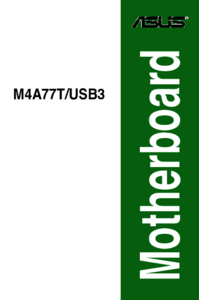



 (96 Seiten)
(96 Seiten) (112 Seiten)
(112 Seiten)




 (38 Seiten)
(38 Seiten)







Kommentare zu diesen Handbüchern